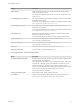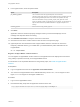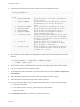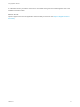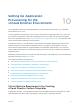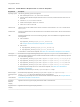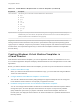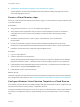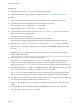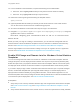6.2
Table Of Contents
- Using Application Services
- Contents
- Using Application Services
- Updated Information
- Introducing Application Services
- Install and Configure Application Services
- Installing Application Services
- Preparing to Install Application Services
- Start the Application Services Appliance
- Troubleshooting Problems Connecting to the Application Services Web Interface
- Unlock Your darwin_user Account
- Restart Application Services
- Configure Application Services to Use a Proxy for External URLs
- Register Application Services to vRealize Automation
- Upgrading Application Services
- Setting Up Users and Groups
- Using Tenants and Business Groups in Application Services
- Import Predefined Content to a Tenant
- Using the Application Services Web Interface
- Setting Up Application Provisioning for the Application Services Environment
- Virtual Machine Requirements for Creating vRealize Automation Custom Templates
- Creating Virtual Machine Templates in vRealize Automation
- Updating Existing Virtual Machine Templates in vRealize Automation
- Register the vRealize Automation Cloud Provider and Template
- Create a vRealize Automation Deployment Environment
- Setting Up Application Provisioning for the vCloud Director Environment
- Virtual Machine Requirements for Creating vCloud Director Custom Templates
- Creating Windows Virtual Machine Templates in vCloud Director
- Create Linux Virtual Machine Templates in vCloud Director
- Verify Cloud Template Configuration from the vCloud Director Catalog
- Updating Existing Virtual Machine Templates in vCloud Director
- Exporting Virtual Machine Templates with OVF Format
- Register the vCloud Director Cloud Provider and Template
- Create a vCloud Director Deployment Environment
- Setting Up Application Provisioning for the Amazon EC2 Environment
- Developing Application Services Components
- Managing the Application Services Library
- Creating Applications
- Working with Artifacts
- Deploying Applications
- Setting Up and Configuring a Deployment Profile
- Deploying with Deployment Profiles
- Publishing Deployment Profiles to the vCloud Automation Center Service Catalog
- Request a vRealize Automation Service Catalog Item
- Using the Deployment Summary Page
- Using the Composite Deployment Summary Page
- Understanding the Deployment and Update Process
- Understanding Deployment Failures
- Updating Application Deployments
- Initiate an Update Process to Scale Out Deployments
- Initiate an Update Process to Scale In Deployments
- Initiate an Update Process to Modify Configurations
- Use an Existing Update Profile
- Promote an Update Profile
- Rollback an Update Process
- Understanding Run Custom Task Update
- Troubleshoot Failed Update Process to Scale Deployments
- Troubleshoot Failed Update Process to Modify Configuration
- Deploying Predefined Library Components
- Managing Deployments
- View Deployment Task and Blueprint Details for an Application
- View Deployed VM Details and Execution Plan of an Application
- Start a Policy Scan
- Tear Down an Application from the Cloud
- Scale In Deployments from vCloud Automation Center
- Scale Out Deployments from vCloud Automation Center
- Tear Down an Application from vCloud Automation Center
- Delete an Application Deployment from Application Services
- Cancel a Deployment or an Update Process
- View Policy Compliance Summary
- Using the Application Services CLI
- Using the CLI Import and Export Functions
n
Add Windows Virtual Machine Templates to the vCloud Director Catalog
Add the Windows virtual machine template to the vCloud Director catalog and register it so that it
works with Application Services.
Create a vCloud Director vApp
When you create the Windows-based vCloud Director vApp, you must install and configure VMware Tools
in the virtual machine.
Prerequisites
n
Verify that vCloud Director 5.1.2 or 5.5 is installed and configured.
n
Verify that the vCloud organization that you plan to use with Application Services is created and
configured with a user account that has privileges to create and share vCloud Director library
templates.
n
Familiarize yourself with how to create a vApp in vCloud Director. See vCloud Director
documentation.
n
For the recommended storage and memory values and Remote Desktop Services for set up
instructions, see the Windows Server 2008 R2 Enterprise with Service Pack 1 system requirements.
n
Familiarize yourself with how to install and configure VMware Tools.
Procedure
1 Log in to vCloud Director.
2 Create a vApp with one virtual machine.
Allocate the appropriate virtual storage and virtual memory to support the Windows Server 2008 R2
Enterprise with Service Pack 1 or Windows Server 2012 R2 operating system and your application.
3 Install Windows Server 2008 R2 Enterprise with Service Pack 1 or Windows Server 2012 R2 in the
virtual machine, using the Full Installation option.
4 Install VMware Tools in the virtual machine.
What to do next
Install the supported Java SE 7 Runtime Environment package and Application Services agent bootstrap
file in the Windows virtual machine. See Configure Windows Virtual Machine Template in vCloud Director.
Configure Windows Virtual Machine Template in vCloud Director
The Java SE 7 Runtime Environment (JRE) packages and agent bootstrap file must be configured for the
Windows virtual machine to work properly in Application Services.
The agent bootstrap is a daemon that runs as an NT service on Windows after a virtual machine starts for
the first time. The Application Services agent bootstrap uses the PowerShell script to run the bootstrap
code.
Using Application Services
VMware, Inc. 78