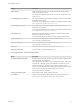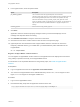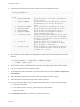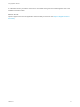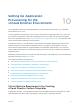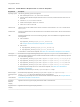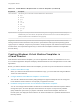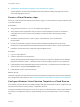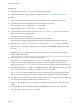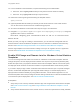6.2
Table Of Contents
- Using Application Services
- Contents
- Using Application Services
- Updated Information
- Introducing Application Services
- Install and Configure Application Services
- Installing Application Services
- Preparing to Install Application Services
- Start the Application Services Appliance
- Troubleshooting Problems Connecting to the Application Services Web Interface
- Unlock Your darwin_user Account
- Restart Application Services
- Configure Application Services to Use a Proxy for External URLs
- Register Application Services to vRealize Automation
- Upgrading Application Services
- Setting Up Users and Groups
- Using Tenants and Business Groups in Application Services
- Import Predefined Content to a Tenant
- Using the Application Services Web Interface
- Setting Up Application Provisioning for the Application Services Environment
- Virtual Machine Requirements for Creating vRealize Automation Custom Templates
- Creating Virtual Machine Templates in vRealize Automation
- Updating Existing Virtual Machine Templates in vRealize Automation
- Register the vRealize Automation Cloud Provider and Template
- Create a vRealize Automation Deployment Environment
- Setting Up Application Provisioning for the vCloud Director Environment
- Virtual Machine Requirements for Creating vCloud Director Custom Templates
- Creating Windows Virtual Machine Templates in vCloud Director
- Create Linux Virtual Machine Templates in vCloud Director
- Verify Cloud Template Configuration from the vCloud Director Catalog
- Updating Existing Virtual Machine Templates in vCloud Director
- Exporting Virtual Machine Templates with OVF Format
- Register the vCloud Director Cloud Provider and Template
- Create a vCloud Director Deployment Environment
- Setting Up Application Provisioning for the Amazon EC2 Environment
- Developing Application Services Components
- Managing the Application Services Library
- Creating Applications
- Working with Artifacts
- Deploying Applications
- Setting Up and Configuring a Deployment Profile
- Deploying with Deployment Profiles
- Publishing Deployment Profiles to the vCloud Automation Center Service Catalog
- Request a vRealize Automation Service Catalog Item
- Using the Deployment Summary Page
- Using the Composite Deployment Summary Page
- Understanding the Deployment and Update Process
- Understanding Deployment Failures
- Updating Application Deployments
- Initiate an Update Process to Scale Out Deployments
- Initiate an Update Process to Scale In Deployments
- Initiate an Update Process to Modify Configurations
- Use an Existing Update Profile
- Promote an Update Profile
- Rollback an Update Process
- Understanding Run Custom Task Update
- Troubleshoot Failed Update Process to Scale Deployments
- Troubleshoot Failed Update Process to Modify Configuration
- Deploying Predefined Library Components
- Managing Deployments
- View Deployment Task and Blueprint Details for an Application
- View Deployed VM Details and Execution Plan of an Application
- Start a Policy Scan
- Tear Down an Application from the Cloud
- Scale In Deployments from vCloud Automation Center
- Scale Out Deployments from vCloud Automation Center
- Tear Down an Application from vCloud Automation Center
- Delete an Application Deployment from Application Services
- Cancel a Deployment or an Update Process
- View Policy Compliance Summary
- Using the Application Services CLI
- Using the CLI Import and Export Functions
Table 10‑1. Virtual Machine Requirements for Custom Templates (Continued)
Requirement Description
Linux commands The following Linux commands must be available on the virtual machine:
n
wget
n
md5sum
n
grep
n
sed
n
setsid
n
awk
n
ifconfig
n
apt-get
n
yum
Optional services If you plan to remotely access the virtual machine using Linux ssh logging or Windows remote desktop for
troubleshooting or for other reasons, the OpenSSH server and client for Linux or Remote Desktop Services
(RDS) for Windows must be installed and running properly.
Important Because the boot process must not be interrupted, configure the virtual machine so that
nothing causes the virtual machine's boot process to pause before reaching the final operating system
login prompt. For example, verify that no processes or scripts prompt for user interaction when the virtual
machine starts. This requirement applies only to virtual machine templates created for the Application
Services library.
Creating Windows Virtual Machine Templates in
vCloud Director
With Windows virtual machine templates, you can use Application Services on vCloud Director 5.1.2 or
5.5 to create an application blueprint and deploy Windows-based services and applications such as .NET
applications.
Before you create a Windows virtual machine template, you must set up the vCloud Director environment.
n
Create a vCloud Director vApp
When you create the Windows-based vCloud Director vApp, you must install and configure VMware
Tools in the virtual machine.
n
Configure Windows Virtual Machine Template in vCloud Director
The Java SE 7 Runtime Environment (JRE) packages and agent bootstrap file must be configured
for the Windows virtual machine to work properly in Application Services.
n
Enable SID Change and Domain Join for Windows Virtual Machine Templates
You can use Change SID and enable Join Domain for a Windows virtual machine template. With the
Change SID option, all of the deployed virtual machines can acquire a unique security identifier
(SID). Enable the option when you prepare a Windows virtual machine template. With the Join
Domain option, the deployed virtual machines can become members of a specified Windows Active
Directory domain.
Using Application Services
VMware, Inc. 77