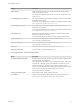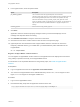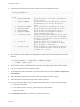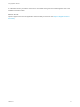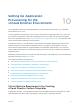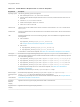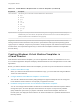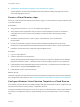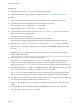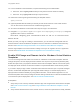6.2
Table Of Contents
- Using Application Services
- Contents
- Using Application Services
- Updated Information
- Introducing Application Services
- Install and Configure Application Services
- Installing Application Services
- Preparing to Install Application Services
- Start the Application Services Appliance
- Troubleshooting Problems Connecting to the Application Services Web Interface
- Unlock Your darwin_user Account
- Restart Application Services
- Configure Application Services to Use a Proxy for External URLs
- Register Application Services to vRealize Automation
- Upgrading Application Services
- Setting Up Users and Groups
- Using Tenants and Business Groups in Application Services
- Import Predefined Content to a Tenant
- Using the Application Services Web Interface
- Setting Up Application Provisioning for the Application Services Environment
- Virtual Machine Requirements for Creating vRealize Automation Custom Templates
- Creating Virtual Machine Templates in vRealize Automation
- Updating Existing Virtual Machine Templates in vRealize Automation
- Register the vRealize Automation Cloud Provider and Template
- Create a vRealize Automation Deployment Environment
- Setting Up Application Provisioning for the vCloud Director Environment
- Virtual Machine Requirements for Creating vCloud Director Custom Templates
- Creating Windows Virtual Machine Templates in vCloud Director
- Create Linux Virtual Machine Templates in vCloud Director
- Verify Cloud Template Configuration from the vCloud Director Catalog
- Updating Existing Virtual Machine Templates in vCloud Director
- Exporting Virtual Machine Templates with OVF Format
- Register the vCloud Director Cloud Provider and Template
- Create a vCloud Director Deployment Environment
- Setting Up Application Provisioning for the Amazon EC2 Environment
- Developing Application Services Components
- Managing the Application Services Library
- Creating Applications
- Working with Artifacts
- Deploying Applications
- Setting Up and Configuring a Deployment Profile
- Deploying with Deployment Profiles
- Publishing Deployment Profiles to the vCloud Automation Center Service Catalog
- Request a vRealize Automation Service Catalog Item
- Using the Deployment Summary Page
- Using the Composite Deployment Summary Page
- Understanding the Deployment and Update Process
- Understanding Deployment Failures
- Updating Application Deployments
- Initiate an Update Process to Scale Out Deployments
- Initiate an Update Process to Scale In Deployments
- Initiate an Update Process to Modify Configurations
- Use an Existing Update Profile
- Promote an Update Profile
- Rollback an Update Process
- Understanding Run Custom Task Update
- Troubleshoot Failed Update Process to Scale Deployments
- Troubleshoot Failed Update Process to Modify Configuration
- Deploying Predefined Library Components
- Managing Deployments
- View Deployment Task and Blueprint Details for an Application
- View Deployed VM Details and Execution Plan of an Application
- Start a Policy Scan
- Tear Down an Application from the Cloud
- Scale In Deployments from vCloud Automation Center
- Scale Out Deployments from vCloud Automation Center
- Tear Down an Application from vCloud Automation Center
- Delete an Application Deployment from Application Services
- Cancel a Deployment or an Update Process
- View Policy Compliance Summary
- Using the Application Services CLI
- Using the CLI Import and Export Functions
3 (Optional) Run the Ruby script with the -h option to view the registration options.
ruby RegisterWithAppD.rb -h
Options:
-i, --appd_ip APPSERVICESIP Specify the IP address or host name of the Application
Services instance.
-u, --appd_user USERNAME Specify the user name of the administrator account for
the Application Services instance. The default is
admin.
-p, --appd_password PASSWORD Specify the password for the administrator account.
-t, --appd_tenant TENANT Specify the name of the tenant assigned to the user.
-g, --appd_group GROUP Specify the business group assigned to the user.
-d, --appd_de_name DENAME Specify the name of the deployment environment to
register this puppet master under.
-n, --node_manifest_dir DIR Specify the directory where Application Services places
node definition files for servers under its management.
The default is the 'appd_nodes' sub-directory under the
site manifest directory.
-c, --cert_name CN Specify the 'subject' for the certificate that
Application Services uses to authenticate to Puppet
Master. The default is 'vmware-appd'.
-s, --[no-]skip_mc_agent Install the Application Services MCollective agent and
restart the MCollective daemon. Installs the MC agent
by default. Use -s to skip.
4 Run the Ruby script to register the Puppet Master solution instance with the Application Services
instance.
ruby RegisterWithAppD.rb -i APPSERVICESIP -u USERNAME -p PASSWORD
-d DENAME -t TENANT -g GROUP
5 Verify that you receive a notification when the script successfully registers the solution instance.
6 Log in to the Application Services Web interface.
7 On the Application Services title bar, click the drop-down menu and select Clouds > Deployment
Environments.
8 Select the existing deployment environment with the registered solution instance.
9 Select the Solution Instances tab and click the solution instance.
10 If you are running the Ruby script on Puppet Master Open Source, perform the following steps.
a Click Edit in the toolbar.
b In the Agents section, set the is_enterprise property value to false.
c Click Save to finish.
11 Click Validate Connection to check the connection to the server.
Using Application Services
VMware, Inc. 73