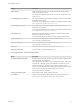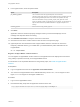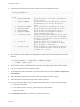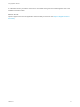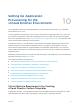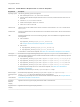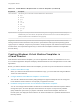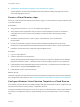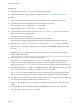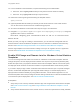6.2
Table Of Contents
- Using Application Services
- Contents
- Using Application Services
- Updated Information
- Introducing Application Services
- Install and Configure Application Services
- Installing Application Services
- Preparing to Install Application Services
- Start the Application Services Appliance
- Troubleshooting Problems Connecting to the Application Services Web Interface
- Unlock Your darwin_user Account
- Restart Application Services
- Configure Application Services to Use a Proxy for External URLs
- Register Application Services to vRealize Automation
- Upgrading Application Services
- Setting Up Users and Groups
- Using Tenants and Business Groups in Application Services
- Import Predefined Content to a Tenant
- Using the Application Services Web Interface
- Setting Up Application Provisioning for the Application Services Environment
- Virtual Machine Requirements for Creating vRealize Automation Custom Templates
- Creating Virtual Machine Templates in vRealize Automation
- Updating Existing Virtual Machine Templates in vRealize Automation
- Register the vRealize Automation Cloud Provider and Template
- Create a vRealize Automation Deployment Environment
- Setting Up Application Provisioning for the vCloud Director Environment
- Virtual Machine Requirements for Creating vCloud Director Custom Templates
- Creating Windows Virtual Machine Templates in vCloud Director
- Create Linux Virtual Machine Templates in vCloud Director
- Verify Cloud Template Configuration from the vCloud Director Catalog
- Updating Existing Virtual Machine Templates in vCloud Director
- Exporting Virtual Machine Templates with OVF Format
- Register the vCloud Director Cloud Provider and Template
- Create a vCloud Director Deployment Environment
- Setting Up Application Provisioning for the Amazon EC2 Environment
- Developing Application Services Components
- Managing the Application Services Library
- Creating Applications
- Working with Artifacts
- Deploying Applications
- Setting Up and Configuring a Deployment Profile
- Deploying with Deployment Profiles
- Publishing Deployment Profiles to the vCloud Automation Center Service Catalog
- Request a vRealize Automation Service Catalog Item
- Using the Deployment Summary Page
- Using the Composite Deployment Summary Page
- Understanding the Deployment and Update Process
- Understanding Deployment Failures
- Updating Application Deployments
- Initiate an Update Process to Scale Out Deployments
- Initiate an Update Process to Scale In Deployments
- Initiate an Update Process to Modify Configurations
- Use an Existing Update Profile
- Promote an Update Profile
- Rollback an Update Process
- Understanding Run Custom Task Update
- Troubleshoot Failed Update Process to Scale Deployments
- Troubleshoot Failed Update Process to Modify Configuration
- Deploying Predefined Library Components
- Managing Deployments
- View Deployment Task and Blueprint Details for an Application
- View Deployed VM Details and Execution Plan of an Application
- Start a Policy Scan
- Tear Down an Application from the Cloud
- Scale In Deployments from vCloud Automation Center
- Scale Out Deployments from vCloud Automation Center
- Tear Down an Application from vCloud Automation Center
- Delete an Application Deployment from Application Services
- Cancel a Deployment or an Update Process
- View Policy Compliance Summary
- Using the Application Services CLI
- Using the CLI Import and Export Functions
8 In the Agents section, enter the optional value.
Option Description
pe_installer_payload Link to download tar file for Puppet Enterprise. Not for Windows.
Leave this value empty unless you want to explicitly provide a complete URI of an
OS-neutral Puppet Enterprise tar file. If the value is not specified, the script
detects the URI based on the pe_installer_payload_base_path and current
version of operating system and architecture on the machine. An example URI is,
https://s3.amazonaws.com/pe-builds/released/3.0.1/puppet-enterprise-3.0.1-
all.tar.gz
installer_payload Windows version of pe_installer_payload.
9 Click Save.
Application Services checks the property and agent values you entered and displays an error
message if the required values are missing.
10 Click Validate Connection to verify the connection to the server.
11 Click the arrow next to the solution instance name to return to the previous page.
12 (Optional) On the client machine that has Puppet installed, enter the command to remove the
temporary credential directory you created when you downloaded the public certificate from the
Puppet Master.
rm -rf TempCredsDir
Register a Puppet Master Solution Instance
You can register a Puppet Master solution instance in an Application Services deployment environment
using a Ruby script that runs locally on the Puppet Master server.
For information on the equivalent alternative to using a Ruby script, see Create a Puppet Solution
Instance.
Prerequisites
n
Log in to Application Services as an application cloud administrator.
n
You must have a Puppet Master server available with Ruby version 1.8.7, 2.0.x for Puppet 3.2 and
higher, or 2.1.x for Puppet 3.5 and higher installed on it.
Procedure
1 Log in to the Puppet Master server.
2 Download the Ruby script from the Application Services server URL.
http://ApplicationDirectorIP/artifacts/solutions/puppet/RegisterWithAppD.rb
Using Application Services
VMware, Inc. 72