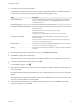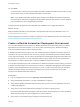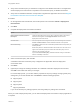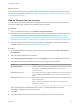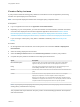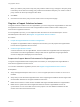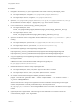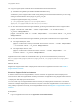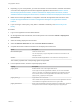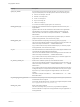6.2
Table Of Contents
- Using Application Services
- Contents
- Using Application Services
- Updated Information
- Introducing Application Services
- Install and Configure Application Services
- Installing Application Services
- Preparing to Install Application Services
- Start the Application Services Appliance
- Troubleshooting Problems Connecting to the Application Services Web Interface
- Unlock Your darwin_user Account
- Restart Application Services
- Configure Application Services to Use a Proxy for External URLs
- Register Application Services to vRealize Automation
- Upgrading Application Services
- Setting Up Users and Groups
- Using Tenants and Business Groups in Application Services
- Import Predefined Content to a Tenant
- Using the Application Services Web Interface
- Setting Up Application Provisioning for the Application Services Environment
- Virtual Machine Requirements for Creating vRealize Automation Custom Templates
- Creating Virtual Machine Templates in vRealize Automation
- Updating Existing Virtual Machine Templates in vRealize Automation
- Register the vRealize Automation Cloud Provider and Template
- Create a vRealize Automation Deployment Environment
- Setting Up Application Provisioning for the vCloud Director Environment
- Virtual Machine Requirements for Creating vCloud Director Custom Templates
- Creating Windows Virtual Machine Templates in vCloud Director
- Create Linux Virtual Machine Templates in vCloud Director
- Verify Cloud Template Configuration from the vCloud Director Catalog
- Updating Existing Virtual Machine Templates in vCloud Director
- Exporting Virtual Machine Templates with OVF Format
- Register the vCloud Director Cloud Provider and Template
- Create a vCloud Director Deployment Environment
- Setting Up Application Provisioning for the Amazon EC2 Environment
- Developing Application Services Components
- Managing the Application Services Library
- Creating Applications
- Working with Artifacts
- Deploying Applications
- Setting Up and Configuring a Deployment Profile
- Deploying with Deployment Profiles
- Publishing Deployment Profiles to the vCloud Automation Center Service Catalog
- Request a vRealize Automation Service Catalog Item
- Using the Deployment Summary Page
- Using the Composite Deployment Summary Page
- Understanding the Deployment and Update Process
- Understanding Deployment Failures
- Updating Application Deployments
- Initiate an Update Process to Scale Out Deployments
- Initiate an Update Process to Scale In Deployments
- Initiate an Update Process to Modify Configurations
- Use an Existing Update Profile
- Promote an Update Profile
- Rollback an Update Process
- Understanding Run Custom Task Update
- Troubleshoot Failed Update Process to Scale Deployments
- Troubleshoot Failed Update Process to Modify Configuration
- Deploying Predefined Library Components
- Managing Deployments
- View Deployment Task and Blueprint Details for an Application
- View Deployed VM Details and Execution Plan of an Application
- Start a Policy Scan
- Tear Down an Application from the Cloud
- Scale In Deployments from vCloud Automation Center
- Scale Out Deployments from vCloud Automation Center
- Tear Down an Application from vCloud Automation Center
- Delete an Application Deployment from Application Services
- Cancel a Deployment or an Update Process
- View Policy Compliance Summary
- Using the Application Services CLI
- Using the CLI Import and Export Functions
n
Depending on your cloud provider, you must have at least one vCloud Director, vRealize Automation,
or Amazon EC2 deployment environment mapped in Application Services. See Create a vCloud
Director Deployment Environment, Create a vCloud Director Deployment Environment, Create a
vRealize Automation Deployment Environment, or Create an Amazon EC2 Deployment Environment.
n
Make sure that the Puppet Master is configured to work with the Application Services server. See
Prepare the Puppet Master Environment for Registration or Register a Puppet Master Solution
Instance.
n
If you are using a custom policy, verify that it is available in the library. See Add a Policy to the
Library.
Procedure
1 Log in to the Application Services Web interface.
2 On the Application Services title bar, click the drop-down menu and select Clouds > Deployment
Environments.
3 Select an existing deployment environment.
4 Select the Solution Instances tab and click Create Solution Instance.
5 Complete the solution instance information for the deployment environment.
Option Description
Name and Description Include the solution name.
You can add property or agent configuration information for the solution in the
description section.
Solution Select the available Puppet Master v1.0.0 solution from the drop-down list.
The solution properties and corresponding agents are populated.
6 In the Properties section, enter the required property values.
Property Description
puppet_server Qualified domain name of the Puppet Master server.
For the agent to trust the Puppet Master certificate, use one of the valid DNS
names you set when you installed the Puppet Master. The Application Services
server must be able to contact Puppet Master at this DNS name, unless the
puppet_server_ip property is also supplied.
puppet_server_ip Puppet Master server IP address.
The IP address must be specified if the host name of the Puppet Master server is
not resolvable in the Application Services server or agent nodes.
puppet_environment Name of the Puppet Master environment assigned to a puppet agent. This name
corresponds to the environment configuration property of a puppet agent .
Using Application Services
VMware, Inc. 69