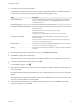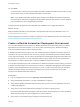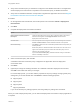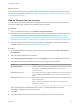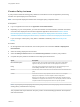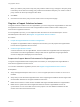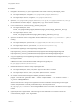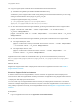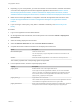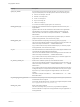6.2
Table Of Contents
- Using Application Services
- Contents
- Using Application Services
- Updated Information
- Introducing Application Services
- Install and Configure Application Services
- Installing Application Services
- Preparing to Install Application Services
- Start the Application Services Appliance
- Troubleshooting Problems Connecting to the Application Services Web Interface
- Unlock Your darwin_user Account
- Restart Application Services
- Configure Application Services to Use a Proxy for External URLs
- Register Application Services to vRealize Automation
- Upgrading Application Services
- Setting Up Users and Groups
- Using Tenants and Business Groups in Application Services
- Import Predefined Content to a Tenant
- Using the Application Services Web Interface
- Setting Up Application Provisioning for the Application Services Environment
- Virtual Machine Requirements for Creating vRealize Automation Custom Templates
- Creating Virtual Machine Templates in vRealize Automation
- Updating Existing Virtual Machine Templates in vRealize Automation
- Register the vRealize Automation Cloud Provider and Template
- Create a vRealize Automation Deployment Environment
- Setting Up Application Provisioning for the vCloud Director Environment
- Virtual Machine Requirements for Creating vCloud Director Custom Templates
- Creating Windows Virtual Machine Templates in vCloud Director
- Create Linux Virtual Machine Templates in vCloud Director
- Verify Cloud Template Configuration from the vCloud Director Catalog
- Updating Existing Virtual Machine Templates in vCloud Director
- Exporting Virtual Machine Templates with OVF Format
- Register the vCloud Director Cloud Provider and Template
- Create a vCloud Director Deployment Environment
- Setting Up Application Provisioning for the Amazon EC2 Environment
- Developing Application Services Components
- Managing the Application Services Library
- Creating Applications
- Working with Artifacts
- Deploying Applications
- Setting Up and Configuring a Deployment Profile
- Deploying with Deployment Profiles
- Publishing Deployment Profiles to the vCloud Automation Center Service Catalog
- Request a vRealize Automation Service Catalog Item
- Using the Deployment Summary Page
- Using the Composite Deployment Summary Page
- Understanding the Deployment and Update Process
- Understanding Deployment Failures
- Updating Application Deployments
- Initiate an Update Process to Scale Out Deployments
- Initiate an Update Process to Scale In Deployments
- Initiate an Update Process to Modify Configurations
- Use an Existing Update Profile
- Promote an Update Profile
- Rollback an Update Process
- Understanding Run Custom Task Update
- Troubleshoot Failed Update Process to Scale Deployments
- Troubleshoot Failed Update Process to Modify Configuration
- Deploying Predefined Library Components
- Managing Deployments
- View Deployment Task and Blueprint Details for an Application
- View Deployed VM Details and Execution Plan of an Application
- Start a Policy Scan
- Tear Down an Application from the Cloud
- Scale In Deployments from vCloud Automation Center
- Scale Out Deployments from vCloud Automation Center
- Tear Down an Application from vCloud Automation Center
- Delete an Application Deployment from Application Services
- Cancel a Deployment or an Update Process
- View Policy Compliance Summary
- Using the Application Services CLI
- Using the CLI Import and Export Functions
10 Copy the signed public certificate file to the MCollective authorized client list.
cp CertDirectory/Name.pem AuthorizedClientsDirectory
CertDirectory is the Puppet master certdir config setting and AuthorizedClientsDirectory is the config
setting for the MCollective server plugin.ssl_client_cert_dir.
A sample Puppet Enterprise copy command,
cp /etc/puppetlabs/puppet/ssl/ca/signed/vmware-
appd.pem /etc/puppetlabs/mcollective/ssl/clients/
11 On the client machine that has Puppet installed, get the signed certificates from the Puppet master.
puppet certificate find Name --ssldir TempCredsDir --ca-location remote --
ca_server CAPuppetMaster
puppet certificate find ca --ssldir TempCredsDir --ca-location remote --ca_server
CAPuppetMaster
12 On the client machine that has Puppet installed, get the public certificate from the Puppet master.
n
On Puppet Enterprise, enter
puppet certificate find pe-internal-mcollective-servers --ssldir TempCredsDir
--ca-location remote --ca_server CAPuppetMaster.
n
On Puppet Open Source, enter
puppet certificate find mcollective-servers --ssldir TempCredsDir --ca-
location remote --ca_server CAPuppetMaster.
Application Services creates the node definition file *.pp for each virtual machine it provisions in
the /etc/puppetlabs/puppet/manifests/appd_nodes or /etc/puppet/manifests/appd_nodes
directory.
What to do next
Register the Puppet master within a deployment environment in Application Services. See Create a
Puppet Solution Instance.
Create a Puppet Solution Instance
A solution instance such as Puppet Master, must be created in an Application Services deployment
environment so that the Puppet Master is always used when an application using Puppet-based services
is deployed in that deployment environment.
You can create only one Puppet Master solution instance per a deployment environment. The solution
instances of multiple deployment environments can point to the same Puppet Master. For information on
using a Ruby script that runs locally on the Puppet Master server, see Register a Puppet Master Solution
Instance.
Prerequisites
n
Log in to Application Services as an application cloud administrator.
Using Application Services
VMware, Inc. 68