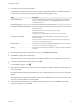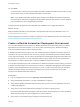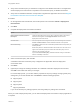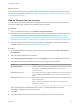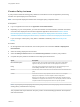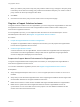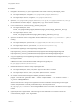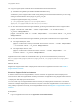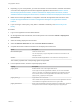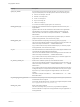6.2
Table Of Contents
- Using Application Services
- Contents
- Using Application Services
- Updated Information
- Introducing Application Services
- Install and Configure Application Services
- Installing Application Services
- Preparing to Install Application Services
- Start the Application Services Appliance
- Troubleshooting Problems Connecting to the Application Services Web Interface
- Unlock Your darwin_user Account
- Restart Application Services
- Configure Application Services to Use a Proxy for External URLs
- Register Application Services to vRealize Automation
- Upgrading Application Services
- Setting Up Users and Groups
- Using Tenants and Business Groups in Application Services
- Import Predefined Content to a Tenant
- Using the Application Services Web Interface
- Setting Up Application Provisioning for the Application Services Environment
- Virtual Machine Requirements for Creating vRealize Automation Custom Templates
- Creating Virtual Machine Templates in vRealize Automation
- Updating Existing Virtual Machine Templates in vRealize Automation
- Register the vRealize Automation Cloud Provider and Template
- Create a vRealize Automation Deployment Environment
- Setting Up Application Provisioning for the vCloud Director Environment
- Virtual Machine Requirements for Creating vCloud Director Custom Templates
- Creating Windows Virtual Machine Templates in vCloud Director
- Create Linux Virtual Machine Templates in vCloud Director
- Verify Cloud Template Configuration from the vCloud Director Catalog
- Updating Existing Virtual Machine Templates in vCloud Director
- Exporting Virtual Machine Templates with OVF Format
- Register the vCloud Director Cloud Provider and Template
- Create a vCloud Director Deployment Environment
- Setting Up Application Provisioning for the Amazon EC2 Environment
- Developing Application Services Components
- Managing the Application Services Library
- Creating Applications
- Working with Artifacts
- Deploying Applications
- Setting Up and Configuring a Deployment Profile
- Deploying with Deployment Profiles
- Publishing Deployment Profiles to the vCloud Automation Center Service Catalog
- Request a vRealize Automation Service Catalog Item
- Using the Deployment Summary Page
- Using the Composite Deployment Summary Page
- Understanding the Deployment and Update Process
- Understanding Deployment Failures
- Updating Application Deployments
- Initiate an Update Process to Scale Out Deployments
- Initiate an Update Process to Scale In Deployments
- Initiate an Update Process to Modify Configurations
- Use an Existing Update Profile
- Promote an Update Profile
- Rollback an Update Process
- Understanding Run Custom Task Update
- Troubleshoot Failed Update Process to Scale Deployments
- Troubleshoot Failed Update Process to Modify Configuration
- Deploying Predefined Library Components
- Managing Deployments
- View Deployment Task and Blueprint Details for an Application
- View Deployed VM Details and Execution Plan of an Application
- Start a Policy Scan
- Tear Down an Application from the Cloud
- Scale In Deployments from vCloud Automation Center
- Scale Out Deployments from vCloud Automation Center
- Tear Down an Application from vCloud Automation Center
- Delete an Application Deployment from Application Services
- Cancel a Deployment or an Update Process
- View Policy Compliance Summary
- Using the Application Services CLI
- Using the CLI Import and Export Functions
Procedure
1 Navigate to the directory on your Puppet Master and create a directory called appd_nodes.
n
On Puppet Enterprise, navigate to /etc/puppetlabs/puppet/manifests/.
n
On Puppet Open Source, navigate to /etc/puppet/manifests/.
2 Open the /etc/puppetlabs/puppet/manifests/site.pp or /etc/puppet/manifests/site.pp
file and add the command import 'appd_nodes/*.pp' to the first line of the file.
3 In the command line, create the empty_manifest_file.pp file.
n
On Puppet Enterprise, enter
touch /etc/puppetlabs/puppet/manifests/appd_nodes/empty_manifest_file.pp
n
On Puppet Open Source, enter
touch /etc/puppet/manifests/appd_nodes/empty_manifest_file.pp
4 Open the mcollective server configuration file and add the line plugin.ssl_serializer = yaml, if
missing.
n
On Puppet Enterprise, open the file /etc/puppetlabs/mcollective/server.cfg.
n
On Puppet Open Source, open the file /etc/mcollective/server.cfg.
5 Download the appdintegn.rb and appdintegn.ddl agent files.
http://Application_Services_IP/artifacts/solutions/puppet/mcollective/agent/appdintegn.ddl
http://Application_Services_IP/artifacts/solutions/puppet/mcollective/agent/appdintegn.rb
6 Copy the appdintegn.rb and appdintegn.ddl agent files to the LIBDIR/mcollective/agent directory on
the Puppet master.
LIBDIR is the value of the MCollective libdir setting that is typically set
to /opt/puppet/libexec/mcollective/.
7 Restart MCollective to view the newly copied agent files.
n
On Puppet Enterprise, enter /etc/init.d/pe-mcollective restart.
n
On Puppet Open Source, enter /etc/init.d/mcollective restart.
8 On a client machine that has Puppet installed, generate a certificate.
puppet certificate generate Name --ssldir TempCredsDir --ca-location remote --
ca_server CAPuppetMaster
Name is the name of a string for the Application Services certificate corresponding to the Puppet
master. TempCredsDir is a locally created directory in the /tmp folder such
as /tmp/appd_mc/credentials and CAPuppetMaster is the host name or IP address of the Puppet
master.
9 (Optional) On the Puppet master, if the auto-sign for the certificate is not turned on enter the
command sudo puppet cert sign Name.
Using Application Services
VMware, Inc. 67