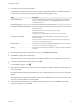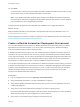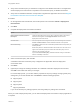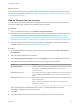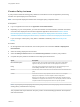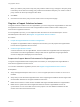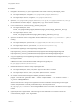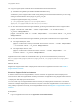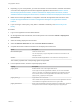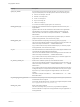6.2
Table Of Contents
- Using Application Services
- Contents
- Using Application Services
- Updated Information
- Introducing Application Services
- Install and Configure Application Services
- Installing Application Services
- Preparing to Install Application Services
- Start the Application Services Appliance
- Troubleshooting Problems Connecting to the Application Services Web Interface
- Unlock Your darwin_user Account
- Restart Application Services
- Configure Application Services to Use a Proxy for External URLs
- Register Application Services to vRealize Automation
- Upgrading Application Services
- Setting Up Users and Groups
- Using Tenants and Business Groups in Application Services
- Import Predefined Content to a Tenant
- Using the Application Services Web Interface
- Setting Up Application Provisioning for the Application Services Environment
- Virtual Machine Requirements for Creating vRealize Automation Custom Templates
- Creating Virtual Machine Templates in vRealize Automation
- Updating Existing Virtual Machine Templates in vRealize Automation
- Register the vRealize Automation Cloud Provider and Template
- Create a vRealize Automation Deployment Environment
- Setting Up Application Provisioning for the vCloud Director Environment
- Virtual Machine Requirements for Creating vCloud Director Custom Templates
- Creating Windows Virtual Machine Templates in vCloud Director
- Create Linux Virtual Machine Templates in vCloud Director
- Verify Cloud Template Configuration from the vCloud Director Catalog
- Updating Existing Virtual Machine Templates in vCloud Director
- Exporting Virtual Machine Templates with OVF Format
- Register the vCloud Director Cloud Provider and Template
- Create a vCloud Director Deployment Environment
- Setting Up Application Provisioning for the Amazon EC2 Environment
- Developing Application Services Components
- Managing the Application Services Library
- Creating Applications
- Working with Artifacts
- Deploying Applications
- Setting Up and Configuring a Deployment Profile
- Deploying with Deployment Profiles
- Publishing Deployment Profiles to the vCloud Automation Center Service Catalog
- Request a vRealize Automation Service Catalog Item
- Using the Deployment Summary Page
- Using the Composite Deployment Summary Page
- Understanding the Deployment and Update Process
- Understanding Deployment Failures
- Updating Application Deployments
- Initiate an Update Process to Scale Out Deployments
- Initiate an Update Process to Scale In Deployments
- Initiate an Update Process to Modify Configurations
- Use an Existing Update Profile
- Promote an Update Profile
- Rollback an Update Process
- Understanding Run Custom Task Update
- Troubleshoot Failed Update Process to Scale Deployments
- Troubleshoot Failed Update Process to Modify Configuration
- Deploying Predefined Library Components
- Managing Deployments
- View Deployment Task and Blueprint Details for an Application
- View Deployed VM Details and Execution Plan of an Application
- Start a Policy Scan
- Tear Down an Application from the Cloud
- Scale In Deployments from vCloud Automation Center
- Scale Out Deployments from vCloud Automation Center
- Tear Down an Application from vCloud Automation Center
- Delete an Application Deployment from Application Services
- Cancel a Deployment or an Update Process
- View Policy Compliance Summary
- Using the Application Services CLI
- Using the CLI Import and Export Functions
3 Complete the cloud provider information.
For vRealize Automation 6.0 or later, when you register Application Services to vRealize Automation,
the host name and business group name get populated for the logged-in user.
Option Description
Name and Description Include the vRealize Automation business group name in either of these fields.
The text from these fields appears in the Deployment Profile wizard under the
Cloud Provider column.
Cloud Provider Type vCAC, vCloud, and EC2 are the supported types.
vCAC Infrastructure IP/Host Name/URL Display the IP address or host URL for the registered vRealize Automation server.
The field is read-only.
Examples of a secure vCAC IP are https://192.0.2.115 and
https://192.10.1.113:443.
An example of a secure Host Name URL is https://vcac.it.vmware.com.
User Name and Password Add business group manager credentials for the selected business group in
vRealize Automation.
The domain name is required when you enter the user name. An example of a
user name is myname@mycompany.com.
Business Group Select a business group from the Business Group drop-down menu. The menu
contains the business groups of the logged-in user.
Sharing Displays the Private status of the cloud provider. This value is always Private and
is read-only.
4 To test whether the values you entered are correct, click Validate Connection.
5 Click Save to register the cloud provider.
If required entries for the cloud provider were invalid or left blank, you are prompted to correct them.
6 To register vRealize Automation blueprints, click Edit.
7
In the Templates section, click .
8 Select the check boxes next to one or more cloud templates or vRealize Automation blueprints in the
list, and click OK.
Only global blueprints and blueprints that belong to the selected business group of the cloud provider
appear.
The templates you registered are added to the list of cloud templates that you can choose from when
you map a logical template to a cloud template.
9 To change existing information for a vRealize Automation cloud provider, click Edit. in the toolbar,
make your changes, and click Save.
Using Application Services
VMware, Inc. 61