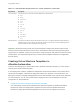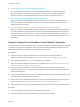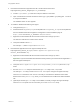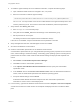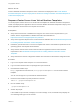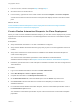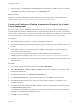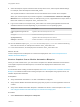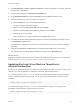6.2
Table Of Contents
- Using Application Services
- Contents
- Using Application Services
- Updated Information
- Introducing Application Services
- Install and Configure Application Services
- Installing Application Services
- Preparing to Install Application Services
- Start the Application Services Appliance
- Troubleshooting Problems Connecting to the Application Services Web Interface
- Unlock Your darwin_user Account
- Restart Application Services
- Configure Application Services to Use a Proxy for External URLs
- Register Application Services to vRealize Automation
- Upgrading Application Services
- Setting Up Users and Groups
- Using Tenants and Business Groups in Application Services
- Import Predefined Content to a Tenant
- Using the Application Services Web Interface
- Setting Up Application Provisioning for the Application Services Environment
- Virtual Machine Requirements for Creating vRealize Automation Custom Templates
- Creating Virtual Machine Templates in vRealize Automation
- Updating Existing Virtual Machine Templates in vRealize Automation
- Register the vRealize Automation Cloud Provider and Template
- Create a vRealize Automation Deployment Environment
- Setting Up Application Provisioning for the vCloud Director Environment
- Virtual Machine Requirements for Creating vCloud Director Custom Templates
- Creating Windows Virtual Machine Templates in vCloud Director
- Create Linux Virtual Machine Templates in vCloud Director
- Verify Cloud Template Configuration from the vCloud Director Catalog
- Updating Existing Virtual Machine Templates in vCloud Director
- Exporting Virtual Machine Templates with OVF Format
- Register the vCloud Director Cloud Provider and Template
- Create a vCloud Director Deployment Environment
- Setting Up Application Provisioning for the Amazon EC2 Environment
- Developing Application Services Components
- Managing the Application Services Library
- Creating Applications
- Working with Artifacts
- Deploying Applications
- Setting Up and Configuring a Deployment Profile
- Deploying with Deployment Profiles
- Publishing Deployment Profiles to the vCloud Automation Center Service Catalog
- Request a vRealize Automation Service Catalog Item
- Using the Deployment Summary Page
- Using the Composite Deployment Summary Page
- Understanding the Deployment and Update Process
- Understanding Deployment Failures
- Updating Application Deployments
- Initiate an Update Process to Scale Out Deployments
- Initiate an Update Process to Scale In Deployments
- Initiate an Update Process to Modify Configurations
- Use an Existing Update Profile
- Promote an Update Profile
- Rollback an Update Process
- Understanding Run Custom Task Update
- Troubleshoot Failed Update Process to Scale Deployments
- Troubleshoot Failed Update Process to Modify Configuration
- Deploying Predefined Library Components
- Managing Deployments
- View Deployment Task and Blueprint Details for an Application
- View Deployed VM Details and Execution Plan of an Application
- Start a Policy Scan
- Tear Down an Application from the Cloud
- Scale In Deployments from vCloud Automation Center
- Scale Out Deployments from vCloud Automation Center
- Tear Down an Application from vCloud Automation Center
- Delete an Application Deployment from Application Services
- Cancel a Deployment or an Update Process
- View Policy Compliance Summary
- Using the Application Services CLI
- Using the CLI Import and Export Functions
For the Windows template, you can also remove the existing Application Services agent bootstrap and
vRealize Automation 6.0 or later guest agent. In a PowerShell command window, run the following
command.
\opt\vmware-appdirector\agent-bootstrap\agent_bootstrap_removal.bat
Register the vRealize Automation Cloud Provider and
Template
Application Services registers a cloud provider by connecting to a vRealize Automation business group.
A vRealize Automation business group associates users with a set of services and resources, often
corresponding to a business, department, or other organizational unit. Each business group can have
access to one or more vRealize Automation blueprints used to request machines. These blueprints can
belong to one or more business groups. To request machines, a user must belong to at least one
business group. The machine resource information in the vRealize Automation blueprint is added
manually or obtained from the cloned or linked cloned vSphere template.
Prerequisites
n
Log in to Application Services as an application cloud administrator.
n
Verify that vRealize Automation 6.1 or later is installed and configured.
n
Verify that the vRealize Automation business group that you plan to use with Application Services is
created and configured.
n
Verify that you registered Application Services to vRealize Automation by using the CLI. See Register
Application Services to vRealize Automation.
n
Verify that at least onevRealize Automation blueprint is available in the business group for the
Application Services cloud provider to connect to. This blueprint must point to a virtual machine
template that meets the Application Services requirements. See Virtual Machine Requirements for
Creating vRealize Automation Custom Templates.
Procedure
1 On the Application Services title bar, click the drop-down menu and select Clouds > Cloud
Providers.
2
Click the Add icon ( ).
Using Application Services
VMware, Inc. 60