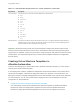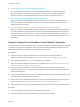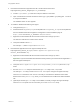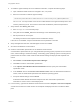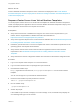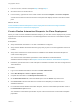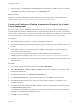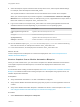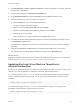6.2
Table Of Contents
- Using Application Services
- Contents
- Using Application Services
- Updated Information
- Introducing Application Services
- Install and Configure Application Services
- Installing Application Services
- Preparing to Install Application Services
- Start the Application Services Appliance
- Troubleshooting Problems Connecting to the Application Services Web Interface
- Unlock Your darwin_user Account
- Restart Application Services
- Configure Application Services to Use a Proxy for External URLs
- Register Application Services to vRealize Automation
- Upgrading Application Services
- Setting Up Users and Groups
- Using Tenants and Business Groups in Application Services
- Import Predefined Content to a Tenant
- Using the Application Services Web Interface
- Setting Up Application Provisioning for the Application Services Environment
- Virtual Machine Requirements for Creating vRealize Automation Custom Templates
- Creating Virtual Machine Templates in vRealize Automation
- Updating Existing Virtual Machine Templates in vRealize Automation
- Register the vRealize Automation Cloud Provider and Template
- Create a vRealize Automation Deployment Environment
- Setting Up Application Provisioning for the vCloud Director Environment
- Virtual Machine Requirements for Creating vCloud Director Custom Templates
- Creating Windows Virtual Machine Templates in vCloud Director
- Create Linux Virtual Machine Templates in vCloud Director
- Verify Cloud Template Configuration from the vCloud Director Catalog
- Updating Existing Virtual Machine Templates in vCloud Director
- Exporting Virtual Machine Templates with OVF Format
- Register the vCloud Director Cloud Provider and Template
- Create a vCloud Director Deployment Environment
- Setting Up Application Provisioning for the Amazon EC2 Environment
- Developing Application Services Components
- Managing the Application Services Library
- Creating Applications
- Working with Artifacts
- Deploying Applications
- Setting Up and Configuring a Deployment Profile
- Deploying with Deployment Profiles
- Publishing Deployment Profiles to the vCloud Automation Center Service Catalog
- Request a vRealize Automation Service Catalog Item
- Using the Deployment Summary Page
- Using the Composite Deployment Summary Page
- Understanding the Deployment and Update Process
- Understanding Deployment Failures
- Updating Application Deployments
- Initiate an Update Process to Scale Out Deployments
- Initiate an Update Process to Scale In Deployments
- Initiate an Update Process to Modify Configurations
- Use an Existing Update Profile
- Promote an Update Profile
- Rollback an Update Process
- Understanding Run Custom Task Update
- Troubleshoot Failed Update Process to Scale Deployments
- Troubleshoot Failed Update Process to Modify Configuration
- Deploying Predefined Library Components
- Managing Deployments
- View Deployment Task and Blueprint Details for an Application
- View Deployed VM Details and Execution Plan of an Application
- Start a Policy Scan
- Tear Down an Application from the Cloud
- Scale In Deployments from vCloud Automation Center
- Scale Out Deployments from vCloud Automation Center
- Tear Down an Application from vCloud Automation Center
- Delete an Application Deployment from Application Services
- Cancel a Deployment or an Update Process
- View Policy Compliance Summary
- Using the Application Services CLI
- Using the CLI Import and Export Functions
2 Click New Blueprint > Virtual > vSphere (vCenter) and name the blueprint. For example, name the
blueprint vCAC_LinkedClone.
3 Complete the information on the Blueprint Information tab.
4 On the Build Information tab, select Linked Clone from the Action drop-down menu.
5 Select a snapshot of the vCAC_Clone-VFF17Y0 machine.
a Click the Browse icon next to the Clone from text box.
The Select Snapshot dialog box appears.
b Select the machine vCAC_Clone-VFF17Y0 and click Next.
c Select the snapshot vCAC_Clone-VFF17Y0_snapshot and click Next.
d Click OK to save your changes.
vCAC_Clone-VFF17Y0_snapshot appears in the Clone from text box.
6 For a Windows-based vRealize Automation blueprint, enter the customization specification name in
the Customization spec text box.
You created the customization specification as part of the vCenter Server virtual machine template
preparation.
7 Configure the Properties and Actions tabs as required and click OK to save your changes.
The new blueprint, for example vCAC_LinkedClone, appears on the Blueprints page.
What to do next
Register the vRealize Automation blueprint configured for linked clone deployment for use in Application
Services. See Register the vRealize Automation Cloud Provider and Template.
Updating Existing Virtual Machine Templates in
vRealize Automation
Before you can update the content of an existing Linux or Windows template, or use it for creating a new
template, you must run applicable commands to remove the agent bootstrap service.
For a Linux template, the agent_reset.sh command resets the Application Services agent bootstrap
status and deletes existing runtime log files. You can log in to the virtual machine as root and run this
command:
/opt/vmware-appdirector/agent-bootstrap/agent_reset.sh
For a Windows template, the agent_reset.bat command deletes existing runtime log files. In a
PowerShell command window, type the following command.
\opt\vmware-appdirector\agent-bootstrap\agent_reset.bat
Using Application Services
VMware, Inc. 59