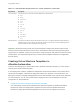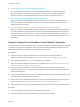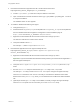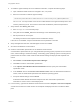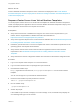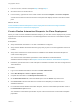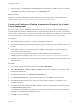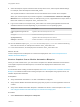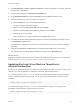6.2
Table Of Contents
- Using Application Services
- Contents
- Using Application Services
- Updated Information
- Introducing Application Services
- Install and Configure Application Services
- Installing Application Services
- Preparing to Install Application Services
- Start the Application Services Appliance
- Troubleshooting Problems Connecting to the Application Services Web Interface
- Unlock Your darwin_user Account
- Restart Application Services
- Configure Application Services to Use a Proxy for External URLs
- Register Application Services to vRealize Automation
- Upgrading Application Services
- Setting Up Users and Groups
- Using Tenants and Business Groups in Application Services
- Import Predefined Content to a Tenant
- Using the Application Services Web Interface
- Setting Up Application Provisioning for the Application Services Environment
- Virtual Machine Requirements for Creating vRealize Automation Custom Templates
- Creating Virtual Machine Templates in vRealize Automation
- Updating Existing Virtual Machine Templates in vRealize Automation
- Register the vRealize Automation Cloud Provider and Template
- Create a vRealize Automation Deployment Environment
- Setting Up Application Provisioning for the vCloud Director Environment
- Virtual Machine Requirements for Creating vCloud Director Custom Templates
- Creating Windows Virtual Machine Templates in vCloud Director
- Create Linux Virtual Machine Templates in vCloud Director
- Verify Cloud Template Configuration from the vCloud Director Catalog
- Updating Existing Virtual Machine Templates in vCloud Director
- Exporting Virtual Machine Templates with OVF Format
- Register the vCloud Director Cloud Provider and Template
- Create a vCloud Director Deployment Environment
- Setting Up Application Provisioning for the Amazon EC2 Environment
- Developing Application Services Components
- Managing the Application Services Library
- Creating Applications
- Working with Artifacts
- Deploying Applications
- Setting Up and Configuring a Deployment Profile
- Deploying with Deployment Profiles
- Publishing Deployment Profiles to the vCloud Automation Center Service Catalog
- Request a vRealize Automation Service Catalog Item
- Using the Deployment Summary Page
- Using the Composite Deployment Summary Page
- Understanding the Deployment and Update Process
- Understanding Deployment Failures
- Updating Application Deployments
- Initiate an Update Process to Scale Out Deployments
- Initiate an Update Process to Scale In Deployments
- Initiate an Update Process to Modify Configurations
- Use an Existing Update Profile
- Promote an Update Profile
- Rollback an Update Process
- Understanding Run Custom Task Update
- Troubleshoot Failed Update Process to Scale Deployments
- Troubleshoot Failed Update Process to Modify Configuration
- Deploying Predefined Library Components
- Managing Deployments
- View Deployment Task and Blueprint Details for an Application
- View Deployed VM Details and Execution Plan of an Application
- Start a Policy Scan
- Tear Down an Application from the Cloud
- Scale In Deployments from vCloud Automation Center
- Scale Out Deployments from vCloud Automation Center
- Tear Down an Application from vCloud Automation Center
- Delete an Application Deployment from Application Services
- Cancel a Deployment or an Update Process
- View Policy Compliance Summary
- Using the Application Services CLI
- Using the CLI Import and Export Functions
What to do next
Create a vRealize Automation blueprint for clone or linked clone deployment. See Create vRealize
Automation Blueprints for Clone Deployment or Create and Configure vRealize Automation Blueprint for
Linked Clone Deployment.
Prepare vCenter Server Linux Virtual Machine Templates
You must prepare vCenter Server Linux virtual machine templates for vRealize Automation blueprints to
create clone deployments. Application Services uses the vRealize Automation blueprints to deploy Linux-
based applications and services to the vSphere environment.
Prerequisites
n
Verify that vCenter Server is installed and configured. For current version requirements for your
release, see the Support Matrix in vRealize Automation documentation at
https://www.vmware.com/support/pubs/vcac-pubs.html.
n
Verify that a supported vSphere Linux virtual machine is available. See Virtual Machine Requirements
for Creating vRealize Automation Custom Templates.
n
Familiarize yourself with how to convert to a template and create a customization specification for an
operating system. See vSphere documentation.
n
Verify that the vCenter Server virtual machine meets the Application Services virtual machine
requirements. See Virtual Machine Requirements for Creating vRealize Automation Custom
Templates.
n
Verify that all of the network configuration artifacts are removed from the network configuration files.
Procedure
1 Log in to the vSphere client and open a Linux virtual machine.
2 Log in the virtual machine with root privileges and open a terminal.
3 Download the installer script
http://ApplicationServicesServerIP/tools/preparevCACTemplate.sh to the virtual machine
template.
You can use the wget or scp commands to download the file.
4 Ensure that the installer script has permission to execute.
chmod +x ./preparevCACTemplate.sh
5 Run the installer script.
./preparevCACTemplate.sh
6 Answer all prompts.
If the installer script succeeds, it displays a success message. If not, the installer script displays an
error message and logs on to the console.
Using Application Services
VMware, Inc. 55