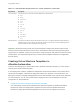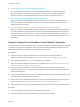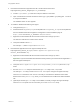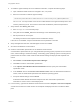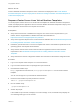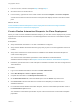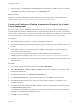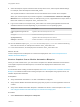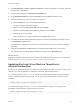6.2
Table Of Contents
- Using Application Services
- Contents
- Using Application Services
- Updated Information
- Introducing Application Services
- Install and Configure Application Services
- Installing Application Services
- Preparing to Install Application Services
- Start the Application Services Appliance
- Troubleshooting Problems Connecting to the Application Services Web Interface
- Unlock Your darwin_user Account
- Restart Application Services
- Configure Application Services to Use a Proxy for External URLs
- Register Application Services to vRealize Automation
- Upgrading Application Services
- Setting Up Users and Groups
- Using Tenants and Business Groups in Application Services
- Import Predefined Content to a Tenant
- Using the Application Services Web Interface
- Setting Up Application Provisioning for the Application Services Environment
- Virtual Machine Requirements for Creating vRealize Automation Custom Templates
- Creating Virtual Machine Templates in vRealize Automation
- Updating Existing Virtual Machine Templates in vRealize Automation
- Register the vRealize Automation Cloud Provider and Template
- Create a vRealize Automation Deployment Environment
- Setting Up Application Provisioning for the vCloud Director Environment
- Virtual Machine Requirements for Creating vCloud Director Custom Templates
- Creating Windows Virtual Machine Templates in vCloud Director
- Create Linux Virtual Machine Templates in vCloud Director
- Verify Cloud Template Configuration from the vCloud Director Catalog
- Updating Existing Virtual Machine Templates in vCloud Director
- Exporting Virtual Machine Templates with OVF Format
- Register the vCloud Director Cloud Provider and Template
- Create a vCloud Director Deployment Environment
- Setting Up Application Provisioning for the Amazon EC2 Environment
- Developing Application Services Components
- Managing the Application Services Library
- Creating Applications
- Working with Artifacts
- Deploying Applications
- Setting Up and Configuring a Deployment Profile
- Deploying with Deployment Profiles
- Publishing Deployment Profiles to the vCloud Automation Center Service Catalog
- Request a vRealize Automation Service Catalog Item
- Using the Deployment Summary Page
- Using the Composite Deployment Summary Page
- Understanding the Deployment and Update Process
- Understanding Deployment Failures
- Updating Application Deployments
- Initiate an Update Process to Scale Out Deployments
- Initiate an Update Process to Scale In Deployments
- Initiate an Update Process to Modify Configurations
- Use an Existing Update Profile
- Promote an Update Profile
- Rollback an Update Process
- Understanding Run Custom Task Update
- Troubleshoot Failed Update Process to Scale Deployments
- Troubleshoot Failed Update Process to Modify Configuration
- Deploying Predefined Library Components
- Managing Deployments
- View Deployment Task and Blueprint Details for an Application
- View Deployed VM Details and Execution Plan of an Application
- Start a Policy Scan
- Tear Down an Application from the Cloud
- Scale In Deployments from vCloud Automation Center
- Scale Out Deployments from vCloud Automation Center
- Tear Down an Application from vCloud Automation Center
- Delete an Application Deployment from Application Services
- Cancel a Deployment or an Update Process
- View Policy Compliance Summary
- Using the Application Services CLI
- Using the CLI Import and Export Functions
6 To install the agent bootstrap service for vRealize Automation, complete the following steps.
a Open a Windows CMD console and navigate to the \temp folder.
b Enter the command to install the agent bootstrap.
install.bat password=Password cloudProvider=vcac vcacServer=IaaS_Server_FQDN httpsMode=true
The install.bat script creates a user account called darwin for the agent bootstrap service and
uses the password you set. The Password must meet the Windows password requirements.
7 Verify that the user darwin_user exists.
a Enter lusrmgr.msc at a command prompt.
b Verify that the user darwin_user exists and belongs to the administrator group.
c Set the password to never expire.
The setting ensures that the template remains usable after 30 days.
If the user is not available, verify that the Windows server password is accurate.
8 Verify that Application Services and VRM Agent services are installed.
9 Shut down the Windows virtual machine.
10 Create a customization specification for the Windows virtual machine.
A customization specification lets you change Windows operating system properties such as the host
name, network settings, and license settings. Customizing guest operating systems can help prevent
problems that can result if virtual machines with identical settings are deployed with duplicate host
names.
a Select Home > Customization Specifications Manager.
b Click New to create a customization specification.
c In the vSphere Client Windows Guest Customization wizard, specify the customization
specification name.
d In the NetBIOS section click Use the virtual machine name and in the Administrator Password
section, enter the administrator password of the Windows operating system.
e Accept the default settings and click Finish.
A Windows-based vRealize Automation blueprint uses this customization specification
information to create a clone or linked deployment.
11 In the inventory, right-click the Windows virtual machine and select Template > Convert to Template.
vCenter Server marks the virtual machine as a template and displays the task in the Recent Tasks
pane.
Using Application Services
VMware, Inc. 54