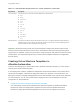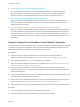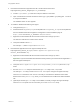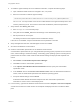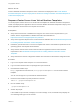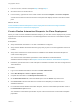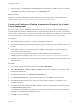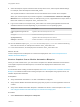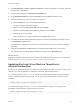6.2
Table Of Contents
- Using Application Services
- Contents
- Using Application Services
- Updated Information
- Introducing Application Services
- Install and Configure Application Services
- Installing Application Services
- Preparing to Install Application Services
- Start the Application Services Appliance
- Troubleshooting Problems Connecting to the Application Services Web Interface
- Unlock Your darwin_user Account
- Restart Application Services
- Configure Application Services to Use a Proxy for External URLs
- Register Application Services to vRealize Automation
- Upgrading Application Services
- Setting Up Users and Groups
- Using Tenants and Business Groups in Application Services
- Import Predefined Content to a Tenant
- Using the Application Services Web Interface
- Setting Up Application Provisioning for the Application Services Environment
- Virtual Machine Requirements for Creating vRealize Automation Custom Templates
- Creating Virtual Machine Templates in vRealize Automation
- Updating Existing Virtual Machine Templates in vRealize Automation
- Register the vRealize Automation Cloud Provider and Template
- Create a vRealize Automation Deployment Environment
- Setting Up Application Provisioning for the vCloud Director Environment
- Virtual Machine Requirements for Creating vCloud Director Custom Templates
- Creating Windows Virtual Machine Templates in vCloud Director
- Create Linux Virtual Machine Templates in vCloud Director
- Verify Cloud Template Configuration from the vCloud Director Catalog
- Updating Existing Virtual Machine Templates in vCloud Director
- Exporting Virtual Machine Templates with OVF Format
- Register the vCloud Director Cloud Provider and Template
- Create a vCloud Director Deployment Environment
- Setting Up Application Provisioning for the Amazon EC2 Environment
- Developing Application Services Components
- Managing the Application Services Library
- Creating Applications
- Working with Artifacts
- Deploying Applications
- Setting Up and Configuring a Deployment Profile
- Deploying with Deployment Profiles
- Publishing Deployment Profiles to the vCloud Automation Center Service Catalog
- Request a vRealize Automation Service Catalog Item
- Using the Deployment Summary Page
- Using the Composite Deployment Summary Page
- Understanding the Deployment and Update Process
- Understanding Deployment Failures
- Updating Application Deployments
- Initiate an Update Process to Scale Out Deployments
- Initiate an Update Process to Scale In Deployments
- Initiate an Update Process to Modify Configurations
- Use an Existing Update Profile
- Promote an Update Profile
- Rollback an Update Process
- Understanding Run Custom Task Update
- Troubleshoot Failed Update Process to Scale Deployments
- Troubleshoot Failed Update Process to Modify Configuration
- Deploying Predefined Library Components
- Managing Deployments
- View Deployment Task and Blueprint Details for an Application
- View Deployed VM Details and Execution Plan of an Application
- Start a Policy Scan
- Tear Down an Application from the Cloud
- Scale In Deployments from vCloud Automation Center
- Scale Out Deployments from vCloud Automation Center
- Tear Down an Application from vCloud Automation Center
- Delete an Application Deployment from Application Services
- Cancel a Deployment or an Update Process
- View Policy Compliance Summary
- Using the Application Services CLI
- Using the CLI Import and Export Functions
3 Download and install the supported Java SE 7 Runtime Environment from
http://Application_Director_IP/agent/jre-1.7.0_72-win64.zip.
a Create a \opt\vmware-jre folder and unzip the JRE file to the folder.
b Open a PowerShell command window and enter type \opt\vmware-jre\bin\java -version
to verify the installation.
The installed version of Java appears.
4 To install the vRealize Automation guest agent.
a Change directory to C:\.
b Download the file GugentZip.zip for 32-bit platforms or GugentZip_64.zip for 64-bit platforms
from the vRealize Automation Appliance management console installation page at
https://vcac-va-hostname_or_IPaddress:5480/installer/.
c Right-click the downloaded ZIP file and select Unblock from the pop-up menu.
The selection unblocks the contents of the ZIP file.
d Unzip the installation file to C:\.
For example, C:\VRMGuestAgent\WinService.exe.
5 Download the Application Services agent bootstrap file from
http://Application_Director_IP/agent/vmware-appdirector-agent-bootstrap-
windows_VersionNumber.zip.
a Right-click the downloaded ZIP file and select Unblock from the pop-up menu.
Important If you do not disable this Windows security feature, you cannot use the Application
Services agent bootstrap file.
b Unzip the vmware-appdirector-agent-bootstrap-windows_version.zip file to the \temp
folder.
c Run the rktools.exe utility and add the NTRights.exe utility to the \temp folder.
The NTRights.exe utility is used in the install.bat script to configure the agent bootstrap
service to run in the darwin user account. The utility is included in the Windows Server 2003
Resource Kit Tools (rktools.exe), which you can download from the Microsoft download Web
site.
d (Optional) If the NTRights.exe utility is not available, manually configure the agent bootstrap
service to run in a specific user account after you run the install.bat script.
Using Application Services
VMware, Inc. 53