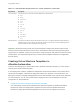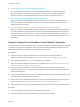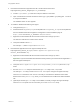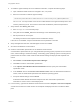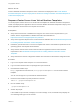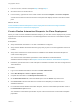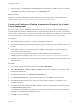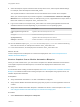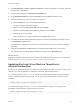6.2
Table Of Contents
- Using Application Services
- Contents
- Using Application Services
- Updated Information
- Introducing Application Services
- Install and Configure Application Services
- Installing Application Services
- Preparing to Install Application Services
- Start the Application Services Appliance
- Troubleshooting Problems Connecting to the Application Services Web Interface
- Unlock Your darwin_user Account
- Restart Application Services
- Configure Application Services to Use a Proxy for External URLs
- Register Application Services to vRealize Automation
- Upgrading Application Services
- Setting Up Users and Groups
- Using Tenants and Business Groups in Application Services
- Import Predefined Content to a Tenant
- Using the Application Services Web Interface
- Setting Up Application Provisioning for the Application Services Environment
- Virtual Machine Requirements for Creating vRealize Automation Custom Templates
- Creating Virtual Machine Templates in vRealize Automation
- Updating Existing Virtual Machine Templates in vRealize Automation
- Register the vRealize Automation Cloud Provider and Template
- Create a vRealize Automation Deployment Environment
- Setting Up Application Provisioning for the vCloud Director Environment
- Virtual Machine Requirements for Creating vCloud Director Custom Templates
- Creating Windows Virtual Machine Templates in vCloud Director
- Create Linux Virtual Machine Templates in vCloud Director
- Verify Cloud Template Configuration from the vCloud Director Catalog
- Updating Existing Virtual Machine Templates in vCloud Director
- Exporting Virtual Machine Templates with OVF Format
- Register the vCloud Director Cloud Provider and Template
- Create a vCloud Director Deployment Environment
- Setting Up Application Provisioning for the Amazon EC2 Environment
- Developing Application Services Components
- Managing the Application Services Library
- Creating Applications
- Working with Artifacts
- Deploying Applications
- Setting Up and Configuring a Deployment Profile
- Deploying with Deployment Profiles
- Publishing Deployment Profiles to the vCloud Automation Center Service Catalog
- Request a vRealize Automation Service Catalog Item
- Using the Deployment Summary Page
- Using the Composite Deployment Summary Page
- Understanding the Deployment and Update Process
- Understanding Deployment Failures
- Updating Application Deployments
- Initiate an Update Process to Scale Out Deployments
- Initiate an Update Process to Scale In Deployments
- Initiate an Update Process to Modify Configurations
- Use an Existing Update Profile
- Promote an Update Profile
- Rollback an Update Process
- Understanding Run Custom Task Update
- Troubleshoot Failed Update Process to Scale Deployments
- Troubleshoot Failed Update Process to Modify Configuration
- Deploying Predefined Library Components
- Managing Deployments
- View Deployment Task and Blueprint Details for an Application
- View Deployed VM Details and Execution Plan of an Application
- Start a Policy Scan
- Tear Down an Application from the Cloud
- Scale In Deployments from vCloud Automation Center
- Scale Out Deployments from vCloud Automation Center
- Tear Down an Application from vCloud Automation Center
- Delete an Application Deployment from Application Services
- Cancel a Deployment or an Update Process
- View Policy Compliance Summary
- Using the Application Services CLI
- Using the CLI Import and Export Functions
n
Prepare vCenter Server Linux Virtual Machine Templates
You must prepare vCenter Server Linux virtual machine templates for vRealize Automation
blueprints to create clone deployments. Application Services uses the vRealize Automation
blueprints to deploy Linux-based applications and services to the vSphere environment.
n
Create vRealize Automation Blueprints for Clone Deployment
When you create a custom vRealize Automation blueprint, you can allow a clone deployment to
provision Application Services Windows-based or Linux-based applications and services to the
VMware vSphere environment.
n
Create and Configure vRealize Automation Blueprint for Linked Clone Deployment
When you create a custom vRealize Automation blueprint you can allow a linked clone deployment
to provision Application Services Windows-based or Linux-based applications and services to the
vSphere environment. A linked clone is a copy of a virtual machine that is based on a snapshot. It
occupies a small amount of disk space, is quick to provision, and is ideal when performance is not a
high priority.
Prepare vCenter Server Windows Virtual Machine Templates
You must prepare vCenter Server Windows virtual machine templates for vRealize Automation blueprints
to create clone deployments. Application Services uses the vRealize Automation blueprints to deploy
Windows-based applications and services to the vSphere environment.
Prerequisites
n
Adhere to the correct version requirements for your release. See the Support Matrix in
vRealize Automation documentation at https://www.vmware.com/support/pubs/vcac-pubs.html.
n
Verify that vCenter Server 5, 5.1, or 5.5 is installed and configured.
n
Verify that a vSphere Windows virtual machine is available. See Virtual Machine Requirements for
Creating vRealize Automation Custom Templates.
n
Verify that the vSphere Windows virtual machine does not have an older version of either a
vRealize Automation 5.2 or 6.0 guest agent or Application Services agent bootstrap installed. See
vSphere documentation.
n
Familiarize yourself with how to convert to a template and create a customization specification for an
operating system. See vSphere documentation.
n
Remove the existing vRealize Automation agent service and Application Services agent bootstrap
service. See Updating Existing Virtual Machine Templates in vRealize Automation.
n
Verify that all of the network configuration artifacts are removed from the network configuration files.
Procedure
1 Log in to the vSphere client and open a Windows virtual machine.
2 Enter the Windows Administrator credentials and open a command prompt.
Using Application Services
VMware, Inc. 52