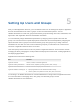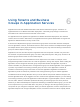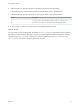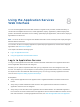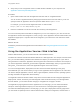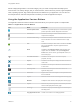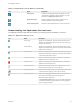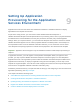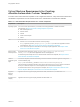6.2
Table Of Contents
- Using Application Services
- Contents
- Using Application Services
- Updated Information
- Introducing Application Services
- Install and Configure Application Services
- Installing Application Services
- Preparing to Install Application Services
- Start the Application Services Appliance
- Troubleshooting Problems Connecting to the Application Services Web Interface
- Unlock Your darwin_user Account
- Restart Application Services
- Configure Application Services to Use a Proxy for External URLs
- Register Application Services to vRealize Automation
- Upgrading Application Services
- Setting Up Users and Groups
- Using Tenants and Business Groups in Application Services
- Import Predefined Content to a Tenant
- Using the Application Services Web Interface
- Setting Up Application Provisioning for the Application Services Environment
- Virtual Machine Requirements for Creating vRealize Automation Custom Templates
- Creating Virtual Machine Templates in vRealize Automation
- Updating Existing Virtual Machine Templates in vRealize Automation
- Register the vRealize Automation Cloud Provider and Template
- Create a vRealize Automation Deployment Environment
- Setting Up Application Provisioning for the vCloud Director Environment
- Virtual Machine Requirements for Creating vCloud Director Custom Templates
- Creating Windows Virtual Machine Templates in vCloud Director
- Create Linux Virtual Machine Templates in vCloud Director
- Verify Cloud Template Configuration from the vCloud Director Catalog
- Updating Existing Virtual Machine Templates in vCloud Director
- Exporting Virtual Machine Templates with OVF Format
- Register the vCloud Director Cloud Provider and Template
- Create a vCloud Director Deployment Environment
- Setting Up Application Provisioning for the Amazon EC2 Environment
- Developing Application Services Components
- Managing the Application Services Library
- Creating Applications
- Working with Artifacts
- Deploying Applications
- Setting Up and Configuring a Deployment Profile
- Deploying with Deployment Profiles
- Publishing Deployment Profiles to the vCloud Automation Center Service Catalog
- Request a vRealize Automation Service Catalog Item
- Using the Deployment Summary Page
- Using the Composite Deployment Summary Page
- Understanding the Deployment and Update Process
- Understanding Deployment Failures
- Updating Application Deployments
- Initiate an Update Process to Scale Out Deployments
- Initiate an Update Process to Scale In Deployments
- Initiate an Update Process to Modify Configurations
- Use an Existing Update Profile
- Promote an Update Profile
- Rollback an Update Process
- Understanding Run Custom Task Update
- Troubleshoot Failed Update Process to Scale Deployments
- Troubleshoot Failed Update Process to Modify Configuration
- Deploying Predefined Library Components
- Managing Deployments
- View Deployment Task and Blueprint Details for an Application
- View Deployed VM Details and Execution Plan of an Application
- Start a Policy Scan
- Tear Down an Application from the Cloud
- Scale In Deployments from vCloud Automation Center
- Scale Out Deployments from vCloud Automation Center
- Tear Down an Application from vCloud Automation Center
- Delete an Application Deployment from Application Services
- Cancel a Deployment or an Update Process
- View Policy Compliance Summary
- Using the Application Services CLI
- Using the CLI Import and Export Functions
Virtual Machine Requirements for Creating
vRealize Automation Custom Templates
To create custom virtual machine templates to use in Application Services, verify that certain software and
virtualization requirements are met and that certain Linux and Windows commands are available.
Table 9‑1. Virtual Machine Requirements for Custom Templates
Requirement Description
Operating system For current version requirements for your release, see the Support Matrix in vRealize Automation
documentation at https://www.vmware.com/support/pubs/vcac-pubs.html.
n
Red Hat Enterprise Linux
n
Windows Server
n
CentOS
n
SUSE Linux Enterprise
n
Ubuntu
JRE Install JRE 1.7.0.
n
Windows. You can install JRE for Windows from the package
http://Application_Director_IP/agent/jre-1.7.0_51-win64.zip located in the Application Services
virtual appliance. See Prepare vCenter Server Windows Virtual Machine Templates.
n
Linux. You have the option to install JRE for Linux during template preparation. See Prepare vCenter
Server Linux Virtual Machine Templates.
Windows agent
bootstrap service
Download the http://Application_Director_IP/agent/vmware-appdirector-agent-bootstrap-
windows_6.0.0.0.zip file from the Application Services virtual appliance.
To install the agent bootstrap service on a Windows-based virtual machine template, see Prepare vCenter
Server Windows Virtual Machine Templates.
vRealize
Automation guest
agent
For Windows templates, download the following file from the vRealize Automation Appliance management
console installation page.
https://vcac-va-hostname_or_IPaddress:5480/installer/LinuxGuestAgentPkgs.zip
The file includes the vRealize Automation guest agent for Windows and Linux, but you need to download the
file only for a Windows template. For a Linux template, the file is downloaded automatically.
To install the Windows and Linux guest agent in a template, see Prepare vCenter Server Windows Virtual
Machine Templates and Prepare vCenter Server Linux Virtual Machine Templates.
Supported
Windows
scripting
Application Services supports scripting with Windows CMD, PowerShell 2.0, and BeanShell 1.3.0.
Supported Linux
scripting
Application Services supports scripting with Bash and BeanShell 1.3.0.
Using Application Services
VMware, Inc. 50