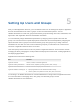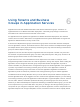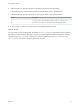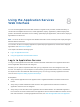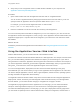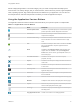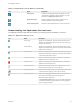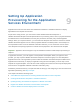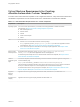6.2
Table Of Contents
- Using Application Services
- Contents
- Using Application Services
- Updated Information
- Introducing Application Services
- Install and Configure Application Services
- Installing Application Services
- Preparing to Install Application Services
- Start the Application Services Appliance
- Troubleshooting Problems Connecting to the Application Services Web Interface
- Unlock Your darwin_user Account
- Restart Application Services
- Configure Application Services to Use a Proxy for External URLs
- Register Application Services to vRealize Automation
- Upgrading Application Services
- Setting Up Users and Groups
- Using Tenants and Business Groups in Application Services
- Import Predefined Content to a Tenant
- Using the Application Services Web Interface
- Setting Up Application Provisioning for the Application Services Environment
- Virtual Machine Requirements for Creating vRealize Automation Custom Templates
- Creating Virtual Machine Templates in vRealize Automation
- Updating Existing Virtual Machine Templates in vRealize Automation
- Register the vRealize Automation Cloud Provider and Template
- Create a vRealize Automation Deployment Environment
- Setting Up Application Provisioning for the vCloud Director Environment
- Virtual Machine Requirements for Creating vCloud Director Custom Templates
- Creating Windows Virtual Machine Templates in vCloud Director
- Create Linux Virtual Machine Templates in vCloud Director
- Verify Cloud Template Configuration from the vCloud Director Catalog
- Updating Existing Virtual Machine Templates in vCloud Director
- Exporting Virtual Machine Templates with OVF Format
- Register the vCloud Director Cloud Provider and Template
- Create a vCloud Director Deployment Environment
- Setting Up Application Provisioning for the Amazon EC2 Environment
- Developing Application Services Components
- Managing the Application Services Library
- Creating Applications
- Working with Artifacts
- Deploying Applications
- Setting Up and Configuring a Deployment Profile
- Deploying with Deployment Profiles
- Publishing Deployment Profiles to the vCloud Automation Center Service Catalog
- Request a vRealize Automation Service Catalog Item
- Using the Deployment Summary Page
- Using the Composite Deployment Summary Page
- Understanding the Deployment and Update Process
- Understanding Deployment Failures
- Updating Application Deployments
- Initiate an Update Process to Scale Out Deployments
- Initiate an Update Process to Scale In Deployments
- Initiate an Update Process to Modify Configurations
- Use an Existing Update Profile
- Promote an Update Profile
- Rollback an Update Process
- Understanding Run Custom Task Update
- Troubleshoot Failed Update Process to Scale Deployments
- Troubleshoot Failed Update Process to Modify Configuration
- Deploying Predefined Library Components
- Managing Deployments
- View Deployment Task and Blueprint Details for an Application
- View Deployed VM Details and Execution Plan of an Application
- Start a Policy Scan
- Tear Down an Application from the Cloud
- Scale In Deployments from vCloud Automation Center
- Scale Out Deployments from vCloud Automation Center
- Tear Down an Application from vCloud Automation Center
- Delete an Application Deployment from Application Services
- Cancel a Deployment or an Update Process
- View Policy Compliance Summary
- Using the Application Services CLI
- Using the CLI Import and Export Functions
Table 8‑1. Application Services Buttons (Continued)
Icon Name Description
Quick Deploy Available on the Applications page and application version
card. Deploys an application without configuring any of the
elements in the Deployment Profile wizard.
Update Deployment Initiates an update process to scale a clustered node or
modify configuration of a deployed application.
Teardown Deployment Removes a deployed application from a cloud environment.
Understanding the Application Services Icons
The Application Services Web interface includes icons that represent the availability of a function.
Table 8‑2. Application Services Icons
Icon Name Description
Group name Appears on the Applications, Services, External Services,Logical
Templates, and Deployments pages next to the name of the group
that owns the component.
Shared Publicly Appears on the Applications, Services, External Services, Logical
Templates, and Deployments pages for components that are shared
publicly within a given tenant.
Shared Privately Appears on the Applications, Services, External Services, Logical
Templates, and Deployments pages for components that are private
to a business group within the tenant.
Policy Scan Success Appears on the Deployments page for a deployment or deployed
application with a successful policy scan.
Policy Scan Fail Appears on the Deployments page for a deployment or deployed
application with a failed policy scan.
Auto-Bind Consume Appears in the blueprint canvas, next to properties that can Auto-
Bind with another property, which is set to Expose.
Auto-Bind Expose Appears in the blueprint canvas, next to properties that can be used
to customize another property, which is set to Consume.
Extra Configuration Appears in the Deployment Profile wizard and the VM details
status window of the deployment summary page for a
vRealize Automation deployment.
In the Deployment Profile wizard, you can use Extra Configuration
to override the vRealize Automation blueprint custom properties or
add to the existing properties.
Using Application Services
VMware, Inc. 48