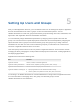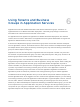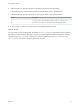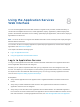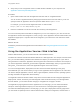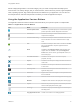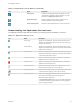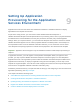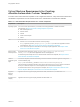6.2
Table Of Contents
- Using Application Services
- Contents
- Using Application Services
- Updated Information
- Introducing Application Services
- Install and Configure Application Services
- Installing Application Services
- Preparing to Install Application Services
- Start the Application Services Appliance
- Troubleshooting Problems Connecting to the Application Services Web Interface
- Unlock Your darwin_user Account
- Restart Application Services
- Configure Application Services to Use a Proxy for External URLs
- Register Application Services to vRealize Automation
- Upgrading Application Services
- Setting Up Users and Groups
- Using Tenants and Business Groups in Application Services
- Import Predefined Content to a Tenant
- Using the Application Services Web Interface
- Setting Up Application Provisioning for the Application Services Environment
- Virtual Machine Requirements for Creating vRealize Automation Custom Templates
- Creating Virtual Machine Templates in vRealize Automation
- Updating Existing Virtual Machine Templates in vRealize Automation
- Register the vRealize Automation Cloud Provider and Template
- Create a vRealize Automation Deployment Environment
- Setting Up Application Provisioning for the vCloud Director Environment
- Virtual Machine Requirements for Creating vCloud Director Custom Templates
- Creating Windows Virtual Machine Templates in vCloud Director
- Create Linux Virtual Machine Templates in vCloud Director
- Verify Cloud Template Configuration from the vCloud Director Catalog
- Updating Existing Virtual Machine Templates in vCloud Director
- Exporting Virtual Machine Templates with OVF Format
- Register the vCloud Director Cloud Provider and Template
- Create a vCloud Director Deployment Environment
- Setting Up Application Provisioning for the Amazon EC2 Environment
- Developing Application Services Components
- Managing the Application Services Library
- Creating Applications
- Working with Artifacts
- Deploying Applications
- Setting Up and Configuring a Deployment Profile
- Deploying with Deployment Profiles
- Publishing Deployment Profiles to the vCloud Automation Center Service Catalog
- Request a vRealize Automation Service Catalog Item
- Using the Deployment Summary Page
- Using the Composite Deployment Summary Page
- Understanding the Deployment and Update Process
- Understanding Deployment Failures
- Updating Application Deployments
- Initiate an Update Process to Scale Out Deployments
- Initiate an Update Process to Scale In Deployments
- Initiate an Update Process to Modify Configurations
- Use an Existing Update Profile
- Promote an Update Profile
- Rollback an Update Process
- Understanding Run Custom Task Update
- Troubleshoot Failed Update Process to Scale Deployments
- Troubleshoot Failed Update Process to Modify Configuration
- Deploying Predefined Library Components
- Managing Deployments
- View Deployment Task and Blueprint Details for an Application
- View Deployed VM Details and Execution Plan of an Application
- Start a Policy Scan
- Tear Down an Application from the Cloud
- Scale In Deployments from vCloud Automation Center
- Scale Out Deployments from vCloud Automation Center
- Tear Down an Application from vCloud Automation Center
- Delete an Application Deployment from Application Services
- Cancel a Deployment or an Update Process
- View Policy Compliance Summary
- Using the Application Services CLI
- Using the CLI Import and Export Functions
delete a deployed application. The Clouds category lets you create cloud providers and deployment
environments. The Library category lets you create services, external services, policies, logical templates,
tasks, operating systems, tags, artifact repositories, and artifacts for your application. You can also use
the sample services and other components in the library to model an application blueprint.
Using the Application Services Buttons
The Application Services interface includes buttons that allow you to perform specific or multiple tasks.
Table 8‑1. Application Services Buttons
Icon Name Description
Promote Update Profile Available on an updated deployment. Indicates that the update
profile is promoted to another deployment environment.
Add Relation Available in the blueprint. Creates relations between
components in a blueprint.
Convert to Node Array Available in the blueprint. Creates a clustered node. You can
also use the button to convert a clustered node to a single
node.
Add Available in the blueprint. Adds a NIC to a node from the NICs
tab or to add application component properties from the
Properties tab.
Reset Available on the Deployment Profile wizard. Reverts to the
original value. Also available on the Update Deployment
Profile wizard, service version, logical template version, and
task version pages.
View Task Information Available in execution plans. View action script text,
properties, and logs.
Expand Available in execution plans. Displays all virtual machines in a
cluster node.
Collapse Available in execution plans. Minimizes all virtual machines in
a cluster node.
Add Script Task Available in execution plans. Adds custom tasks to an
application deployment.
Notification Appears when a task is incomplete or a user performs a task
that is not allowed.
Expand Maximizes a status window in the deployment summary page.
Minimize Collapses a status window in the deployment summary page.
Expand Maximizes the provisioning tasks in the execution plan status
window of the deployment summary page.
View Logs Available on a deployment details page or an execution plan
after deployment.
Copy Application Version Creates a new version of an existing application.
Using Application Services
VMware, Inc. 47