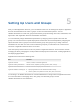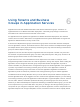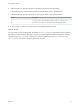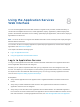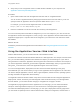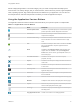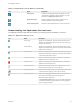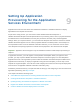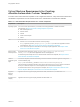6.2
Table Of Contents
- Using Application Services
- Contents
- Using Application Services
- Updated Information
- Introducing Application Services
- Install and Configure Application Services
- Installing Application Services
- Preparing to Install Application Services
- Start the Application Services Appliance
- Troubleshooting Problems Connecting to the Application Services Web Interface
- Unlock Your darwin_user Account
- Restart Application Services
- Configure Application Services to Use a Proxy for External URLs
- Register Application Services to vRealize Automation
- Upgrading Application Services
- Setting Up Users and Groups
- Using Tenants and Business Groups in Application Services
- Import Predefined Content to a Tenant
- Using the Application Services Web Interface
- Setting Up Application Provisioning for the Application Services Environment
- Virtual Machine Requirements for Creating vRealize Automation Custom Templates
- Creating Virtual Machine Templates in vRealize Automation
- Updating Existing Virtual Machine Templates in vRealize Automation
- Register the vRealize Automation Cloud Provider and Template
- Create a vRealize Automation Deployment Environment
- Setting Up Application Provisioning for the vCloud Director Environment
- Virtual Machine Requirements for Creating vCloud Director Custom Templates
- Creating Windows Virtual Machine Templates in vCloud Director
- Create Linux Virtual Machine Templates in vCloud Director
- Verify Cloud Template Configuration from the vCloud Director Catalog
- Updating Existing Virtual Machine Templates in vCloud Director
- Exporting Virtual Machine Templates with OVF Format
- Register the vCloud Director Cloud Provider and Template
- Create a vCloud Director Deployment Environment
- Setting Up Application Provisioning for the Amazon EC2 Environment
- Developing Application Services Components
- Managing the Application Services Library
- Creating Applications
- Working with Artifacts
- Deploying Applications
- Setting Up and Configuring a Deployment Profile
- Deploying with Deployment Profiles
- Publishing Deployment Profiles to the vCloud Automation Center Service Catalog
- Request a vRealize Automation Service Catalog Item
- Using the Deployment Summary Page
- Using the Composite Deployment Summary Page
- Understanding the Deployment and Update Process
- Understanding Deployment Failures
- Updating Application Deployments
- Initiate an Update Process to Scale Out Deployments
- Initiate an Update Process to Scale In Deployments
- Initiate an Update Process to Modify Configurations
- Use an Existing Update Profile
- Promote an Update Profile
- Rollback an Update Process
- Understanding Run Custom Task Update
- Troubleshoot Failed Update Process to Scale Deployments
- Troubleshoot Failed Update Process to Modify Configuration
- Deploying Predefined Library Components
- Managing Deployments
- View Deployment Task and Blueprint Details for an Application
- View Deployed VM Details and Execution Plan of an Application
- Start a Policy Scan
- Tear Down an Application from the Cloud
- Scale In Deployments from vCloud Automation Center
- Scale Out Deployments from vCloud Automation Center
- Tear Down an Application from vCloud Automation Center
- Delete an Application Deployment from Application Services
- Cancel a Deployment or an Update Process
- View Policy Compliance Summary
- Using the Application Services CLI
- Using the CLI Import and Export Functions
n
Verify that you have a supported version of a Web browser installed on your computer. See
Application Services System Requirements.
Procedure
1 Open a Web browser and enter the Application Services URL for a registered tenant.
You can access a registered tenant by changing the tenent ID at the end of the URL. If you do not
specify a tenant ID, Application Services opens the default tenant vsphere.local.
For example, you can access the registered tenant dev with the URL
https://192.0.2.255:8443/darwin/org/dev.
2 Enter the credentials of a user account with the necessary roles assigned to it.
You can access the product areas that are assigned to your role. For example, if your user account has
the application architect role assigned to it, when you log in to the Application Services Web interface, the
Applications page opens. If a product area is not assigned to your role then the user interface is visible
but disabled.
What to do next
Familiarize yourself with the Application Services features. See Using the Application Services Web
Interface.
Using the Application Services Web Interface
With the Web interface, you can access almost all of the available functions.
The Web user interface includes the standard features of a Web application. For example, with the search
box, you can select filtering criteria that are related to the objects you are searching for. If your search
string includes an underscore, Application Services ignores the underscore as a wildcard. For example, if
you have an application called test_qe and another application called testapp, when you type the search
string test_ in the search box, both of the applications appear in the search result.
You can access applications, deployments, and the cloud environment depending on the group
associated with your user account when you log in to the Application Services appliance. All of the users
can see the sample applications, services, tasks, logical templates, external services, operating systems,
and tags included in the Application Services library.
The Application Services title bar includes a drop-down menu that lists the main categories Applications,
Deployments, Clouds, and Library, and subcategories under Clouds and Library. From the Application
Services title bar, you can select another category to navigate from one page to another.
The Applications page organizes all of the applications. From this page, you can create and edit the
sample or custom applications to deploy to a cloud environment. The Deployments page lists both
successful and failed deployments. From this page, you can open a deployment summary page where
you can initiate an update process to scale clustered nodes, modify the configuration, and tear down or
Using Application Services
VMware, Inc. 46