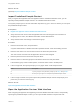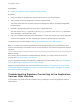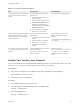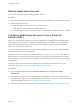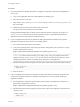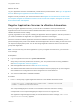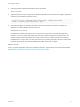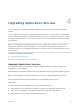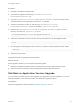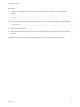6.2
Table Of Contents
- Using Application Services
- Contents
- Using Application Services
- Updated Information
- Introducing Application Services
- Install and Configure Application Services
- Installing Application Services
- Preparing to Install Application Services
- Start the Application Services Appliance
- Troubleshooting Problems Connecting to the Application Services Web Interface
- Unlock Your darwin_user Account
- Restart Application Services
- Configure Application Services to Use a Proxy for External URLs
- Register Application Services to vRealize Automation
- Upgrading Application Services
- Setting Up Users and Groups
- Using Tenants and Business Groups in Application Services
- Import Predefined Content to a Tenant
- Using the Application Services Web Interface
- Setting Up Application Provisioning for the Application Services Environment
- Virtual Machine Requirements for Creating vRealize Automation Custom Templates
- Creating Virtual Machine Templates in vRealize Automation
- Updating Existing Virtual Machine Templates in vRealize Automation
- Register the vRealize Automation Cloud Provider and Template
- Create a vRealize Automation Deployment Environment
- Setting Up Application Provisioning for the vCloud Director Environment
- Virtual Machine Requirements for Creating vCloud Director Custom Templates
- Creating Windows Virtual Machine Templates in vCloud Director
- Create Linux Virtual Machine Templates in vCloud Director
- Verify Cloud Template Configuration from the vCloud Director Catalog
- Updating Existing Virtual Machine Templates in vCloud Director
- Exporting Virtual Machine Templates with OVF Format
- Register the vCloud Director Cloud Provider and Template
- Create a vCloud Director Deployment Environment
- Setting Up Application Provisioning for the Amazon EC2 Environment
- Developing Application Services Components
- Managing the Application Services Library
- Creating Applications
- Working with Artifacts
- Deploying Applications
- Setting Up and Configuring a Deployment Profile
- Deploying with Deployment Profiles
- Publishing Deployment Profiles to the vCloud Automation Center Service Catalog
- Request a vRealize Automation Service Catalog Item
- Using the Deployment Summary Page
- Using the Composite Deployment Summary Page
- Understanding the Deployment and Update Process
- Understanding Deployment Failures
- Updating Application Deployments
- Initiate an Update Process to Scale Out Deployments
- Initiate an Update Process to Scale In Deployments
- Initiate an Update Process to Modify Configurations
- Use an Existing Update Profile
- Promote an Update Profile
- Rollback an Update Process
- Understanding Run Custom Task Update
- Troubleshoot Failed Update Process to Scale Deployments
- Troubleshoot Failed Update Process to Modify Configuration
- Deploying Predefined Library Components
- Managing Deployments
- View Deployment Task and Blueprint Details for an Application
- View Deployed VM Details and Execution Plan of an Application
- Start a Policy Scan
- Tear Down an Application from the Cloud
- Scale In Deployments from vCloud Automation Center
- Scale Out Deployments from vCloud Automation Center
- Tear Down an Application from vCloud Automation Center
- Delete an Application Deployment from Application Services
- Cancel a Deployment or an Update Process
- View Policy Compliance Summary
- Using the Application Services CLI
- Using the CLI Import and Export Functions
What to do next
Log in to Application Services and familiarize yourself with the product features. See Log In to Application
Services and Using the Application Services Web Interface.
Register a cloud provider for your cloud environment. See Register the vCloud Director Cloud Provider
and Template, Register the vRealize Automation Cloud Provider and Template, or Register the Amazon
EC2 Cloud Provider and Template.
Register Application Services to vRealize Automation
When you register Application Services, you use the CLI to establish a connection between the
Application Services environment and the vRealize Automation server so that you can access the
vRealize Automation service catalog.
Typically, registration is done as part of starting the Application Services appliance. Use this procedure if
you need to reestablish the registration or if registration information has changed.
When the connection between Application Services and vRealize Automation is established, you can
publish the deployment profile to the vRealize AutomationApplication Services catalog so that other users
can request the deployment profile. You can also assign Application Services roles to users and user
groups after registration.
Note You can have only one active registration. If you try to register more than once, you receive an
error message.
Prerequisites
n
Log in to Application Services as a system administrator.
n
Verify that you know the password for the darwin_user. This password was set during installation.
See Start the Application Services Appliance.
n
Start the Application Services CLI. See Start the CLI Remotely.
n
The vRealize Automation IaaS environment and endpoints must be properly set up and configured.
See Installation and Configuration and IaaS Configuration for Virtual Platforms.
n
You must have SSO admin credentials available.
Procedure
1 In the roo shell prompt, register Application Services to the vRealize Automation server.
register-vcac-server --componentRegistryUrl vCACServerURL --ssoAdministratorUsername
UserName --ssoAdministratorPassword Password
The componentRegistryUrl is the URL for the vRealize Automation self-service catalog.
A sample URL for the componentRegistryUrl is https://vcac-oci-071.eng.test.com.
The registration might take approximately 30 seconds before the status message, vCAC server
registered successfully, appears.
Using Application Services
VMware, Inc. 36