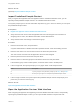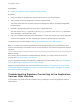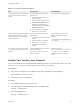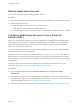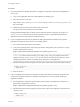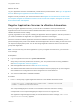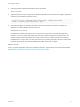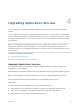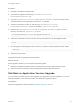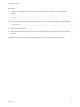6.2
Table Of Contents
- Using Application Services
- Contents
- Using Application Services
- Updated Information
- Introducing Application Services
- Install and Configure Application Services
- Installing Application Services
- Preparing to Install Application Services
- Start the Application Services Appliance
- Troubleshooting Problems Connecting to the Application Services Web Interface
- Unlock Your darwin_user Account
- Restart Application Services
- Configure Application Services to Use a Proxy for External URLs
- Register Application Services to vRealize Automation
- Upgrading Application Services
- Setting Up Users and Groups
- Using Tenants and Business Groups in Application Services
- Import Predefined Content to a Tenant
- Using the Application Services Web Interface
- Setting Up Application Provisioning for the Application Services Environment
- Virtual Machine Requirements for Creating vRealize Automation Custom Templates
- Creating Virtual Machine Templates in vRealize Automation
- Updating Existing Virtual Machine Templates in vRealize Automation
- Register the vRealize Automation Cloud Provider and Template
- Create a vRealize Automation Deployment Environment
- Setting Up Application Provisioning for the vCloud Director Environment
- Virtual Machine Requirements for Creating vCloud Director Custom Templates
- Creating Windows Virtual Machine Templates in vCloud Director
- Create Linux Virtual Machine Templates in vCloud Director
- Verify Cloud Template Configuration from the vCloud Director Catalog
- Updating Existing Virtual Machine Templates in vCloud Director
- Exporting Virtual Machine Templates with OVF Format
- Register the vCloud Director Cloud Provider and Template
- Create a vCloud Director Deployment Environment
- Setting Up Application Provisioning for the Amazon EC2 Environment
- Developing Application Services Components
- Managing the Application Services Library
- Creating Applications
- Working with Artifacts
- Deploying Applications
- Setting Up and Configuring a Deployment Profile
- Deploying with Deployment Profiles
- Publishing Deployment Profiles to the vCloud Automation Center Service Catalog
- Request a vRealize Automation Service Catalog Item
- Using the Deployment Summary Page
- Using the Composite Deployment Summary Page
- Understanding the Deployment and Update Process
- Understanding Deployment Failures
- Updating Application Deployments
- Initiate an Update Process to Scale Out Deployments
- Initiate an Update Process to Scale In Deployments
- Initiate an Update Process to Modify Configurations
- Use an Existing Update Profile
- Promote an Update Profile
- Rollback an Update Process
- Understanding Run Custom Task Update
- Troubleshoot Failed Update Process to Scale Deployments
- Troubleshoot Failed Update Process to Modify Configuration
- Deploying Predefined Library Components
- Managing Deployments
- View Deployment Task and Blueprint Details for an Application
- View Deployed VM Details and Execution Plan of an Application
- Start a Policy Scan
- Tear Down an Application from the Cloud
- Scale In Deployments from vCloud Automation Center
- Scale Out Deployments from vCloud Automation Center
- Tear Down an Application from vCloud Automation Center
- Delete an Application Deployment from Application Services
- Cancel a Deployment or an Update Process
- View Policy Compliance Summary
- Using the Application Services CLI
- Using the CLI Import and Export Functions
Procedure
1 For vCloud Director or vRealize Automation, configure the Application Services virtual appliance to
use a proxy.
a Log in to the Application Services virtual appliance as darwin_user.
b Enter su to switch to root user.
c Open the file /home/darwin/tcserver/darwin/webapps/darwin/conf/darwin_global.conf
with a text editor.
d Update the proxy IP and port information and save the file.
The proxy URL format is http://proxy:PortNumber.
Existing predefined applications or library services that must access a repository by using a yum
update or install command use the proxy specified in this file. The predefined services and
applications have the script required to access this proxy.
2 Log in to Application Services as an application catalog administrator and define proxy-specific
properties and scripts for a new service or an existing service.
a For a new service, add a service to the library.
b In the new or existing service, add a property with the name global_conf to the service, of type
Content, and define the value as
https://DarwinServerIP:8443/darwin/conf/darwin_global.conf.
Caution If you add a value to the http_proxy, https_proxy, or ftp_proxy property with service
scripts that use the darwin_global.conf as a file source, when the service script runs, these
configured properties override any existing proxy information in the application.
c Add the following lines to the beginning of each action script for the service that requires a proxy:
# Import global conf
. $global_conf
d Save the service.
3 Log in to Application Services as an application architect and define proxy-specific properties and
scripts in the application blueprint to configure an application to use a proxy while creating the
application blueprint.
a For the application component, add the global_conf property to the application component, of
type Content, and define the value as
https://DarwinServerIP:8443/darwin/conf/darwin_global.conf.
b Add the following lines to the beginning of each action script for the application component that
requires a proxy:
# Import global conf
. $global_conf
Using Application Services
VMware, Inc. 35