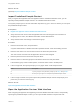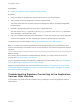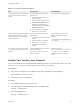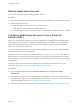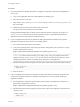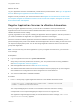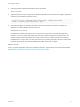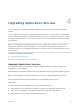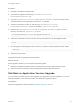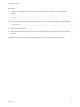6.2
Table Of Contents
- Using Application Services
- Contents
- Using Application Services
- Updated Information
- Introducing Application Services
- Install and Configure Application Services
- Installing Application Services
- Preparing to Install Application Services
- Start the Application Services Appliance
- Troubleshooting Problems Connecting to the Application Services Web Interface
- Unlock Your darwin_user Account
- Restart Application Services
- Configure Application Services to Use a Proxy for External URLs
- Register Application Services to vRealize Automation
- Upgrading Application Services
- Setting Up Users and Groups
- Using Tenants and Business Groups in Application Services
- Import Predefined Content to a Tenant
- Using the Application Services Web Interface
- Setting Up Application Provisioning for the Application Services Environment
- Virtual Machine Requirements for Creating vRealize Automation Custom Templates
- Creating Virtual Machine Templates in vRealize Automation
- Updating Existing Virtual Machine Templates in vRealize Automation
- Register the vRealize Automation Cloud Provider and Template
- Create a vRealize Automation Deployment Environment
- Setting Up Application Provisioning for the vCloud Director Environment
- Virtual Machine Requirements for Creating vCloud Director Custom Templates
- Creating Windows Virtual Machine Templates in vCloud Director
- Create Linux Virtual Machine Templates in vCloud Director
- Verify Cloud Template Configuration from the vCloud Director Catalog
- Updating Existing Virtual Machine Templates in vCloud Director
- Exporting Virtual Machine Templates with OVF Format
- Register the vCloud Director Cloud Provider and Template
- Create a vCloud Director Deployment Environment
- Setting Up Application Provisioning for the Amazon EC2 Environment
- Developing Application Services Components
- Managing the Application Services Library
- Creating Applications
- Working with Artifacts
- Deploying Applications
- Setting Up and Configuring a Deployment Profile
- Deploying with Deployment Profiles
- Publishing Deployment Profiles to the vCloud Automation Center Service Catalog
- Request a vRealize Automation Service Catalog Item
- Using the Deployment Summary Page
- Using the Composite Deployment Summary Page
- Understanding the Deployment and Update Process
- Understanding Deployment Failures
- Updating Application Deployments
- Initiate an Update Process to Scale Out Deployments
- Initiate an Update Process to Scale In Deployments
- Initiate an Update Process to Modify Configurations
- Use an Existing Update Profile
- Promote an Update Profile
- Rollback an Update Process
- Understanding Run Custom Task Update
- Troubleshoot Failed Update Process to Scale Deployments
- Troubleshoot Failed Update Process to Modify Configuration
- Deploying Predefined Library Components
- Managing Deployments
- View Deployment Task and Blueprint Details for an Application
- View Deployed VM Details and Execution Plan of an Application
- Start a Policy Scan
- Tear Down an Application from the Cloud
- Scale In Deployments from vCloud Automation Center
- Scale Out Deployments from vCloud Automation Center
- Tear Down an Application from vCloud Automation Center
- Delete an Application Deployment from Application Services
- Cancel a Deployment or an Update Process
- View Policy Compliance Summary
- Using the Application Services CLI
- Using the CLI Import and Export Functions
Restart Application Services
In some cases, you might have to restart Application Services.
Procedure
1 Log in to your Application Services virtual machine using the SSH client or vCloud Director console.
2 Restart Application Services.
n
If you are logged in with the darwin_user account, enter
sudo service vmware-darwin-tcserver restart.
n
If you are logged in with the root account, enter service vmware-darwin-tcserver restart.
Configure Application Services to Use a Proxy for
External URLs
Even if you use Application Services only to deploy applications in a private cloud, some deployments
might require access to URLs from outside the corporate firewall. For example, an action script might
involve downloading application bits from an open-source Web site. You can configure Application
Services to use a proxy for these cases.
You must complete this task before you create services and applications or before you deploy existing
predefined sample services and applications.
Application Services also contains a proxy file called darwin_global_noproxy.conf, which does not
define a proxy. You can specify this file as the global_conf property value if a deployment environment
does not require a proxy. The Amazon EC2 deployment environment does not require a proxy to deploy
an application.
The proxy support is now expanded from global level to deployment environment level. For more
information, see Create a vRealize Automation Deployment Environment.
Prerequisites
n
Log in to Application Services as an application architect and an application catalog
administrator.
n
Verify that you have access to the virtual machine where Application Services is installed and have
the password for logging in to the operating system with the darwin_user account. This password was
set during installation. See Start the Application Services Appliance.
n
Familiarize yourself with the procedure for creating new services. See Add a Service to the Library.
Using Application Services
VMware, Inc. 34