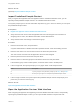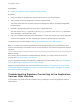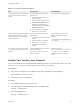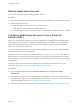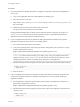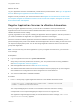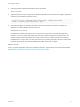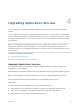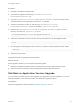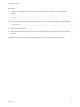6.2
Table Of Contents
- Using Application Services
- Contents
- Using Application Services
- Updated Information
- Introducing Application Services
- Install and Configure Application Services
- Installing Application Services
- Preparing to Install Application Services
- Start the Application Services Appliance
- Troubleshooting Problems Connecting to the Application Services Web Interface
- Unlock Your darwin_user Account
- Restart Application Services
- Configure Application Services to Use a Proxy for External URLs
- Register Application Services to vRealize Automation
- Upgrading Application Services
- Setting Up Users and Groups
- Using Tenants and Business Groups in Application Services
- Import Predefined Content to a Tenant
- Using the Application Services Web Interface
- Setting Up Application Provisioning for the Application Services Environment
- Virtual Machine Requirements for Creating vRealize Automation Custom Templates
- Creating Virtual Machine Templates in vRealize Automation
- Updating Existing Virtual Machine Templates in vRealize Automation
- Register the vRealize Automation Cloud Provider and Template
- Create a vRealize Automation Deployment Environment
- Setting Up Application Provisioning for the vCloud Director Environment
- Virtual Machine Requirements for Creating vCloud Director Custom Templates
- Creating Windows Virtual Machine Templates in vCloud Director
- Create Linux Virtual Machine Templates in vCloud Director
- Verify Cloud Template Configuration from the vCloud Director Catalog
- Updating Existing Virtual Machine Templates in vCloud Director
- Exporting Virtual Machine Templates with OVF Format
- Register the vCloud Director Cloud Provider and Template
- Create a vCloud Director Deployment Environment
- Setting Up Application Provisioning for the Amazon EC2 Environment
- Developing Application Services Components
- Managing the Application Services Library
- Creating Applications
- Working with Artifacts
- Deploying Applications
- Setting Up and Configuring a Deployment Profile
- Deploying with Deployment Profiles
- Publishing Deployment Profiles to the vCloud Automation Center Service Catalog
- Request a vRealize Automation Service Catalog Item
- Using the Deployment Summary Page
- Using the Composite Deployment Summary Page
- Understanding the Deployment and Update Process
- Understanding Deployment Failures
- Updating Application Deployments
- Initiate an Update Process to Scale Out Deployments
- Initiate an Update Process to Scale In Deployments
- Initiate an Update Process to Modify Configurations
- Use an Existing Update Profile
- Promote an Update Profile
- Rollback an Update Process
- Understanding Run Custom Task Update
- Troubleshoot Failed Update Process to Scale Deployments
- Troubleshoot Failed Update Process to Modify Configuration
- Deploying Predefined Library Components
- Managing Deployments
- View Deployment Task and Blueprint Details for an Application
- View Deployed VM Details and Execution Plan of an Application
- Start a Policy Scan
- Tear Down an Application from the Cloud
- Scale In Deployments from vCloud Automation Center
- Scale Out Deployments from vCloud Automation Center
- Tear Down an Application from vCloud Automation Center
- Delete an Application Deployment from Application Services
- Cancel a Deployment or an Update Process
- View Policy Compliance Summary
- Using the Application Services CLI
- Using the CLI Import and Export Functions
Table 3‑1. Common Connection Errors
Error Possible Cause Possible Solution
The Application Services virtual appliance
does not have a working IP address or
network.
The following problems might cause a
networking error:
n
Organizational vDC network is not
configured properly.
n
Network settings not specified in the
Configure Virtual Machines wizard.
n
IP address is not specified for IP
Assignment setting in the Configure
Virtual Machines wizard.
n
Static IP address is not available.
n
DHCP server is not available.
You must resolve the networking issue.
The Application Services virtual appliance
temporarily fails to retrieve a working IP
address during start up, or the IP address
changes after start up.
The following problems might cause a
networking error:
n
A problem was encountered with the
network.
n
Static IP address is not available.
n
DHCP server is not available.
n
The IP address was explicitly
modified.
Run the following command in the
appliance virtual machine with root
privileges:
/home/darwin/tools/darwin_util.s
h -a AUTO
The vFabric tc Server service encounters
an error in the Application Services virtual
appliance.
The virtual appliance was not shut down
properly and restarted.
The tc Server service was incorrectly
started or restarted.
Navigate to the log file
at /home/darwin/tcserver/darwin/log
s/catalina.out for error details and
contact VMware technical support if
needed.
Unlock Your darwin_user Account
If you do not provide the correct password after three attempts when you use the SSH client to log in with
your darwin_user account, you are locked out of the darwin_user account.
Prerequisites
n
Verify that you are logged in to the VMRC console of the Application Services appliance.
SSH is disabled for the root account.
n
Verify that you have root privileges.
Procedure
1 In the VMRC console, log in as the root user.
2 Check the number of failed login attempts from the shell prompt.
faillog -u darwin_user
3 Unlock the failed account.
faillog -u darwin_user -r
Using Application Services
VMware, Inc. 33