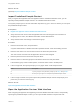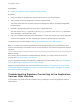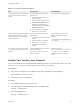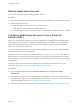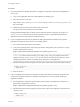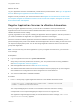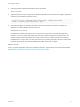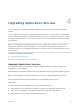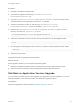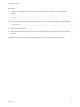6.2
Table Of Contents
- Using Application Services
- Contents
- Using Application Services
- Updated Information
- Introducing Application Services
- Install and Configure Application Services
- Installing Application Services
- Preparing to Install Application Services
- Start the Application Services Appliance
- Troubleshooting Problems Connecting to the Application Services Web Interface
- Unlock Your darwin_user Account
- Restart Application Services
- Configure Application Services to Use a Proxy for External URLs
- Register Application Services to vRealize Automation
- Upgrading Application Services
- Setting Up Users and Groups
- Using Tenants and Business Groups in Application Services
- Import Predefined Content to a Tenant
- Using the Application Services Web Interface
- Setting Up Application Provisioning for the Application Services Environment
- Virtual Machine Requirements for Creating vRealize Automation Custom Templates
- Creating Virtual Machine Templates in vRealize Automation
- Updating Existing Virtual Machine Templates in vRealize Automation
- Register the vRealize Automation Cloud Provider and Template
- Create a vRealize Automation Deployment Environment
- Setting Up Application Provisioning for the vCloud Director Environment
- Virtual Machine Requirements for Creating vCloud Director Custom Templates
- Creating Windows Virtual Machine Templates in vCloud Director
- Create Linux Virtual Machine Templates in vCloud Director
- Verify Cloud Template Configuration from the vCloud Director Catalog
- Updating Existing Virtual Machine Templates in vCloud Director
- Exporting Virtual Machine Templates with OVF Format
- Register the vCloud Director Cloud Provider and Template
- Create a vCloud Director Deployment Environment
- Setting Up Application Provisioning for the Amazon EC2 Environment
- Developing Application Services Components
- Managing the Application Services Library
- Creating Applications
- Working with Artifacts
- Deploying Applications
- Setting Up and Configuring a Deployment Profile
- Deploying with Deployment Profiles
- Publishing Deployment Profiles to the vCloud Automation Center Service Catalog
- Request a vRealize Automation Service Catalog Item
- Using the Deployment Summary Page
- Using the Composite Deployment Summary Page
- Understanding the Deployment and Update Process
- Understanding Deployment Failures
- Updating Application Deployments
- Initiate an Update Process to Scale Out Deployments
- Initiate an Update Process to Scale In Deployments
- Initiate an Update Process to Modify Configurations
- Use an Existing Update Profile
- Promote an Update Profile
- Rollback an Update Process
- Understanding Run Custom Task Update
- Troubleshoot Failed Update Process to Scale Deployments
- Troubleshoot Failed Update Process to Modify Configuration
- Deploying Predefined Library Components
- Managing Deployments
- View Deployment Task and Blueprint Details for an Application
- View Deployed VM Details and Execution Plan of an Application
- Start a Policy Scan
- Tear Down an Application from the Cloud
- Scale In Deployments from vCloud Automation Center
- Scale Out Deployments from vCloud Automation Center
- Tear Down an Application from vCloud Automation Center
- Delete an Application Deployment from Application Services
- Cancel a Deployment or an Update Process
- View Policy Compliance Summary
- Using the Application Services CLI
- Using the CLI Import and Export Functions
Prerequisites
n
Register the Appliance and the vRealize Automation Server.
Procedure
1 Enter a password for the Application Services admin user account and press Enter.
2 At the prompt, re-enter the password to confirm it and press Enter.
The bootup script starts the necessary services and displays the URL for accessing the Application
Services server.
3 Navigate to the Application Services server with a supported browser.
The URL format is https://Application_Services_IP_or_hostname:8443/darwin/org/tenantURL,
where tenantURL is the tenant URL name.
4 Log in as a vRealize Automation tenant administrator or tenant user who has one or more Application
Services roles assigned. The user must belong to at least one business group in the tenant.
The browser opens the Web interface. See Using the Application Services Web Interface.
Note If you want to shut down the Application Services appliance deployed in vCloud Director, do so
from the vCloud Director user interface. Do not use vCenter Server to shut down the Application Services
appliance.
What to do next
If the darwin_user is locked due to multiple failed login attempts, you need to unlock the account to
proceed. See Unlock Your darwin_user Account.
Log in to Application Services and familiarize yourself with the product features. See Log In to Application
Services and Using the Application Services Web Interface.
Register a cloud provider for your cloud environment. See Register the vCloud Director Cloud Provider
and Template, Register the vRealize Automation Cloud Provider and Template, or Register the Amazon
EC2 Cloud Provider and Template.
Troubleshooting Problems Connecting to the Application
Services Web Interface
A few situations can cause connection problems when you attempt to access the Application Services
Web interface.
Using Application Services
VMware, Inc. 32