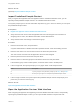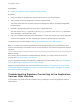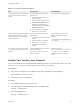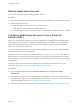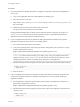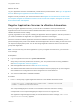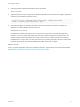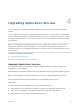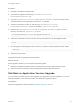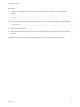6.2
Table Of Contents
- Using Application Services
- Contents
- Using Application Services
- Updated Information
- Introducing Application Services
- Install and Configure Application Services
- Installing Application Services
- Preparing to Install Application Services
- Start the Application Services Appliance
- Troubleshooting Problems Connecting to the Application Services Web Interface
- Unlock Your darwin_user Account
- Restart Application Services
- Configure Application Services to Use a Proxy for External URLs
- Register Application Services to vRealize Automation
- Upgrading Application Services
- Setting Up Users and Groups
- Using Tenants and Business Groups in Application Services
- Import Predefined Content to a Tenant
- Using the Application Services Web Interface
- Setting Up Application Provisioning for the Application Services Environment
- Virtual Machine Requirements for Creating vRealize Automation Custom Templates
- Creating Virtual Machine Templates in vRealize Automation
- Updating Existing Virtual Machine Templates in vRealize Automation
- Register the vRealize Automation Cloud Provider and Template
- Create a vRealize Automation Deployment Environment
- Setting Up Application Provisioning for the vCloud Director Environment
- Virtual Machine Requirements for Creating vCloud Director Custom Templates
- Creating Windows Virtual Machine Templates in vCloud Director
- Create Linux Virtual Machine Templates in vCloud Director
- Verify Cloud Template Configuration from the vCloud Director Catalog
- Updating Existing Virtual Machine Templates in vCloud Director
- Exporting Virtual Machine Templates with OVF Format
- Register the vCloud Director Cloud Provider and Template
- Create a vCloud Director Deployment Environment
- Setting Up Application Provisioning for the Amazon EC2 Environment
- Developing Application Services Components
- Managing the Application Services Library
- Creating Applications
- Working with Artifacts
- Deploying Applications
- Setting Up and Configuring a Deployment Profile
- Deploying with Deployment Profiles
- Publishing Deployment Profiles to the vCloud Automation Center Service Catalog
- Request a vRealize Automation Service Catalog Item
- Using the Deployment Summary Page
- Using the Composite Deployment Summary Page
- Understanding the Deployment and Update Process
- Understanding Deployment Failures
- Updating Application Deployments
- Initiate an Update Process to Scale Out Deployments
- Initiate an Update Process to Scale In Deployments
- Initiate an Update Process to Modify Configurations
- Use an Existing Update Profile
- Promote an Update Profile
- Rollback an Update Process
- Understanding Run Custom Task Update
- Troubleshoot Failed Update Process to Scale Deployments
- Troubleshoot Failed Update Process to Modify Configuration
- Deploying Predefined Library Components
- Managing Deployments
- View Deployment Task and Blueprint Details for an Application
- View Deployed VM Details and Execution Plan of an Application
- Start a Policy Scan
- Tear Down an Application from the Cloud
- Scale In Deployments from vCloud Automation Center
- Scale Out Deployments from vCloud Automation Center
- Tear Down an Application from vCloud Automation Center
- Delete an Application Deployment from Application Services
- Cancel a Deployment or an Update Process
- View Policy Compliance Summary
- Using the Application Services CLI
- Using the CLI Import and Export Functions
What to do next
(Optional) Import Predefined Sample Content.
Import Predefined Sample Content
After you register the Application Services appliance and the vRealize Automation server, you can
optionally install predefined sample content in to a vRealize Automation tenant.
The system prompts you for all of the information required to log you in to the CLI before you can import
the predefined sample content.
Prerequisites
n
Register the Appliance and the vRealize Automation Server.
n
Verify the tenant user account has all Application Services roles assigned. For information on
assigning roles to users, see vRealize Automation Tenant Administration.
n
Verify that the tenant user belongs to the business group.
Procedure
1 Enter the tenant URL name, and press Enter.
A system administrator in vRealize Automation specifies the URL name when adding a tenant.
2 Enter the user name of an account with access to the tenant and press Enter.
The user account must also have all Application Services roles assigned.
3 Enter the password of the tenant user and press Enter.
4 Enter the name of a business group that includes the tenant user and press Enter.
If the business group name includes spaces, enclose the entire name in double quotes.
5 If the CLI login fails, the system prompts you to try again. Enter Y or N and press Enter.
Enter Description
Y Try to log in again. The system then prompts you for Step 1 through Step 4.
N Do not try to log in again. Do not import the predefined sample content.
6 If the CLI login succeeds, the system imports the predefined sample content and prompts you to
press a key to continue. Press any key.
What to do next
Open the Application Services Web Interface.
Open the Application Services Web Interface
After configuring the appliance and registering it with the vRealize Automation server, and optionally
importing the predefined sample content, you can open the Web interface to explore and work.
Using Application Services
VMware, Inc. 31