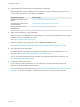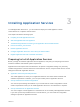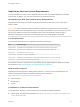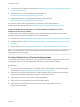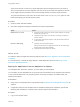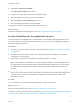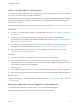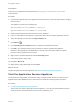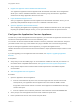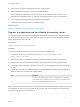6.2
Table Of Contents
- Using Application Services
- Contents
- Using Application Services
- Updated Information
- Introducing Application Services
- Install and Configure Application Services
- Installing Application Services
- Preparing to Install Application Services
- Start the Application Services Appliance
- Troubleshooting Problems Connecting to the Application Services Web Interface
- Unlock Your darwin_user Account
- Restart Application Services
- Configure Application Services to Use a Proxy for External URLs
- Register Application Services to vRealize Automation
- Upgrading Application Services
- Setting Up Users and Groups
- Using Tenants and Business Groups in Application Services
- Import Predefined Content to a Tenant
- Using the Application Services Web Interface
- Setting Up Application Provisioning for the Application Services Environment
- Virtual Machine Requirements for Creating vRealize Automation Custom Templates
- Creating Virtual Machine Templates in vRealize Automation
- Updating Existing Virtual Machine Templates in vRealize Automation
- Register the vRealize Automation Cloud Provider and Template
- Create a vRealize Automation Deployment Environment
- Setting Up Application Provisioning for the vCloud Director Environment
- Virtual Machine Requirements for Creating vCloud Director Custom Templates
- Creating Windows Virtual Machine Templates in vCloud Director
- Create Linux Virtual Machine Templates in vCloud Director
- Verify Cloud Template Configuration from the vCloud Director Catalog
- Updating Existing Virtual Machine Templates in vCloud Director
- Exporting Virtual Machine Templates with OVF Format
- Register the vCloud Director Cloud Provider and Template
- Create a vCloud Director Deployment Environment
- Setting Up Application Provisioning for the Amazon EC2 Environment
- Developing Application Services Components
- Managing the Application Services Library
- Creating Applications
- Working with Artifacts
- Deploying Applications
- Setting Up and Configuring a Deployment Profile
- Deploying with Deployment Profiles
- Publishing Deployment Profiles to the vCloud Automation Center Service Catalog
- Request a vRealize Automation Service Catalog Item
- Using the Deployment Summary Page
- Using the Composite Deployment Summary Page
- Understanding the Deployment and Update Process
- Understanding Deployment Failures
- Updating Application Deployments
- Initiate an Update Process to Scale Out Deployments
- Initiate an Update Process to Scale In Deployments
- Initiate an Update Process to Modify Configurations
- Use an Existing Update Profile
- Promote an Update Profile
- Rollback an Update Process
- Understanding Run Custom Task Update
- Troubleshoot Failed Update Process to Scale Deployments
- Troubleshoot Failed Update Process to Modify Configuration
- Deploying Predefined Library Components
- Managing Deployments
- View Deployment Task and Blueprint Details for an Application
- View Deployed VM Details and Execution Plan of an Application
- Start a Policy Scan
- Tear Down an Application from the Cloud
- Scale In Deployments from vCloud Automation Center
- Scale Out Deployments from vCloud Automation Center
- Tear Down an Application from vCloud Automation Center
- Delete an Application Deployment from Application Services
- Cancel a Deployment or an Update Process
- View Policy Compliance Summary
- Using the Application Services CLI
- Using the CLI Import and Export Functions
4 At the prompt, re-enter the password to confirm it and press Enter.
5 Enter a password for the darwin_user account and press Enter.
Select a password for the darwin_user account that you can remember easily. When you are
prompted for this password again, you have only three attempts to enter the correct password.
6 At the prompt, re-enter the password to confirm it and press Enter.
7 If prompted, respond to the request to enable SSH login.
What to do next
Register the Appliance and the vRealize Automation Server.
Register the Appliance and the vRealize Automation Server
You register the Application Services appliance with the vRealize Automation server. Registration allows
you to use the vRealize Automation users, business groups, and tenants in Application Services and to
assign Application Services user roles.
Prerequisites
Configure the Application Services Appliance.
Procedure
1 Enter the vRealize Automation server URL at the prompt, and press Enter.
For example, enter a secure URL in the form https://vcac.it.mycompany.com or
https://192.0.2.115:443.
2 Enter the user name of a vRealize Automation system administrator account, and press Enter.
3 Enter the password of the vRealize Automation system administrator account, and press Enter.
4 If registration with the vRealize Automation server fails, you are prompted to either skip registration or
try again.
5 If registration succeeds, the system prompts you to import predefined sample content to Application
Services. Enter Y for Yes or N for No and press Enter.
Enter Description
Y Yes, import the predefined sample content to a specified tenant and business
group. After the import, all business groups in the tenant can share the content.
N No, do not import the predefined sample content.
Note It takes less than a minute for the boot scripts to install and start other required software processes
in the background, before you are prompted to set the admin user account password. During this time,
the system might appear to be unresponsive.
Using Application Services
VMware, Inc. 30