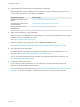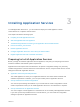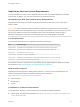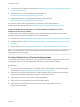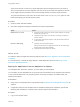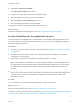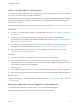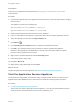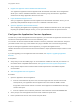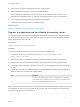6.2
Table Of Contents
- Using Application Services
- Contents
- Using Application Services
- Updated Information
- Introducing Application Services
- Install and Configure Application Services
- Installing Application Services
- Preparing to Install Application Services
- Start the Application Services Appliance
- Troubleshooting Problems Connecting to the Application Services Web Interface
- Unlock Your darwin_user Account
- Restart Application Services
- Configure Application Services to Use a Proxy for External URLs
- Register Application Services to vRealize Automation
- Upgrading Application Services
- Setting Up Users and Groups
- Using Tenants and Business Groups in Application Services
- Import Predefined Content to a Tenant
- Using the Application Services Web Interface
- Setting Up Application Provisioning for the Application Services Environment
- Virtual Machine Requirements for Creating vRealize Automation Custom Templates
- Creating Virtual Machine Templates in vRealize Automation
- Updating Existing Virtual Machine Templates in vRealize Automation
- Register the vRealize Automation Cloud Provider and Template
- Create a vRealize Automation Deployment Environment
- Setting Up Application Provisioning for the vCloud Director Environment
- Virtual Machine Requirements for Creating vCloud Director Custom Templates
- Creating Windows Virtual Machine Templates in vCloud Director
- Create Linux Virtual Machine Templates in vCloud Director
- Verify Cloud Template Configuration from the vCloud Director Catalog
- Updating Existing Virtual Machine Templates in vCloud Director
- Exporting Virtual Machine Templates with OVF Format
- Register the vCloud Director Cloud Provider and Template
- Create a vCloud Director Deployment Environment
- Setting Up Application Provisioning for the Amazon EC2 Environment
- Developing Application Services Components
- Managing the Application Services Library
- Creating Applications
- Working with Artifacts
- Deploying Applications
- Setting Up and Configuring a Deployment Profile
- Deploying with Deployment Profiles
- Publishing Deployment Profiles to the vCloud Automation Center Service Catalog
- Request a vRealize Automation Service Catalog Item
- Using the Deployment Summary Page
- Using the Composite Deployment Summary Page
- Understanding the Deployment and Update Process
- Understanding Deployment Failures
- Updating Application Deployments
- Initiate an Update Process to Scale Out Deployments
- Initiate an Update Process to Scale In Deployments
- Initiate an Update Process to Modify Configurations
- Use an Existing Update Profile
- Promote an Update Profile
- Rollback an Update Process
- Understanding Run Custom Task Update
- Troubleshoot Failed Update Process to Scale Deployments
- Troubleshoot Failed Update Process to Modify Configuration
- Deploying Predefined Library Components
- Managing Deployments
- View Deployment Task and Blueprint Details for an Application
- View Deployed VM Details and Execution Plan of an Application
- Start a Policy Scan
- Tear Down an Application from the Cloud
- Scale In Deployments from vCloud Automation Center
- Scale Out Deployments from vCloud Automation Center
- Tear Down an Application from vCloud Automation Center
- Delete an Application Deployment from Application Services
- Cancel a Deployment or an Update Process
- View Policy Compliance Summary
- Using the Application Services CLI
- Using the CLI Import and Export Functions
2 Register the Appliance and the vRealize Automation Server
You register the Application Services appliance with the vRealize Automation server. Registration
allows you to use the vRealize Automation users, business groups, and tenants in Application
Services and to assign Application Services user roles.
3 Import Predefined Sample Content
After you register the Application Services appliance and the vRealize Automation server, you can
optionally install predefined sample content in to a vRealize Automation tenant.
4 Open the Application Services Web Interface
After configuring the appliance and registering it with the vRealize Automation server, and optionally
importing the predefined sample content, you can open the Web interface to explore and work.
Configure the Application Services Appliance
The first time you start the Application Services appliance, you must enter the Application Services serial
number and create passwords for the root user and darwin_user.
You can also use the vCloud Director Web Console to access a powered-on virtual machine. Verify that
your Web browser has a copy of the vmware-vmrc plug-in installed. See vCloud API Programming.
As part of starting the Application Services appliance, you register the appliance with a
vRealize Automation server and tenant and choose whether to import predefined sample content in to the
tenant.
If you are upgrading to a new Application Services release, see Chapter 4 Upgrading Application
Services.
Prerequisites
n
Verify that you have the VMRC plug-in for vCloud Director installed to work with your browser. For
information about compatible Web browsers, see Application Services System Requirements.
n
Verify that the vSphere client meets the Web browser requirements. See VMware vSphere
documentation.
n
Start the Application Services Appliance.
Procedure
1 Open the Application Services appliance.
a From the vCloud Director My Cloud view, click the image under the consoles column that
corresponds to your Application Services appliance and click inside the VMRC console.
It might take a few seconds until the connection to the appliance is established and the vApp
console view opens.
b From the vSphere client, locate the powered-on virtual machine and click the Console tab.
2 At the prompt, enter the Application Services serial number and press Enter.
3 Enter a password for the root user account and press Enter.
Using Application Services
VMware, Inc. 29