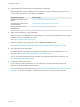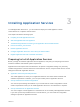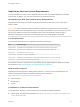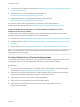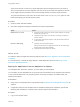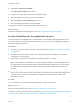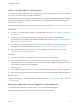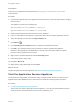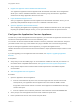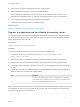6.2
Table Of Contents
- Using Application Services
- Contents
- Using Application Services
- Updated Information
- Introducing Application Services
- Install and Configure Application Services
- Installing Application Services
- Preparing to Install Application Services
- Start the Application Services Appliance
- Troubleshooting Problems Connecting to the Application Services Web Interface
- Unlock Your darwin_user Account
- Restart Application Services
- Configure Application Services to Use a Proxy for External URLs
- Register Application Services to vRealize Automation
- Upgrading Application Services
- Setting Up Users and Groups
- Using Tenants and Business Groups in Application Services
- Import Predefined Content to a Tenant
- Using the Application Services Web Interface
- Setting Up Application Provisioning for the Application Services Environment
- Virtual Machine Requirements for Creating vRealize Automation Custom Templates
- Creating Virtual Machine Templates in vRealize Automation
- Updating Existing Virtual Machine Templates in vRealize Automation
- Register the vRealize Automation Cloud Provider and Template
- Create a vRealize Automation Deployment Environment
- Setting Up Application Provisioning for the vCloud Director Environment
- Virtual Machine Requirements for Creating vCloud Director Custom Templates
- Creating Windows Virtual Machine Templates in vCloud Director
- Create Linux Virtual Machine Templates in vCloud Director
- Verify Cloud Template Configuration from the vCloud Director Catalog
- Updating Existing Virtual Machine Templates in vCloud Director
- Exporting Virtual Machine Templates with OVF Format
- Register the vCloud Director Cloud Provider and Template
- Create a vCloud Director Deployment Environment
- Setting Up Application Provisioning for the Amazon EC2 Environment
- Developing Application Services Components
- Managing the Application Services Library
- Creating Applications
- Working with Artifacts
- Deploying Applications
- Setting Up and Configuring a Deployment Profile
- Deploying with Deployment Profiles
- Publishing Deployment Profiles to the vCloud Automation Center Service Catalog
- Request a vRealize Automation Service Catalog Item
- Using the Deployment Summary Page
- Using the Composite Deployment Summary Page
- Understanding the Deployment and Update Process
- Understanding Deployment Failures
- Updating Application Deployments
- Initiate an Update Process to Scale Out Deployments
- Initiate an Update Process to Scale In Deployments
- Initiate an Update Process to Modify Configurations
- Use an Existing Update Profile
- Promote an Update Profile
- Rollback an Update Process
- Understanding Run Custom Task Update
- Troubleshoot Failed Update Process to Scale Deployments
- Troubleshoot Failed Update Process to Modify Configuration
- Deploying Predefined Library Components
- Managing Deployments
- View Deployment Task and Blueprint Details for an Application
- View Deployed VM Details and Execution Plan of an Application
- Start a Policy Scan
- Tear Down an Application from the Cloud
- Scale In Deployments from vCloud Automation Center
- Scale Out Deployments from vCloud Automation Center
- Tear Down an Application from vCloud Automation Center
- Delete an Application Deployment from Application Services
- Cancel a Deployment or an Update Process
- View Policy Compliance Summary
- Using the Application Services CLI
- Using the CLI Import and Export Functions
Prerequisites
Verify that you completed the prerequisites listed in Preparing to Install Application Services for
vCloud Director.
Procedure
1 Download the Application Services appliance and save both files in the same folder without changing
their file names.
The appliance consists of the following files:
ApplicationDirector-VersionNumber-*_OVF10.ovf
ApplicationDirector-VersionNumber-*-system.vmdk
2 Replace VersionNumber with the build number of the appliance.
3 Log in to vCloud Director and select the organization vDC in which to deploy Application Services.
4 Select the Catalogs view and click the vApp Templates tab.
5
Click Upload ( ).
6 In the Upload OVF as a Template window, complete the requested information.
7 Click OK in any certificate warning pop-up windows to continue uploading the appliance.
Because of the large file size and depending on network connection speed, expect the upload
process to take a significant amount of time.
8 Right-click the uploaded template and select Add to My Cloud.
9 Follow the prompts to add a vApp.
10 Navigate to My Cloud.
11 Right-click the newly added vApp and click Start.
What to do next
Initialize the Application Services appliance. See Start the Application Services Appliance.
Start the Application Services Appliance
You must start the newly added vCloud Director vApp or vSphere virtual machine to confirm that your
Application Services installation was successful and to complete the remaining setup procedures.
Procedure
1 Configure the Application Services Appliance
The first time you start the Application Services appliance, you must enter the Application Services
serial number and create passwords for the root user and darwin_user.
Using Application Services
VMware, Inc. 28