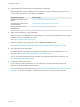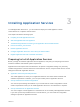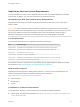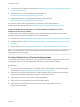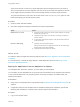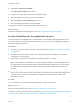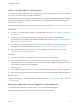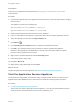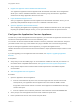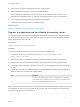6.2
Table Of Contents
- Using Application Services
- Contents
- Using Application Services
- Updated Information
- Introducing Application Services
- Install and Configure Application Services
- Installing Application Services
- Preparing to Install Application Services
- Start the Application Services Appliance
- Troubleshooting Problems Connecting to the Application Services Web Interface
- Unlock Your darwin_user Account
- Restart Application Services
- Configure Application Services to Use a Proxy for External URLs
- Register Application Services to vRealize Automation
- Upgrading Application Services
- Setting Up Users and Groups
- Using Tenants and Business Groups in Application Services
- Import Predefined Content to a Tenant
- Using the Application Services Web Interface
- Setting Up Application Provisioning for the Application Services Environment
- Virtual Machine Requirements for Creating vRealize Automation Custom Templates
- Creating Virtual Machine Templates in vRealize Automation
- Updating Existing Virtual Machine Templates in vRealize Automation
- Register the vRealize Automation Cloud Provider and Template
- Create a vRealize Automation Deployment Environment
- Setting Up Application Provisioning for the vCloud Director Environment
- Virtual Machine Requirements for Creating vCloud Director Custom Templates
- Creating Windows Virtual Machine Templates in vCloud Director
- Create Linux Virtual Machine Templates in vCloud Director
- Verify Cloud Template Configuration from the vCloud Director Catalog
- Updating Existing Virtual Machine Templates in vCloud Director
- Exporting Virtual Machine Templates with OVF Format
- Register the vCloud Director Cloud Provider and Template
- Create a vCloud Director Deployment Environment
- Setting Up Application Provisioning for the Amazon EC2 Environment
- Developing Application Services Components
- Managing the Application Services Library
- Creating Applications
- Working with Artifacts
- Deploying Applications
- Setting Up and Configuring a Deployment Profile
- Deploying with Deployment Profiles
- Publishing Deployment Profiles to the vCloud Automation Center Service Catalog
- Request a vRealize Automation Service Catalog Item
- Using the Deployment Summary Page
- Using the Composite Deployment Summary Page
- Understanding the Deployment and Update Process
- Understanding Deployment Failures
- Updating Application Deployments
- Initiate an Update Process to Scale Out Deployments
- Initiate an Update Process to Scale In Deployments
- Initiate an Update Process to Modify Configurations
- Use an Existing Update Profile
- Promote an Update Profile
- Rollback an Update Process
- Understanding Run Custom Task Update
- Troubleshoot Failed Update Process to Scale Deployments
- Troubleshoot Failed Update Process to Modify Configuration
- Deploying Predefined Library Components
- Managing Deployments
- View Deployment Task and Blueprint Details for an Application
- View Deployed VM Details and Execution Plan of an Application
- Start a Policy Scan
- Tear Down an Application from the Cloud
- Scale In Deployments from vCloud Automation Center
- Scale Out Deployments from vCloud Automation Center
- Tear Down an Application from vCloud Automation Center
- Delete an Application Deployment from Application Services
- Cancel a Deployment or an Update Process
- View Policy Compliance Summary
- Using the Application Services CLI
- Using the CLI Import and Export Functions
Verify Your vCloud Director Environment
If you have a previously installed version of vCloud Director, verify that the vApps can communicate with
the virtual machine and external network IP addresses.
Application Services supports deploying virtual machines to directly connected and NAT-routed networks.
Use IPPOOL addressing for deployed virtual machines to communicate with the Application Services
server over the network.
Note DHCP addressing for directly connected networks is not supported.
Prerequisites
n
Configure your vCenter Server settings for Application Services. See Set Up vCenter Server Cluster
Configurations.
n
Familiarize yourself with the procedures for customizing vCloud Director. See the latest
vCloud Director documentation and VMware knowledge base articles kb.vmware.com/kb/2005829
and kb.vmware.com/kb/2034092.
n
Verify that you have the VMRC plug-in for vCloud Director installed to work with your browser. For
information about compatible Web browsers, see Application Services System Requirements.
n
Verify that the required TCP ports are open for the Application Services virtual machine. See
Application Services System Requirements.
Procedure
1 From the vCloud Director user interface, create a vApp with one virtual machine.
2 In the vCloud organization that you map to the Application Services cloud provider, verify that the
virtual machines in the vCloud organization have a vCloud network configuration that allows them to
connect to the Application Services appliance.
3 Deploy the vApp.
4 Use the VMRC plug-in to connect to the virtual machines and verify that they can ping an external IP.
5 Open TCP ports so that the deployed virtual machines can reach the Application Services appliance.
What to do next
Download and deploy the Application Services appliance. See Deploy the Application Services Appliance
in vCloud Director.
Deploy the Application Services Appliance in vCloud Director
To install Application Services in vCloud Director, you must download the appliance.
For information about adding vApps, see the vCloud Director documentation.
Using Application Services
VMware, Inc. 27