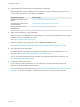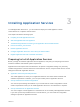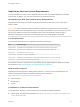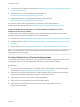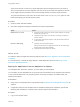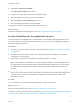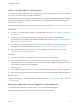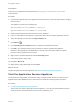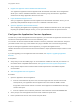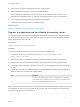6.2
Table Of Contents
- Using Application Services
- Contents
- Using Application Services
- Updated Information
- Introducing Application Services
- Install and Configure Application Services
- Installing Application Services
- Preparing to Install Application Services
- Start the Application Services Appliance
- Troubleshooting Problems Connecting to the Application Services Web Interface
- Unlock Your darwin_user Account
- Restart Application Services
- Configure Application Services to Use a Proxy for External URLs
- Register Application Services to vRealize Automation
- Upgrading Application Services
- Setting Up Users and Groups
- Using Tenants and Business Groups in Application Services
- Import Predefined Content to a Tenant
- Using the Application Services Web Interface
- Setting Up Application Provisioning for the Application Services Environment
- Virtual Machine Requirements for Creating vRealize Automation Custom Templates
- Creating Virtual Machine Templates in vRealize Automation
- Updating Existing Virtual Machine Templates in vRealize Automation
- Register the vRealize Automation Cloud Provider and Template
- Create a vRealize Automation Deployment Environment
- Setting Up Application Provisioning for the vCloud Director Environment
- Virtual Machine Requirements for Creating vCloud Director Custom Templates
- Creating Windows Virtual Machine Templates in vCloud Director
- Create Linux Virtual Machine Templates in vCloud Director
- Verify Cloud Template Configuration from the vCloud Director Catalog
- Updating Existing Virtual Machine Templates in vCloud Director
- Exporting Virtual Machine Templates with OVF Format
- Register the vCloud Director Cloud Provider and Template
- Create a vCloud Director Deployment Environment
- Setting Up Application Provisioning for the Amazon EC2 Environment
- Developing Application Services Components
- Managing the Application Services Library
- Creating Applications
- Working with Artifacts
- Deploying Applications
- Setting Up and Configuring a Deployment Profile
- Deploying with Deployment Profiles
- Publishing Deployment Profiles to the vCloud Automation Center Service Catalog
- Request a vRealize Automation Service Catalog Item
- Using the Deployment Summary Page
- Using the Composite Deployment Summary Page
- Understanding the Deployment and Update Process
- Understanding Deployment Failures
- Updating Application Deployments
- Initiate an Update Process to Scale Out Deployments
- Initiate an Update Process to Scale In Deployments
- Initiate an Update Process to Modify Configurations
- Use an Existing Update Profile
- Promote an Update Profile
- Rollback an Update Process
- Understanding Run Custom Task Update
- Troubleshoot Failed Update Process to Scale Deployments
- Troubleshoot Failed Update Process to Modify Configuration
- Deploying Predefined Library Components
- Managing Deployments
- View Deployment Task and Blueprint Details for an Application
- View Deployed VM Details and Execution Plan of an Application
- Start a Policy Scan
- Tear Down an Application from the Cloud
- Scale In Deployments from vCloud Automation Center
- Scale Out Deployments from vCloud Automation Center
- Tear Down an Application from vCloud Automation Center
- Delete an Application Deployment from Application Services
- Cancel a Deployment or an Update Process
- View Policy Compliance Summary
- Using the Application Services CLI
- Using the CLI Import and Export Functions
2 Select File > Deploy OVF template.
The Deploy OVF template wizard opens.
3 Configure the Cluster, Resource Pool, and Storage settings.
4 Map the template to a network in a pool of IP addresses.
5 Select the Power on after deployment check box.
6 Review the deployment settings and click Finish.
The Application Services virtual machine deploys and powers on.
What to do next
Initialize the Application Services appliance. See Start the Application Services Appliance.
Set Up vCloud Director for Application Services
You must configure a virtual appliance in vCloud Director to successfully install Application Services. If
you have a previously installed version of vCloud Director, you must check the configuration settings to
optimize for Application Services.
Prerequisites
n
Configure your vCenter Server settings for Application Services. See Set Up vCenter Server Cluster
Configurations.
n
Familiarize yourself with the procedures for creating organizations and catalogs. See the latest
vCloud Director documentation.
n
Verify that the vCloud Director administrator uploaded templates to a catalog.
Note If the templates are uploaded to a catalog contained in a different vCloud Organization from
the organization in which Application Services performs application deployments, you must publish
the catalog and the templates. Verify that the catalog has the correct attributes so that users can
access it.
n
Verify that you have a direct-connect network with an external pool of IP addresses that Application
Services can use. Contact your vCloud Director administrator to determine the number of IP
addresses in the pool.
Procedure
u
In vCloud Director, allocate a separate organization for Application Services.
What to do next
Verify your vCloud Director setup. See Verify Your vCloud Director Environment.
To create or update custom virtual machine templates, see Creating Windows Virtual Machine Templates
in vCloud Director and Create Linux Virtual Machine Templates in vCloud Director.
Using Application Services
VMware, Inc. 26