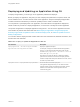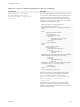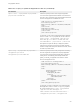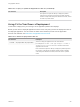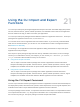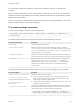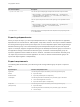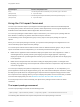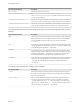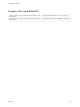6.2
Table Of Contents
- Using Application Services
- Contents
- Using Application Services
- Updated Information
- Introducing Application Services
- Install and Configure Application Services
- Installing Application Services
- Preparing to Install Application Services
- Start the Application Services Appliance
- Troubleshooting Problems Connecting to the Application Services Web Interface
- Unlock Your darwin_user Account
- Restart Application Services
- Configure Application Services to Use a Proxy for External URLs
- Register Application Services to vRealize Automation
- Upgrading Application Services
- Setting Up Users and Groups
- Using Tenants and Business Groups in Application Services
- Import Predefined Content to a Tenant
- Using the Application Services Web Interface
- Setting Up Application Provisioning for the Application Services Environment
- Virtual Machine Requirements for Creating vRealize Automation Custom Templates
- Creating Virtual Machine Templates in vRealize Automation
- Updating Existing Virtual Machine Templates in vRealize Automation
- Register the vRealize Automation Cloud Provider and Template
- Create a vRealize Automation Deployment Environment
- Setting Up Application Provisioning for the vCloud Director Environment
- Virtual Machine Requirements for Creating vCloud Director Custom Templates
- Creating Windows Virtual Machine Templates in vCloud Director
- Create Linux Virtual Machine Templates in vCloud Director
- Verify Cloud Template Configuration from the vCloud Director Catalog
- Updating Existing Virtual Machine Templates in vCloud Director
- Exporting Virtual Machine Templates with OVF Format
- Register the vCloud Director Cloud Provider and Template
- Create a vCloud Director Deployment Environment
- Setting Up Application Provisioning for the Amazon EC2 Environment
- Developing Application Services Components
- Managing the Application Services Library
- Creating Applications
- Working with Artifacts
- Deploying Applications
- Setting Up and Configuring a Deployment Profile
- Deploying with Deployment Profiles
- Publishing Deployment Profiles to the vCloud Automation Center Service Catalog
- Request a vRealize Automation Service Catalog Item
- Using the Deployment Summary Page
- Using the Composite Deployment Summary Page
- Understanding the Deployment and Update Process
- Understanding Deployment Failures
- Updating Application Deployments
- Initiate an Update Process to Scale Out Deployments
- Initiate an Update Process to Scale In Deployments
- Initiate an Update Process to Modify Configurations
- Use an Existing Update Profile
- Promote an Update Profile
- Rollback an Update Process
- Understanding Run Custom Task Update
- Troubleshoot Failed Update Process to Scale Deployments
- Troubleshoot Failed Update Process to Modify Configuration
- Deploying Predefined Library Components
- Managing Deployments
- View Deployment Task and Blueprint Details for an Application
- View Deployed VM Details and Execution Plan of an Application
- Start a Policy Scan
- Tear Down an Application from the Cloud
- Scale In Deployments from vCloud Automation Center
- Scale Out Deployments from vCloud Automation Center
- Tear Down an Application from vCloud Automation Center
- Delete an Application Deployment from Application Services
- Cancel a Deployment or an Update Process
- View Policy Compliance Summary
- Using the Application Services CLI
- Using the CLI Import and Export Functions
Table 20‑3. Deploy or Update an Application in the CLI (Continued)
CLI Command Description
update-scaleout --deploymentName DeploymentName --
propertiesFile FileName.xml
Initiates an update process to scale a deployed application.
You must create a properties file that defines a new cluster size
value for a node. The following code example defines cluster size
values for the AppServer1 and DBServer1 nodes.
<?xml version="1.0" encoding="UTF-8"?>
<ns1:scaleout-properties
xmlns:ns1="http://www.test.com/darwin/schema/bean
s/api">
<cluster-node>
<name>appserver</name>
<scale-out-by>1</scale-out-by>
</cluster-node>
</ns1:scaleout-properties>
For example, to scale out the Clustered Dukes Bank application,
version 2.1.0 with scaleout properties file, use the command
update-scaleout --deploymentName "appd-Clustered
Dukes Bank App-2.1.0-admin-6-cc0a3b20-43a0-4a22-
be3e-49d4f31ab8e8" --propertiesFile ~/scaleout.xml
Enter update and press the Tab key to display the possible
options for the command. If the list does not display quotation
marks for multiple words with spaces between the words, enclose
the words in quotation marks.
update-config --deploymentName
DeploymentName --
configUpdatePropertiesFile
ConfigUpdatePropertiesFileName.xml
Initiates an update process to modify configurations of existing
services or application components in a deployed application.
You must create a config update properties file to configure an
existing service. The following code example modifies the
global_conf and db_port properties in the vFabric tc Server
service of the AppServer node.
<?xml version="1.0" encoding="UTF-8"?>
<ns1:config-update-properties
xmlns:ns1="http://www.test.com/darwin/schema/bean
s/api">
<node>
<name>load_balancer</name>
<node-component>
<name>Apache_LB</name>
<property>
<key>http_proxy_port</key>
<value>9001</value>
</property>
</node-component>
</node>
</ns1:config-update-properties>
For example, to modify a configuration in the Clustered Dukes
Bank application, version 2.1.0 with configupdate properties
file, use the command update-config --deploymentName
"appd-Clustered Dukes Bank App-2.1.0-
admin-2-19d63535-673e-4766-b380-de4e6ec3676a" --
configUpdatePropertiesFile ~/configupdate.xml
Using Application Services
VMware, Inc. 251