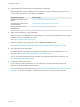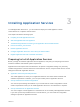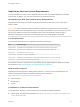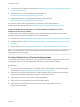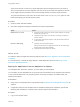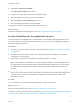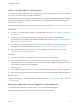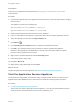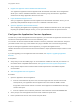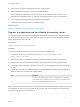6.2
Table Of Contents
- Using Application Services
- Contents
- Using Application Services
- Updated Information
- Introducing Application Services
- Install and Configure Application Services
- Installing Application Services
- Preparing to Install Application Services
- Start the Application Services Appliance
- Troubleshooting Problems Connecting to the Application Services Web Interface
- Unlock Your darwin_user Account
- Restart Application Services
- Configure Application Services to Use a Proxy for External URLs
- Register Application Services to vRealize Automation
- Upgrading Application Services
- Setting Up Users and Groups
- Using Tenants and Business Groups in Application Services
- Import Predefined Content to a Tenant
- Using the Application Services Web Interface
- Setting Up Application Provisioning for the Application Services Environment
- Virtual Machine Requirements for Creating vRealize Automation Custom Templates
- Creating Virtual Machine Templates in vRealize Automation
- Updating Existing Virtual Machine Templates in vRealize Automation
- Register the vRealize Automation Cloud Provider and Template
- Create a vRealize Automation Deployment Environment
- Setting Up Application Provisioning for the vCloud Director Environment
- Virtual Machine Requirements for Creating vCloud Director Custom Templates
- Creating Windows Virtual Machine Templates in vCloud Director
- Create Linux Virtual Machine Templates in vCloud Director
- Verify Cloud Template Configuration from the vCloud Director Catalog
- Updating Existing Virtual Machine Templates in vCloud Director
- Exporting Virtual Machine Templates with OVF Format
- Register the vCloud Director Cloud Provider and Template
- Create a vCloud Director Deployment Environment
- Setting Up Application Provisioning for the Amazon EC2 Environment
- Developing Application Services Components
- Managing the Application Services Library
- Creating Applications
- Working with Artifacts
- Deploying Applications
- Setting Up and Configuring a Deployment Profile
- Deploying with Deployment Profiles
- Publishing Deployment Profiles to the vCloud Automation Center Service Catalog
- Request a vRealize Automation Service Catalog Item
- Using the Deployment Summary Page
- Using the Composite Deployment Summary Page
- Understanding the Deployment and Update Process
- Understanding Deployment Failures
- Updating Application Deployments
- Initiate an Update Process to Scale Out Deployments
- Initiate an Update Process to Scale In Deployments
- Initiate an Update Process to Modify Configurations
- Use an Existing Update Profile
- Promote an Update Profile
- Rollback an Update Process
- Understanding Run Custom Task Update
- Troubleshoot Failed Update Process to Scale Deployments
- Troubleshoot Failed Update Process to Modify Configuration
- Deploying Predefined Library Components
- Managing Deployments
- View Deployment Task and Blueprint Details for an Application
- View Deployed VM Details and Execution Plan of an Application
- Start a Policy Scan
- Tear Down an Application from the Cloud
- Scale In Deployments from vCloud Automation Center
- Scale Out Deployments from vCloud Automation Center
- Tear Down an Application from vCloud Automation Center
- Delete an Application Deployment from Application Services
- Cancel a Deployment or an Update Process
- View Policy Compliance Summary
- Using the Application Services CLI
- Using the CLI Import and Export Functions
Synchronize the time on the host on which Application Services is deployed and on the hosts on
which virtual machines are to be deployed. If the time is not synchronized, the Application Services
server might experience problems when communicating with the provisioned virtual machines.
To synchronize the time on the hosts, set an NTP server to the Configuring Time option for each
ESXi host underlying the vCloud Director system.
Procedure
1 Create a cluster with DRS enabled.
2 Check the configuration settings for datastore and network requirements.
Option Action
Multiple hosts in a cluster
n
Verify that all of the hosts have at least one shared datastore, for example,
shared LUN, NFS, and so on.
n
Verify that all of the hosts in the cluster have connectivity to at least one
common network.
n
To support live virtual machine migration, verify that all of the hosts in the
cluster are identical.
Network or SAN storage
n
Verify that your host has shared storage.
Although vCloud Director and Application Services can use local storage,
shared storage ensures future scalability.
n
Verify that the host has at least one network.
What to do next
For vSphere, deploy the Application Services appliance. See Deploy the Application Services Appliance
in vSphere.
For vCloud Director, configure the vApp settings to install Application Services. See Set Up vCloud
Director for Application Services.
Deploy the Application Services Appliance in vSphere
To install Application Services in vSphere, you must deploy an OVF template.
You can deploy an OVF template from any local file system accessible from the vSphere Client machine,
or from a remote Web server. The local file systems can include local disks, removable media, and
shared network drives.
Prerequisites
n
Verify that you completed all of the prerequisites listed in Preparing to Install Application Services for
vSphere.
n
A Application Services OVF template must be available for deployment. Familiarize yourself with
deploying OVF templates in a vSphere Client. See the vSphere documentation.
Procedure
1 Log in to the vSphere Client.
Using Application Services
VMware, Inc. 25