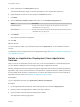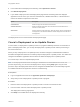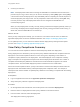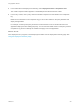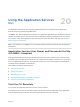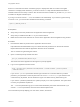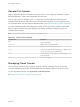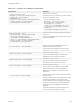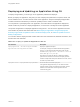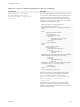6.2
Table Of Contents
- Using Application Services
- Contents
- Using Application Services
- Updated Information
- Introducing Application Services
- Install and Configure Application Services
- Installing Application Services
- Preparing to Install Application Services
- Start the Application Services Appliance
- Troubleshooting Problems Connecting to the Application Services Web Interface
- Unlock Your darwin_user Account
- Restart Application Services
- Configure Application Services to Use a Proxy for External URLs
- Register Application Services to vRealize Automation
- Upgrading Application Services
- Setting Up Users and Groups
- Using Tenants and Business Groups in Application Services
- Import Predefined Content to a Tenant
- Using the Application Services Web Interface
- Setting Up Application Provisioning for the Application Services Environment
- Virtual Machine Requirements for Creating vRealize Automation Custom Templates
- Creating Virtual Machine Templates in vRealize Automation
- Updating Existing Virtual Machine Templates in vRealize Automation
- Register the vRealize Automation Cloud Provider and Template
- Create a vRealize Automation Deployment Environment
- Setting Up Application Provisioning for the vCloud Director Environment
- Virtual Machine Requirements for Creating vCloud Director Custom Templates
- Creating Windows Virtual Machine Templates in vCloud Director
- Create Linux Virtual Machine Templates in vCloud Director
- Verify Cloud Template Configuration from the vCloud Director Catalog
- Updating Existing Virtual Machine Templates in vCloud Director
- Exporting Virtual Machine Templates with OVF Format
- Register the vCloud Director Cloud Provider and Template
- Create a vCloud Director Deployment Environment
- Setting Up Application Provisioning for the Amazon EC2 Environment
- Developing Application Services Components
- Managing the Application Services Library
- Creating Applications
- Working with Artifacts
- Deploying Applications
- Setting Up and Configuring a Deployment Profile
- Deploying with Deployment Profiles
- Publishing Deployment Profiles to the vCloud Automation Center Service Catalog
- Request a vRealize Automation Service Catalog Item
- Using the Deployment Summary Page
- Using the Composite Deployment Summary Page
- Understanding the Deployment and Update Process
- Understanding Deployment Failures
- Updating Application Deployments
- Initiate an Update Process to Scale Out Deployments
- Initiate an Update Process to Scale In Deployments
- Initiate an Update Process to Modify Configurations
- Use an Existing Update Profile
- Promote an Update Profile
- Rollback an Update Process
- Understanding Run Custom Task Update
- Troubleshoot Failed Update Process to Scale Deployments
- Troubleshoot Failed Update Process to Modify Configuration
- Deploying Predefined Library Components
- Managing Deployments
- View Deployment Task and Blueprint Details for an Application
- View Deployed VM Details and Execution Plan of an Application
- Start a Policy Scan
- Tear Down an Application from the Cloud
- Scale In Deployments from vCloud Automation Center
- Scale Out Deployments from vCloud Automation Center
- Tear Down an Application from vCloud Automation Center
- Delete an Application Deployment from Application Services
- Cancel a Deployment or an Update Process
- View Policy Compliance Summary
- Using the Application Services CLI
- Using the CLI Import and Export Functions
Deploying and Updating an Application Using CLI
To deploy an application, you must log in as an application publisher and deployer.
Before you deploy an application, verify that you have a deployment profile that is complete, saved, and
free of validation errors. You also need the name of the application. Verify that the deployed application
includes a clustered node before you initiate an update process to scale a clustered node.
You can perform a quick deployment of an application, check the status of an application deployment,
initiate a scale out process for a deployed application, or use the CLI to modify service and application
component configurations of deployed applications using the CLI. You can use the Application Services
user interface to perform all of these tasks. See Quick Deploy an Application, Using the Deployment
Summary Page, Initiate an Update Process to Scale Out Deployments, or Initiate an Update Process to
Modify Configurations.
You can also view the deployed virtual machine status from the vCloud Director,vRealize Automation, and
Amazon EC2 user interfaces.
Table 20‑3. Deploy or Update an Application in the CLI
CLI Command Description
deploy-application --destination ApplicationName-
ApplicationVersion-DeploymentProfileName
Deploys an application blueprint.
For example, to deploy the Clustered Dukes Bank application,
version 2.1.0, with the prod-dep deployment profile, use the
command deploy-application --destination "Clustered
Dukes Bank App-2.1.0-prod-dep".
Enter deploy and press the Tab key to display the possible
options for the command. If the list does not display quotation
marks for multiple words with spaces between the words, enclose
the words in quotation marks.
deployment-status --deploymentName DeploymentName
Shows the status of the latest deployment.
If an application deployment fails, you can collect the virtual
machine-specific log files to troubleshoot the problem. See the
VMware vCloud Automation Center Application Services
Troubleshooting guide .
Using Application Services
VMware, Inc. 249