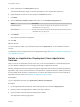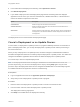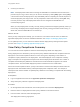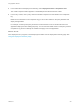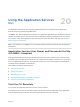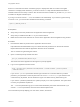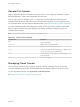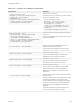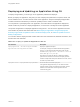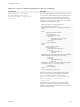6.2
Table Of Contents
- Using Application Services
- Contents
- Using Application Services
- Updated Information
- Introducing Application Services
- Install and Configure Application Services
- Installing Application Services
- Preparing to Install Application Services
- Start the Application Services Appliance
- Troubleshooting Problems Connecting to the Application Services Web Interface
- Unlock Your darwin_user Account
- Restart Application Services
- Configure Application Services to Use a Proxy for External URLs
- Register Application Services to vRealize Automation
- Upgrading Application Services
- Setting Up Users and Groups
- Using Tenants and Business Groups in Application Services
- Import Predefined Content to a Tenant
- Using the Application Services Web Interface
- Setting Up Application Provisioning for the Application Services Environment
- Virtual Machine Requirements for Creating vRealize Automation Custom Templates
- Creating Virtual Machine Templates in vRealize Automation
- Updating Existing Virtual Machine Templates in vRealize Automation
- Register the vRealize Automation Cloud Provider and Template
- Create a vRealize Automation Deployment Environment
- Setting Up Application Provisioning for the vCloud Director Environment
- Virtual Machine Requirements for Creating vCloud Director Custom Templates
- Creating Windows Virtual Machine Templates in vCloud Director
- Create Linux Virtual Machine Templates in vCloud Director
- Verify Cloud Template Configuration from the vCloud Director Catalog
- Updating Existing Virtual Machine Templates in vCloud Director
- Exporting Virtual Machine Templates with OVF Format
- Register the vCloud Director Cloud Provider and Template
- Create a vCloud Director Deployment Environment
- Setting Up Application Provisioning for the Amazon EC2 Environment
- Developing Application Services Components
- Managing the Application Services Library
- Creating Applications
- Working with Artifacts
- Deploying Applications
- Setting Up and Configuring a Deployment Profile
- Deploying with Deployment Profiles
- Publishing Deployment Profiles to the vCloud Automation Center Service Catalog
- Request a vRealize Automation Service Catalog Item
- Using the Deployment Summary Page
- Using the Composite Deployment Summary Page
- Understanding the Deployment and Update Process
- Understanding Deployment Failures
- Updating Application Deployments
- Initiate an Update Process to Scale Out Deployments
- Initiate an Update Process to Scale In Deployments
- Initiate an Update Process to Modify Configurations
- Use an Existing Update Profile
- Promote an Update Profile
- Rollback an Update Process
- Understanding Run Custom Task Update
- Troubleshoot Failed Update Process to Scale Deployments
- Troubleshoot Failed Update Process to Modify Configuration
- Deploying Predefined Library Components
- Managing Deployments
- View Deployment Task and Blueprint Details for an Application
- View Deployed VM Details and Execution Plan of an Application
- Start a Policy Scan
- Tear Down an Application from the Cloud
- Scale In Deployments from vCloud Automation Center
- Scale Out Deployments from vCloud Automation Center
- Tear Down an Application from vCloud Automation Center
- Delete an Application Deployment from Application Services
- Cancel a Deployment or an Update Process
- View Policy Compliance Summary
- Using the Application Services CLI
- Using the CLI Import and Export Functions
Table 20‑2. Using the CLI to Manage Cloud Tunnels
CLI Command Description
create-cloud-tunnel --name
TunnelName --description "TunnelDescription"
--enabled false --externalAddress
EndpointVMElasticIP
--sshPort 22 --internalAddress EndpointVMPrivateIP
--proxyUrl ProxyURL --username UserName
--privateKeyPath PrivateKeyFilePath
Creates a secure cloud tunnel.
For example, you can use the following command to create
a cloud tunnel called EC2 Tunnel.
create-cloud-tunnel --name
EC2 Tunnel --description "Test EC2
tunnel connection" --enabled false --
externalAddress 50.18.100.100
--sshPort 22 --internalAddress 192.0.2.255
--proxyUrl http://proxy.vmware.com:3128 --
username root
--privateKeyPath /tmp/private_key_file
update-cloud-tunnel --name
PreviousTunnelName --new-name NewTunnelName
--description "TunnelDescription"
--externalAddress EndpointVMElasticIP
--sshPort 22 --internalAddress EndpointVMPrivateIP
--proxyUrl ProxyURL --username UserName
--privateKeyPath PrivateKeyFilePath
Changes the values of various parameters of an existing
cloud tunnel.
For most of the parameters, this command works only if the
cloud tunnel is disabled.
list-cloud-tunnels --name TunnelName
Retrieves a list of all the available cloud tunnels or a
particular cloud tunnel, when specified.
To view the details of a particular cloud tunnel, use the
command list-cloud-tunnels --name EC2 Tunnel.
enable-cloud-tunnel --name TunnelName
Enables an existing cloud tunnel.
This command initiates a background operation that
establishes the secure cloud tunnel connection.
disable-cloud-tunnel --name TunnelName
Disables an existing cloud tunnel.
This command initiates a background operation that
disconnects the secure cloud tunnel connection.
delete-cloud-tunnel --name TunnelName
Deletes an existing cloud tunnel.
The cloud tunnel must be disabled for it to be deleted.
Removes the cloud tunnel connection between the
Application Services appliance and the Amazon EC2
environment.
test-cloud-tunnel --name TunnelName
Verifies a cloud tunnel secure SSH connection and reports
the current status.
Enabling or disabling a cloud tunnel initiates the connection
or disconnection operation in the background. This
command reports the status of that background operation.
In addition, the command checks whether the connection
will function properly with Application Services during a
deployment.
Use this command after you enable or disable a cloud
tunnel to confirm that your request succeeded.
Using Application Services
VMware, Inc. 248