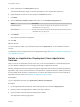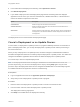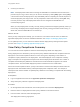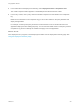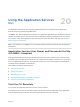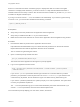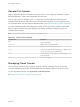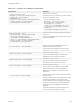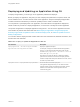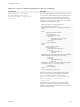6.2
Table Of Contents
- Using Application Services
- Contents
- Using Application Services
- Updated Information
- Introducing Application Services
- Install and Configure Application Services
- Installing Application Services
- Preparing to Install Application Services
- Start the Application Services Appliance
- Troubleshooting Problems Connecting to the Application Services Web Interface
- Unlock Your darwin_user Account
- Restart Application Services
- Configure Application Services to Use a Proxy for External URLs
- Register Application Services to vRealize Automation
- Upgrading Application Services
- Setting Up Users and Groups
- Using Tenants and Business Groups in Application Services
- Import Predefined Content to a Tenant
- Using the Application Services Web Interface
- Setting Up Application Provisioning for the Application Services Environment
- Virtual Machine Requirements for Creating vRealize Automation Custom Templates
- Creating Virtual Machine Templates in vRealize Automation
- Updating Existing Virtual Machine Templates in vRealize Automation
- Register the vRealize Automation Cloud Provider and Template
- Create a vRealize Automation Deployment Environment
- Setting Up Application Provisioning for the vCloud Director Environment
- Virtual Machine Requirements for Creating vCloud Director Custom Templates
- Creating Windows Virtual Machine Templates in vCloud Director
- Create Linux Virtual Machine Templates in vCloud Director
- Verify Cloud Template Configuration from the vCloud Director Catalog
- Updating Existing Virtual Machine Templates in vCloud Director
- Exporting Virtual Machine Templates with OVF Format
- Register the vCloud Director Cloud Provider and Template
- Create a vCloud Director Deployment Environment
- Setting Up Application Provisioning for the Amazon EC2 Environment
- Developing Application Services Components
- Managing the Application Services Library
- Creating Applications
- Working with Artifacts
- Deploying Applications
- Setting Up and Configuring a Deployment Profile
- Deploying with Deployment Profiles
- Publishing Deployment Profiles to the vCloud Automation Center Service Catalog
- Request a vRealize Automation Service Catalog Item
- Using the Deployment Summary Page
- Using the Composite Deployment Summary Page
- Understanding the Deployment and Update Process
- Understanding Deployment Failures
- Updating Application Deployments
- Initiate an Update Process to Scale Out Deployments
- Initiate an Update Process to Scale In Deployments
- Initiate an Update Process to Modify Configurations
- Use an Existing Update Profile
- Promote an Update Profile
- Rollback an Update Process
- Understanding Run Custom Task Update
- Troubleshoot Failed Update Process to Scale Deployments
- Troubleshoot Failed Update Process to Modify Configuration
- Deploying Predefined Library Components
- Managing Deployments
- View Deployment Task and Blueprint Details for an Application
- View Deployed VM Details and Execution Plan of an Application
- Start a Policy Scan
- Tear Down an Application from the Cloud
- Scale In Deployments from vCloud Automation Center
- Scale Out Deployments from vCloud Automation Center
- Tear Down an Application from vCloud Automation Center
- Delete an Application Deployment from Application Services
- Cancel a Deployment or an Update Process
- View Policy Compliance Summary
- Using the Application Services CLI
- Using the CLI Import and Export Functions
Some CLI commands use names of business groups or deployments that can contain non-English
characters. To display these characters, you must run the CLI in a fully internationalized shell client or
terminal interface such as Putty or iTerm2. Also set the environment variable LC_CTYPE to en_US.UTF-8
to enable non-English character input.
If you log on to the CLI with su - root, the variable is set automatically. If you omit the hyphen and log
on with su root, you must set the variable with the following command.
export LC_CTYPE=en_US.UTF-8;
Prerequisites
n
Verify that you know the password for the Application Services appliance.
n
Verify that you installed Java JRE 1.7 on your remote machine.
n
Make sure that the remote machine can connect to the Application Services appliance using HTTPS.
Procedure
1 Download the darwin-cli.jar file from the Application Services server
http://DarwinServerIP/tools/darwin-cli.jar to a folder with write permissions on the remote machine.
Replace DarwinServerIP with the Application Services server IP address.
The CLI creates a log file during the session.
2 Open a command prompt and start the client.
java -jar /PathToJarFolder/darwin-cli.jar
The Darwin CLI banner appears and the appd> CLI prompt appears.
3 Log in to the Application Services server.
login --serverUrl https://DarwinServerIP:8443/darwin --username UserName --password password
--tenantId tenantid
If you run the --password parameter with the login command or a command that lets you add a
password, your password is saved as plain text in the darwin-cli-history.log file located in the
current directory. By default, the CLI deletes the log file. For added security, delete this log file.
If you omit the --password parameter, the system prompts you to enter a password. The system does
not save your password as plain text.
The --tenantId parameter logs you in to the tenant identified by the tenant name tenantid. If you
omit the --tenantId parameter, the tenant is the default vsphere.local.
The command line prompt displays your user name, domain, and tenant.
Using Application Services
VMware, Inc. 246