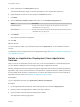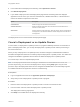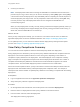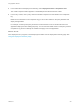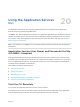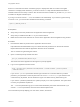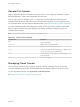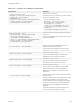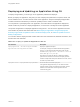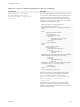6.2
Table Of Contents
- Using Application Services
- Contents
- Using Application Services
- Updated Information
- Introducing Application Services
- Install and Configure Application Services
- Installing Application Services
- Preparing to Install Application Services
- Start the Application Services Appliance
- Troubleshooting Problems Connecting to the Application Services Web Interface
- Unlock Your darwin_user Account
- Restart Application Services
- Configure Application Services to Use a Proxy for External URLs
- Register Application Services to vRealize Automation
- Upgrading Application Services
- Setting Up Users and Groups
- Using Tenants and Business Groups in Application Services
- Import Predefined Content to a Tenant
- Using the Application Services Web Interface
- Setting Up Application Provisioning for the Application Services Environment
- Virtual Machine Requirements for Creating vRealize Automation Custom Templates
- Creating Virtual Machine Templates in vRealize Automation
- Updating Existing Virtual Machine Templates in vRealize Automation
- Register the vRealize Automation Cloud Provider and Template
- Create a vRealize Automation Deployment Environment
- Setting Up Application Provisioning for the vCloud Director Environment
- Virtual Machine Requirements for Creating vCloud Director Custom Templates
- Creating Windows Virtual Machine Templates in vCloud Director
- Create Linux Virtual Machine Templates in vCloud Director
- Verify Cloud Template Configuration from the vCloud Director Catalog
- Updating Existing Virtual Machine Templates in vCloud Director
- Exporting Virtual Machine Templates with OVF Format
- Register the vCloud Director Cloud Provider and Template
- Create a vCloud Director Deployment Environment
- Setting Up Application Provisioning for the Amazon EC2 Environment
- Developing Application Services Components
- Managing the Application Services Library
- Creating Applications
- Working with Artifacts
- Deploying Applications
- Setting Up and Configuring a Deployment Profile
- Deploying with Deployment Profiles
- Publishing Deployment Profiles to the vCloud Automation Center Service Catalog
- Request a vRealize Automation Service Catalog Item
- Using the Deployment Summary Page
- Using the Composite Deployment Summary Page
- Understanding the Deployment and Update Process
- Understanding Deployment Failures
- Updating Application Deployments
- Initiate an Update Process to Scale Out Deployments
- Initiate an Update Process to Scale In Deployments
- Initiate an Update Process to Modify Configurations
- Use an Existing Update Profile
- Promote an Update Profile
- Rollback an Update Process
- Understanding Run Custom Task Update
- Troubleshoot Failed Update Process to Scale Deployments
- Troubleshoot Failed Update Process to Modify Configuration
- Deploying Predefined Library Components
- Managing Deployments
- View Deployment Task and Blueprint Details for an Application
- View Deployed VM Details and Execution Plan of an Application
- Start a Policy Scan
- Tear Down an Application from the Cloud
- Scale In Deployments from vCloud Automation Center
- Scale Out Deployments from vCloud Automation Center
- Tear Down an Application from vCloud Automation Center
- Delete an Application Deployment from Application Services
- Cancel a Deployment or an Update Process
- View Policy Compliance Summary
- Using the Application Services CLI
- Using the CLI Import and Export Functions
4 Confirm your selection.
Note If the deployment status does not change to STOPPED in a reasonable amount of time, the
process may be hung, in which case you can force a hard stop by clicking Stop again. Clicking Stop
a second time forces the deployment to stop immediately without completing the normal sequence of
events employed by the stop process. You are prompted to confirm this action by clicking OK. Only
force the process to stop if the deployment status has not changed to STOPPED after an
unreasonably long time.
When you stop a deployment normally, currently running processes are stopped gracefully. When you
force a stop, the deployment is stopped abruptly and currently running processes remain running. In
either case, the associated VMs are not cleaned up.
What to do next
When you stop a deployment normally, you can resume it, tear it down from the cloud, or delete the
application deployment record from vRealize Automation. See Chapter 19 Managing Deployments.
For an update process, you can continue to interact with the deployment by starting another update
process. See Chapter 17 Updating Application Deployments.
View Policy Compliance Summary
You can view the overall compliance status and associated policy details of a deployment.
During deployment, the SCAN life cycle script in the policy definition assesses the compliance state of a
deployment. The overall compliance status icon turns red or green, depending on the violation or
compliance of policy definitions in the deployment. The status displayed on the compliance summary
page is a snapshot of the application blueprint at the time the deployment was started. The number of
compliant and violated policy definitions and critical and noncritical definitions appear in the overall
compliance status. The associated deployment profile is located next to the overall status.
Above the overall compliance status, a policy scan timeline contains a time stamp that shows when the
deployment scan was initiated and any subsequent deployment compliance scans. For example, a
subsequent scan checks whether an updated policy definition in the catalog is compliant with the existing
deployment.
Prerequisites
n
Log in to Application Services as an application publisher and deployer.
n
Verify that a policy instance is applied to the deployment.
Procedure
1 On the Application Services title bar, click the drop-down menu and select Deployments.
2 Enter the name of a deployment that has a policy definition in the search text box.
3 From the search result list, select the deployment.
The deployment summary page opens.
Using Application Services
VMware, Inc. 243