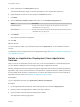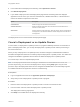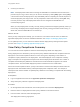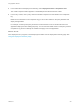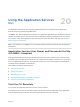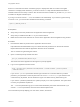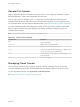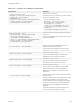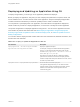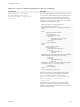6.2
Table Of Contents
- Using Application Services
- Contents
- Using Application Services
- Updated Information
- Introducing Application Services
- Install and Configure Application Services
- Installing Application Services
- Preparing to Install Application Services
- Start the Application Services Appliance
- Troubleshooting Problems Connecting to the Application Services Web Interface
- Unlock Your darwin_user Account
- Restart Application Services
- Configure Application Services to Use a Proxy for External URLs
- Register Application Services to vRealize Automation
- Upgrading Application Services
- Setting Up Users and Groups
- Using Tenants and Business Groups in Application Services
- Import Predefined Content to a Tenant
- Using the Application Services Web Interface
- Setting Up Application Provisioning for the Application Services Environment
- Virtual Machine Requirements for Creating vRealize Automation Custom Templates
- Creating Virtual Machine Templates in vRealize Automation
- Updating Existing Virtual Machine Templates in vRealize Automation
- Register the vRealize Automation Cloud Provider and Template
- Create a vRealize Automation Deployment Environment
- Setting Up Application Provisioning for the vCloud Director Environment
- Virtual Machine Requirements for Creating vCloud Director Custom Templates
- Creating Windows Virtual Machine Templates in vCloud Director
- Create Linux Virtual Machine Templates in vCloud Director
- Verify Cloud Template Configuration from the vCloud Director Catalog
- Updating Existing Virtual Machine Templates in vCloud Director
- Exporting Virtual Machine Templates with OVF Format
- Register the vCloud Director Cloud Provider and Template
- Create a vCloud Director Deployment Environment
- Setting Up Application Provisioning for the Amazon EC2 Environment
- Developing Application Services Components
- Managing the Application Services Library
- Creating Applications
- Working with Artifacts
- Deploying Applications
- Setting Up and Configuring a Deployment Profile
- Deploying with Deployment Profiles
- Publishing Deployment Profiles to the vCloud Automation Center Service Catalog
- Request a vRealize Automation Service Catalog Item
- Using the Deployment Summary Page
- Using the Composite Deployment Summary Page
- Understanding the Deployment and Update Process
- Understanding Deployment Failures
- Updating Application Deployments
- Initiate an Update Process to Scale Out Deployments
- Initiate an Update Process to Scale In Deployments
- Initiate an Update Process to Modify Configurations
- Use an Existing Update Profile
- Promote an Update Profile
- Rollback an Update Process
- Understanding Run Custom Task Update
- Troubleshoot Failed Update Process to Scale Deployments
- Troubleshoot Failed Update Process to Modify Configuration
- Deploying Predefined Library Components
- Managing Deployments
- View Deployment Task and Blueprint Details for an Application
- View Deployed VM Details and Execution Plan of an Application
- Start a Policy Scan
- Tear Down an Application from the Cloud
- Scale In Deployments from vCloud Automation Center
- Scale Out Deployments from vCloud Automation Center
- Tear Down an Application from vCloud Automation Center
- Delete an Application Deployment from Application Services
- Cancel a Deployment or an Update Process
- View Policy Compliance Summary
- Using the Application Services CLI
- Using the CLI Import and Export Functions
4 In the toolbar above the deployment summary, select Operations > Delete.
5 Click Delete Deployment.
6 If you delete a deployment from the Deployments page without first tearing down the deployed
application from the cloud, you must use vCloud Director, vRealize Automation, or Amazon EC2 to
remove the residual components in the cloud.
Option Description
vCloud Director Delete the vApp and associated virtual machines.
vRealize Automation Delete the vRealize Automation virtual machine and the associated virtual
machine in vCenter Server.
Amazon EC2 Stop the instances of the deployment, delete the Security Group corresponding to
the deployment, and release the Elastic IP address assigned to the instances of
the deployment.
The deployment record is removed from the Deployments page.
Cancel a Deployment or an Update Process
In some cases, if a deployment or update process is in progress indefinitely and does not show either a
pass or fail deployment status, you can stop the deployment or update process and the provisioning in
the cloud environment.
When you stop a deployment or an update process, the status changes to STOPPING and remains in
that state until Application Services successfully stops the deployment or update process. The status then
changes to STOPPED. Application Services does not delete the deployment or update process.
You cannot stop or resume composite deployments.
Note If the deployment status does not change to STOPPED in a reasonable amount of time, the
process may be hung. You can force the deployment to stop by clicking Stop again. Only force the
process to stop if the deployment status has not changed to STOPPED after an unreasonably long time.
For related information see Application Services Troubleshooting.
Prerequisites
n
Log in to Application Services as an application publisher and deployer.
n
Verify that you have a deployment or update process in progress.
Procedure
1 Enter the name of the deployment or update process to cancel in the search text box.
2 From the search result list, select the deployment or update process.
The deployment summary page opens.
3 Click Stop in the toolbar above the deployment summary.
Using Application Services
VMware, Inc. 242