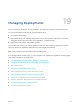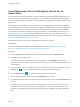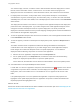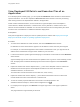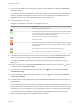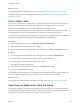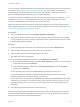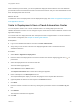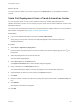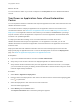6.2
Table Of Contents
- Using Application Services
- Contents
- Using Application Services
- Updated Information
- Introducing Application Services
- Install and Configure Application Services
- Installing Application Services
- Preparing to Install Application Services
- Start the Application Services Appliance
- Troubleshooting Problems Connecting to the Application Services Web Interface
- Unlock Your darwin_user Account
- Restart Application Services
- Configure Application Services to Use a Proxy for External URLs
- Register Application Services to vRealize Automation
- Upgrading Application Services
- Setting Up Users and Groups
- Using Tenants and Business Groups in Application Services
- Import Predefined Content to a Tenant
- Using the Application Services Web Interface
- Setting Up Application Provisioning for the Application Services Environment
- Virtual Machine Requirements for Creating vRealize Automation Custom Templates
- Creating Virtual Machine Templates in vRealize Automation
- Updating Existing Virtual Machine Templates in vRealize Automation
- Register the vRealize Automation Cloud Provider and Template
- Create a vRealize Automation Deployment Environment
- Setting Up Application Provisioning for the vCloud Director Environment
- Virtual Machine Requirements for Creating vCloud Director Custom Templates
- Creating Windows Virtual Machine Templates in vCloud Director
- Create Linux Virtual Machine Templates in vCloud Director
- Verify Cloud Template Configuration from the vCloud Director Catalog
- Updating Existing Virtual Machine Templates in vCloud Director
- Exporting Virtual Machine Templates with OVF Format
- Register the vCloud Director Cloud Provider and Template
- Create a vCloud Director Deployment Environment
- Setting Up Application Provisioning for the Amazon EC2 Environment
- Developing Application Services Components
- Managing the Application Services Library
- Creating Applications
- Working with Artifacts
- Deploying Applications
- Setting Up and Configuring a Deployment Profile
- Deploying with Deployment Profiles
- Publishing Deployment Profiles to the vCloud Automation Center Service Catalog
- Request a vRealize Automation Service Catalog Item
- Using the Deployment Summary Page
- Using the Composite Deployment Summary Page
- Understanding the Deployment and Update Process
- Understanding Deployment Failures
- Updating Application Deployments
- Initiate an Update Process to Scale Out Deployments
- Initiate an Update Process to Scale In Deployments
- Initiate an Update Process to Modify Configurations
- Use an Existing Update Profile
- Promote an Update Profile
- Rollback an Update Process
- Understanding Run Custom Task Update
- Troubleshoot Failed Update Process to Scale Deployments
- Troubleshoot Failed Update Process to Modify Configuration
- Deploying Predefined Library Components
- Managing Deployments
- View Deployment Task and Blueprint Details for an Application
- View Deployed VM Details and Execution Plan of an Application
- Start a Policy Scan
- Tear Down an Application from the Cloud
- Scale In Deployments from vCloud Automation Center
- Scale Out Deployments from vCloud Automation Center
- Tear Down an Application from vCloud Automation Center
- Delete an Application Deployment from Application Services
- Cancel a Deployment or an Update Process
- View Policy Compliance Summary
- Using the Application Services CLI
- Using the CLI Import and Export Functions
What to do next
You can monitor the status of your scale out request on the Requests tab on the vRealize Automation
console.
Tear Down an Application from vCloud Automation
Center
You can request the teardown of standard and composite applications and their virtual machines from the
vRealize Automation console.
You can also tear down a deployed application from the Application Services user interface or the
command-line interface. See Tear Down an Application from the Cloud and Using CLI to Tear Down a
Deployment. In the Application Services user interface you can define a TEARDOWN life cycle stage
script for a service version and application component to remove an application and associated virtual
machines or an updated application.
If a deployment fails after installing one or more virtual machines in vCenter Server and
vRealize Automation that are part of an application, or if an application is not used, you can use
vRealize Automation to tear down the application. All virtual machines in the application are removed
from their hosts.
Deployment tear down with vRealize Automation does not remove the deployment record from the
Deployments page in Application Services. To remove the deployment record from the Deployments
page, see Delete an Application Deployment from Application Services.
Prerequisites
n
Log in to the vRealize Automation console as a tenant administrator.
n
Verify that you have access to at least one deployed application in vRealize Automation.
n
Verify that the virtual machines that are part of the application still exist in the cloud. If, for example,
your environment has a policy of deleting virtual machines after a certain number of days, the virtual
machines might already be deleted.
Procedure
1 Select Items > Application Deployment.
2 Enter the name of the deployment to tear down in the search text box and click the magnifying glass
icon ( ) or press Enter.
3 Select the deployment to tear down from the search result list.
The Item Details page appears.
4 Select Destroy from the Actions menu.
The Request Information tab on the Destroy dialog box appears.
Using Application Services
VMware, Inc. 240