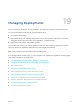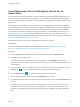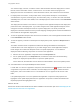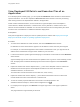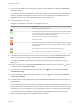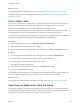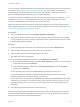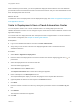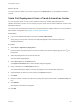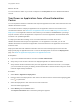6.2
Table Of Contents
- Using Application Services
- Contents
- Using Application Services
- Updated Information
- Introducing Application Services
- Install and Configure Application Services
- Installing Application Services
- Preparing to Install Application Services
- Start the Application Services Appliance
- Troubleshooting Problems Connecting to the Application Services Web Interface
- Unlock Your darwin_user Account
- Restart Application Services
- Configure Application Services to Use a Proxy for External URLs
- Register Application Services to vRealize Automation
- Upgrading Application Services
- Setting Up Users and Groups
- Using Tenants and Business Groups in Application Services
- Import Predefined Content to a Tenant
- Using the Application Services Web Interface
- Setting Up Application Provisioning for the Application Services Environment
- Virtual Machine Requirements for Creating vRealize Automation Custom Templates
- Creating Virtual Machine Templates in vRealize Automation
- Updating Existing Virtual Machine Templates in vRealize Automation
- Register the vRealize Automation Cloud Provider and Template
- Create a vRealize Automation Deployment Environment
- Setting Up Application Provisioning for the vCloud Director Environment
- Virtual Machine Requirements for Creating vCloud Director Custom Templates
- Creating Windows Virtual Machine Templates in vCloud Director
- Create Linux Virtual Machine Templates in vCloud Director
- Verify Cloud Template Configuration from the vCloud Director Catalog
- Updating Existing Virtual Machine Templates in vCloud Director
- Exporting Virtual Machine Templates with OVF Format
- Register the vCloud Director Cloud Provider and Template
- Create a vCloud Director Deployment Environment
- Setting Up Application Provisioning for the Amazon EC2 Environment
- Developing Application Services Components
- Managing the Application Services Library
- Creating Applications
- Working with Artifacts
- Deploying Applications
- Setting Up and Configuring a Deployment Profile
- Deploying with Deployment Profiles
- Publishing Deployment Profiles to the vCloud Automation Center Service Catalog
- Request a vRealize Automation Service Catalog Item
- Using the Deployment Summary Page
- Using the Composite Deployment Summary Page
- Understanding the Deployment and Update Process
- Understanding Deployment Failures
- Updating Application Deployments
- Initiate an Update Process to Scale Out Deployments
- Initiate an Update Process to Scale In Deployments
- Initiate an Update Process to Modify Configurations
- Use an Existing Update Profile
- Promote an Update Profile
- Rollback an Update Process
- Understanding Run Custom Task Update
- Troubleshoot Failed Update Process to Scale Deployments
- Troubleshoot Failed Update Process to Modify Configuration
- Deploying Predefined Library Components
- Managing Deployments
- View Deployment Task and Blueprint Details for an Application
- View Deployed VM Details and Execution Plan of an Application
- Start a Policy Scan
- Tear Down an Application from the Cloud
- Scale In Deployments from vCloud Automation Center
- Scale Out Deployments from vCloud Automation Center
- Tear Down an Application from vCloud Automation Center
- Delete an Application Deployment from Application Services
- Cancel a Deployment or an Update Process
- View Policy Compliance Summary
- Using the Application Services CLI
- Using the CLI Import and Export Functions
You can tear down a deployed application from the Application Services user interface or the command-
line interface. See Using CLI to Tear Down a Deployment. In the user interface you can define a
TEARDOWN life cycle stage script for a service version and application component to remove an
application and associated virtual machines or an updated application.
If a deployment fails after installing one or more virtual machines that are part of an application, or if an
application is not used, you can use Application Services to tear down the application. All virtual
machines in the application are removed from their hosts in the cloud.
Deployment tear down from the cloud does not remove the deployment record from the Deployments
page in Application Services. To remove the deployment record from the Deployments page, see Delete
an Application Deployment from Application Services.
Prerequisites
n
Log in to Application Services as an application publisher and deployer.
n
Verify that the virtual machines that are part of the application still exist in the cloud. If, for example,
your environment has a policy of deleting virtual machines after a certain number of days, the virtual
machines might already be deleted.
Procedure
1 On the Application Services title bar, click the drop-down menu and select Deployments.
2 Enter the name of the deployment to tear down in the search text box.
3 From the search result list, select the deployment to tear down.
The deployment summary page opens.
4 In the toolbar above the deployment summary, select Operations > Teardown.
n
In the Teardown Deployment dialog box, select Quick Teardown to remove the virtual machines
for this deployment and click Teardown.
n
In the Teardown Deployment dialog box, select Assisted Teardown to open the Teardown
wizard and click Teardown.
For the quick tear down process, the TEARDOWN life cycle stage script does not run.
A composite application deployment supports only the quick tear down process, and all of its
application deployments must be torn down at the same time.
For the assisted tear down process, the Teardown wizard displays the TEARDOWN life cycle stage
script that you can configure. You can also view the order in which the tasks in the script run, and
review the changes in the script before you run the script to remove the virtual machines for this
deployment.
5 (Optional) If the teardown process fails, repeat the process.
Above the task status windows, the task time line shows the status of the teardown process. After the
virtual machines are deleted successfully from their hosts in the cloud, the status appears in the Task
Summary section and in the overall deployment status.
Using Application Services
VMware, Inc. 237