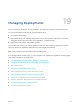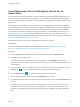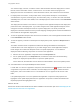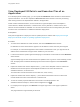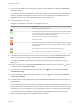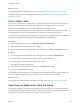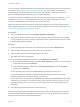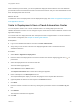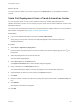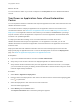6.2
Table Of Contents
- Using Application Services
- Contents
- Using Application Services
- Updated Information
- Introducing Application Services
- Install and Configure Application Services
- Installing Application Services
- Preparing to Install Application Services
- Start the Application Services Appliance
- Troubleshooting Problems Connecting to the Application Services Web Interface
- Unlock Your darwin_user Account
- Restart Application Services
- Configure Application Services to Use a Proxy for External URLs
- Register Application Services to vRealize Automation
- Upgrading Application Services
- Setting Up Users and Groups
- Using Tenants and Business Groups in Application Services
- Import Predefined Content to a Tenant
- Using the Application Services Web Interface
- Setting Up Application Provisioning for the Application Services Environment
- Virtual Machine Requirements for Creating vRealize Automation Custom Templates
- Creating Virtual Machine Templates in vRealize Automation
- Updating Existing Virtual Machine Templates in vRealize Automation
- Register the vRealize Automation Cloud Provider and Template
- Create a vRealize Automation Deployment Environment
- Setting Up Application Provisioning for the vCloud Director Environment
- Virtual Machine Requirements for Creating vCloud Director Custom Templates
- Creating Windows Virtual Machine Templates in vCloud Director
- Create Linux Virtual Machine Templates in vCloud Director
- Verify Cloud Template Configuration from the vCloud Director Catalog
- Updating Existing Virtual Machine Templates in vCloud Director
- Exporting Virtual Machine Templates with OVF Format
- Register the vCloud Director Cloud Provider and Template
- Create a vCloud Director Deployment Environment
- Setting Up Application Provisioning for the Amazon EC2 Environment
- Developing Application Services Components
- Managing the Application Services Library
- Creating Applications
- Working with Artifacts
- Deploying Applications
- Setting Up and Configuring a Deployment Profile
- Deploying with Deployment Profiles
- Publishing Deployment Profiles to the vCloud Automation Center Service Catalog
- Request a vRealize Automation Service Catalog Item
- Using the Deployment Summary Page
- Using the Composite Deployment Summary Page
- Understanding the Deployment and Update Process
- Understanding Deployment Failures
- Updating Application Deployments
- Initiate an Update Process to Scale Out Deployments
- Initiate an Update Process to Scale In Deployments
- Initiate an Update Process to Modify Configurations
- Use an Existing Update Profile
- Promote an Update Profile
- Rollback an Update Process
- Understanding Run Custom Task Update
- Troubleshoot Failed Update Process to Scale Deployments
- Troubleshoot Failed Update Process to Modify Configuration
- Deploying Predefined Library Components
- Managing Deployments
- View Deployment Task and Blueprint Details for an Application
- View Deployed VM Details and Execution Plan of an Application
- Start a Policy Scan
- Tear Down an Application from the Cloud
- Scale In Deployments from vCloud Automation Center
- Scale Out Deployments from vCloud Automation Center
- Tear Down an Application from vCloud Automation Center
- Delete an Application Deployment from Application Services
- Cancel a Deployment or an Update Process
- View Policy Compliance Summary
- Using the Application Services CLI
- Using the CLI Import and Export Functions
7 For specific task details such as start time, end time, and last updated time, expand the Execution
Plan status window.
For each task, after the IP addresses are acquired and agents are bootstrapped, the components are
deployed, installed, and configured. These processes occur according to the dependencies of the
application shown by the arrows between the tasks in the execution plan.
8 Review the status of each task.
Depending on the status of the task, an icon appears next to it.
Icon Description
Task has not yet begun or did not run.
Task is in progress. The status icon appears when a task successfully completes.
This icon also appears to show the overall completion status of the host, agent
bootstrap, and network bootstrap provisioning tasks.
Expand and view the details of each provisioning task.
Task requires reboot .
Task has failed. The status icon appears when a task fails. This icon also appears
to show the overall failed status of the host, agent bootstrap, or network bootstrap
provisioning task.
Expand and view the logs of one or more failed provisioning tasks.
Task is waiting for one of the dependencies to finish running
9 For details about a component or action script and its properties, expand the Execution Plan status
window, click the arrow icon ( ) next to the task, and select View Component Properties.
The details listed there are the settings and definitions that the blueprint contained at the time of
deployment.
10 To view an action script, expand the Execution Plan status window, click the arrow icon ( ) next to
the task, and select View Action Script.
11 To access the virtual machine log files, click the arrow icon ( ) next to the task and select View
Virtual Machine Logs.
12 To view the property values for the script, click the arrow icon ( ) next to the task and select View
Component Properties.
13 For details about updated deployments, expand the Execution Plan status window and examine the
updated nodes.
For a scaled deployment, the execution plan displays the clustered nodes that were modified and the
update scripts of the impacted nodes. The host, agent bootstrap, and network bootstrap provisioning
tasks appear only on the scaled out node. The dependent nodes do not have any provisioning tasks.
For an update process to modify the configuration of a deployed application, the execution plan
displays the update scripts of the changed and impacted nodes.
Using Application Services
VMware, Inc. 235