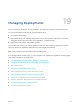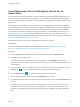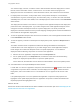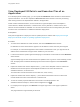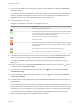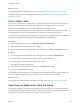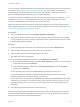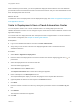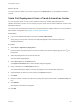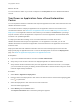6.2
Table Of Contents
- Using Application Services
- Contents
- Using Application Services
- Updated Information
- Introducing Application Services
- Install and Configure Application Services
- Installing Application Services
- Preparing to Install Application Services
- Start the Application Services Appliance
- Troubleshooting Problems Connecting to the Application Services Web Interface
- Unlock Your darwin_user Account
- Restart Application Services
- Configure Application Services to Use a Proxy for External URLs
- Register Application Services to vRealize Automation
- Upgrading Application Services
- Setting Up Users and Groups
- Using Tenants and Business Groups in Application Services
- Import Predefined Content to a Tenant
- Using the Application Services Web Interface
- Setting Up Application Provisioning for the Application Services Environment
- Virtual Machine Requirements for Creating vRealize Automation Custom Templates
- Creating Virtual Machine Templates in vRealize Automation
- Updating Existing Virtual Machine Templates in vRealize Automation
- Register the vRealize Automation Cloud Provider and Template
- Create a vRealize Automation Deployment Environment
- Setting Up Application Provisioning for the vCloud Director Environment
- Virtual Machine Requirements for Creating vCloud Director Custom Templates
- Creating Windows Virtual Machine Templates in vCloud Director
- Create Linux Virtual Machine Templates in vCloud Director
- Verify Cloud Template Configuration from the vCloud Director Catalog
- Updating Existing Virtual Machine Templates in vCloud Director
- Exporting Virtual Machine Templates with OVF Format
- Register the vCloud Director Cloud Provider and Template
- Create a vCloud Director Deployment Environment
- Setting Up Application Provisioning for the Amazon EC2 Environment
- Developing Application Services Components
- Managing the Application Services Library
- Creating Applications
- Working with Artifacts
- Deploying Applications
- Setting Up and Configuring a Deployment Profile
- Deploying with Deployment Profiles
- Publishing Deployment Profiles to the vCloud Automation Center Service Catalog
- Request a vRealize Automation Service Catalog Item
- Using the Deployment Summary Page
- Using the Composite Deployment Summary Page
- Understanding the Deployment and Update Process
- Understanding Deployment Failures
- Updating Application Deployments
- Initiate an Update Process to Scale Out Deployments
- Initiate an Update Process to Scale In Deployments
- Initiate an Update Process to Modify Configurations
- Use an Existing Update Profile
- Promote an Update Profile
- Rollback an Update Process
- Understanding Run Custom Task Update
- Troubleshoot Failed Update Process to Scale Deployments
- Troubleshoot Failed Update Process to Modify Configuration
- Deploying Predefined Library Components
- Managing Deployments
- View Deployment Task and Blueprint Details for an Application
- View Deployed VM Details and Execution Plan of an Application
- Start a Policy Scan
- Tear Down an Application from the Cloud
- Scale In Deployments from vCloud Automation Center
- Scale Out Deployments from vCloud Automation Center
- Tear Down an Application from vCloud Automation Center
- Delete an Application Deployment from Application Services
- Cancel a Deployment or an Update Process
- View Policy Compliance Summary
- Using the Application Services CLI
- Using the CLI Import and Export Functions
View Deployed VM Details and Execution Plan of an
Application
From the deployment summary page, you can expand the VM Details status window for virtual machine-
specific information. You can also expand the Execution Plan status window to view the provisioning
tasks running based on the dependencies defined in the application.
Virtual machine-related information, such as node name, logical template, and cloud template in
vCloud Director, vRealize Automation, or Amazon EC2, memory allocation, number of CPUs, and
network connection details are available. You can also view the host name to easily identify the virtual
machine in the vCloud Director or vRealize Automation deployments.
Prerequisites
Verify that an application is deployed or that an update process is initiated. See Deploy with a Single
Deployment Profile or Chapter 17 Updating Application Deployments.
Procedure
1 To locate the IP addresses of virtual machines, look at the VM Details status window.
IP addresses for each virtual machine appear in the IP address column when they are assigned.
For example, in a three-tiered application that includes a load balancer node, you might find the IP
address of the load balancer and give that IP address to your end users.
2 Locate virtual machine-specific agent bootstrap logs in the table of virtual machines of the VM Details
status window.
Agent bootstrap logs for each virtual machine are updated in the Log column. If the bootstrap process
fails, the deployment is labeled Failed Deployment and the reason appears in the Task Details
window.
3 Expand the window and click the ellipses button (...) in the Cloud Template column to retrieve the
detailed virtual machine-specific cloud template information from either vCloud Director,
vRealize Automation, or Amazon EC2.
This information includes information such as disk size, CPU, memory.
4 Expand the window and click the ellipses (...) in the Network Information column to retrieve the
network details from either vCloud Director or Amazon EC2.
5 To view the custom properties defined for each node to override properties in the
vRealize Automation blueprint, click the Extra Configuration icon ( ).
6 For a deployment in progress, click Refresh in the upper-right corner of the page to update the
status.
The page refreshes in approximately 30 seconds.
Using Application Services
VMware, Inc. 234