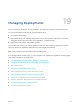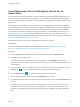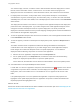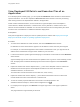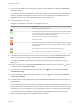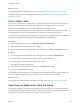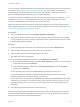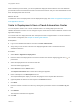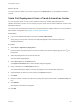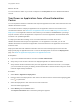6.2
Table Of Contents
- Using Application Services
- Contents
- Using Application Services
- Updated Information
- Introducing Application Services
- Install and Configure Application Services
- Installing Application Services
- Preparing to Install Application Services
- Start the Application Services Appliance
- Troubleshooting Problems Connecting to the Application Services Web Interface
- Unlock Your darwin_user Account
- Restart Application Services
- Configure Application Services to Use a Proxy for External URLs
- Register Application Services to vRealize Automation
- Upgrading Application Services
- Setting Up Users and Groups
- Using Tenants and Business Groups in Application Services
- Import Predefined Content to a Tenant
- Using the Application Services Web Interface
- Setting Up Application Provisioning for the Application Services Environment
- Virtual Machine Requirements for Creating vRealize Automation Custom Templates
- Creating Virtual Machine Templates in vRealize Automation
- Updating Existing Virtual Machine Templates in vRealize Automation
- Register the vRealize Automation Cloud Provider and Template
- Create a vRealize Automation Deployment Environment
- Setting Up Application Provisioning for the vCloud Director Environment
- Virtual Machine Requirements for Creating vCloud Director Custom Templates
- Creating Windows Virtual Machine Templates in vCloud Director
- Create Linux Virtual Machine Templates in vCloud Director
- Verify Cloud Template Configuration from the vCloud Director Catalog
- Updating Existing Virtual Machine Templates in vCloud Director
- Exporting Virtual Machine Templates with OVF Format
- Register the vCloud Director Cloud Provider and Template
- Create a vCloud Director Deployment Environment
- Setting Up Application Provisioning for the Amazon EC2 Environment
- Developing Application Services Components
- Managing the Application Services Library
- Creating Applications
- Working with Artifacts
- Deploying Applications
- Setting Up and Configuring a Deployment Profile
- Deploying with Deployment Profiles
- Publishing Deployment Profiles to the vCloud Automation Center Service Catalog
- Request a vRealize Automation Service Catalog Item
- Using the Deployment Summary Page
- Using the Composite Deployment Summary Page
- Understanding the Deployment and Update Process
- Understanding Deployment Failures
- Updating Application Deployments
- Initiate an Update Process to Scale Out Deployments
- Initiate an Update Process to Scale In Deployments
- Initiate an Update Process to Modify Configurations
- Use an Existing Update Profile
- Promote an Update Profile
- Rollback an Update Process
- Understanding Run Custom Task Update
- Troubleshoot Failed Update Process to Scale Deployments
- Troubleshoot Failed Update Process to Modify Configuration
- Deploying Predefined Library Components
- Managing Deployments
- View Deployment Task and Blueprint Details for an Application
- View Deployed VM Details and Execution Plan of an Application
- Start a Policy Scan
- Tear Down an Application from the Cloud
- Scale In Deployments from vCloud Automation Center
- Scale Out Deployments from vCloud Automation Center
- Tear Down an Application from vCloud Automation Center
- Delete an Application Deployment from Application Services
- Cancel a Deployment or an Update Process
- View Policy Compliance Summary
- Using the Application Services CLI
- Using the CLI Import and Export Functions
You need the vApp, machine, or instance name to find information about the deployment in vCloud
Director, vCloud Automation Center, or Amazon EC2. You can also check the progress of a
deployment from the vCloud Director, vCloud Automation Center, and Amazon EC2 user interface.
7 For deployment environment, cloud provider name, cloud provider description, host IP address,
vCloud Director Org name, business group, and reservation policy, or Amazon VPC and associated
Availability Zone, and User name details, look at the Deployment Location section in the Task Details
status window.
The deployment information in this section is a snapshot of the application blueprint and deployment
profile at the time of the deployment. If you make changes to the actual application blueprint, those
changes do not affect the blueprint shown in a specific deployment. The cloud provider and
deployment information reflects the cloud provider mapping and deployment environment details that
were created for the application deployment.
8 To view the application blueprint name and version information, look at the Application Details section
in the Task Details status window.
9 To view the property overrides in the blueprint and deployment profile, expand the Blueprint status
window.
This status windows shows a snapshot that reflects the settings and definitions the blueprint
contained at the time of the deployment. If you make changes to the actual application blueprint,
those changes do not affect the blueprint shown in a specific deployment. You can delete a
deployment without affecting components or services in the application.
a Select a service or application component and click the Properties tab.
b For an update process, in the Properties tab, the Previous Value column shows the library,
blueprint, or deployment profile values of a previous update process.
On the same tab, the New Value column shows the values added in the current update process.
10 View failed tasks in the expanded Blueprint status window.
If a task fails on a service or application component, the task failure icon ( ) appears on the service
or application component. When a task fails, the entire deployment is stopped, marked as Failed
Deployment, and no future tasks are run. The task did not run icon appears on all the rest of the
tasks.
If an update deployment occurs, the updated node application components and properties are
highlighted. If the update deployment fails, the application component is marked as failed and the
impacted properties are highlighted in red.
What to do next
Review the virtual machine details and the tasks available in the execution plan. See View Deployed VM
Details and Execution Plan of an Application.
Using Application Services
VMware, Inc. 233