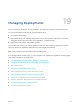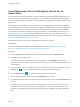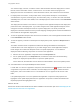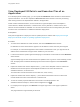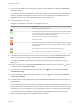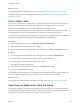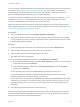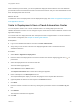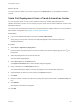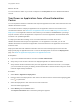6.2
Table Of Contents
- Using Application Services
- Contents
- Using Application Services
- Updated Information
- Introducing Application Services
- Install and Configure Application Services
- Installing Application Services
- Preparing to Install Application Services
- Start the Application Services Appliance
- Troubleshooting Problems Connecting to the Application Services Web Interface
- Unlock Your darwin_user Account
- Restart Application Services
- Configure Application Services to Use a Proxy for External URLs
- Register Application Services to vRealize Automation
- Upgrading Application Services
- Setting Up Users and Groups
- Using Tenants and Business Groups in Application Services
- Import Predefined Content to a Tenant
- Using the Application Services Web Interface
- Setting Up Application Provisioning for the Application Services Environment
- Virtual Machine Requirements for Creating vRealize Automation Custom Templates
- Creating Virtual Machine Templates in vRealize Automation
- Updating Existing Virtual Machine Templates in vRealize Automation
- Register the vRealize Automation Cloud Provider and Template
- Create a vRealize Automation Deployment Environment
- Setting Up Application Provisioning for the vCloud Director Environment
- Virtual Machine Requirements for Creating vCloud Director Custom Templates
- Creating Windows Virtual Machine Templates in vCloud Director
- Create Linux Virtual Machine Templates in vCloud Director
- Verify Cloud Template Configuration from the vCloud Director Catalog
- Updating Existing Virtual Machine Templates in vCloud Director
- Exporting Virtual Machine Templates with OVF Format
- Register the vCloud Director Cloud Provider and Template
- Create a vCloud Director Deployment Environment
- Setting Up Application Provisioning for the Amazon EC2 Environment
- Developing Application Services Components
- Managing the Application Services Library
- Creating Applications
- Working with Artifacts
- Deploying Applications
- Setting Up and Configuring a Deployment Profile
- Deploying with Deployment Profiles
- Publishing Deployment Profiles to the vCloud Automation Center Service Catalog
- Request a vRealize Automation Service Catalog Item
- Using the Deployment Summary Page
- Using the Composite Deployment Summary Page
- Understanding the Deployment and Update Process
- Understanding Deployment Failures
- Updating Application Deployments
- Initiate an Update Process to Scale Out Deployments
- Initiate an Update Process to Scale In Deployments
- Initiate an Update Process to Modify Configurations
- Use an Existing Update Profile
- Promote an Update Profile
- Rollback an Update Process
- Understanding Run Custom Task Update
- Troubleshoot Failed Update Process to Scale Deployments
- Troubleshoot Failed Update Process to Modify Configuration
- Deploying Predefined Library Components
- Managing Deployments
- View Deployment Task and Blueprint Details for an Application
- View Deployed VM Details and Execution Plan of an Application
- Start a Policy Scan
- Tear Down an Application from the Cloud
- Scale In Deployments from vCloud Automation Center
- Scale Out Deployments from vCloud Automation Center
- Tear Down an Application from vCloud Automation Center
- Delete an Application Deployment from Application Services
- Cancel a Deployment or an Update Process
- View Policy Compliance Summary
- Using the Application Services CLI
- Using the CLI Import and Export Functions
View Deployment Task and Blueprint Details for an
Application
You can view details about the progress, success, or failure of a particular application deployment or an
update process on the deployment summary page. You can view the IP addresses that were assigned,
the cloud networks chosen, and the logs for each installation, configuration, and startup or update scripts
that were run.
The deployment summary page shows the overall status of the deployment. Each deployment listed on
the summary page has a snapshot of the application blueprint and deployment profile at the time that the
deployment was started. If you make changes to the actual application blueprint or deployment profile,
those changes do not affect the blueprint or deployment shown in a specific deployment. See Using the
Deployment Summary Page. The composite deployment summary page shows details for all of its
application deployments, and provides ready access to their deployment summary pages, as described in
Using the Composite Deployment Summary Page.
All Application Services roles can view deployments in their business groups.
Prerequisites
Verify that an application is deployed or an update process is initiated. See Deploy with a Single
Deployment Profile or Chapter 17 Updating Application Deployments.
Procedure
1 On the Application Services title bar, click the drop-down menu and select Deployments.
2 Click the name of the deployment.
The deployment summary page with status windows appears. The VM Details status window
provides quick access to each virtual machine, and lets you log in to the virtual machine deployed on
vCloud Director.
3 To view the status of a task, a dependent task, or virtual machines acquiring IP addresses, click the
Expand icon ( ) to open the applicable window in the deployment summary page.
4
Click the Minimize icon ( ) to view the entire deployment status summary.
5 For the overall deployment status, look at the Task Details status window.
6 To find the name of the deployment task, look at the Task Summary section in the Task Details status
window.
The Task Summary section lists details about the deployment or update profile, user role, policy
compliance information, start and end time of the deployment, the last time the application was
updated, run ID number of the subfolder containing logs, and the assigned value to the application
name.
Using Application Services
VMware, Inc. 232