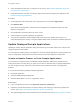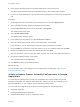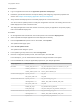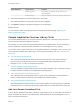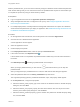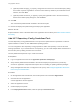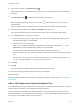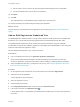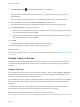6.2
Table Of Contents
- Using Application Services
- Contents
- Using Application Services
- Updated Information
- Introducing Application Services
- Install and Configure Application Services
- Installing Application Services
- Preparing to Install Application Services
- Start the Application Services Appliance
- Troubleshooting Problems Connecting to the Application Services Web Interface
- Unlock Your darwin_user Account
- Restart Application Services
- Configure Application Services to Use a Proxy for External URLs
- Register Application Services to vRealize Automation
- Upgrading Application Services
- Setting Up Users and Groups
- Using Tenants and Business Groups in Application Services
- Import Predefined Content to a Tenant
- Using the Application Services Web Interface
- Setting Up Application Provisioning for the Application Services Environment
- Virtual Machine Requirements for Creating vRealize Automation Custom Templates
- Creating Virtual Machine Templates in vRealize Automation
- Updating Existing Virtual Machine Templates in vRealize Automation
- Register the vRealize Automation Cloud Provider and Template
- Create a vRealize Automation Deployment Environment
- Setting Up Application Provisioning for the vCloud Director Environment
- Virtual Machine Requirements for Creating vCloud Director Custom Templates
- Creating Windows Virtual Machine Templates in vCloud Director
- Create Linux Virtual Machine Templates in vCloud Director
- Verify Cloud Template Configuration from the vCloud Director Catalog
- Updating Existing Virtual Machine Templates in vCloud Director
- Exporting Virtual Machine Templates with OVF Format
- Register the vCloud Director Cloud Provider and Template
- Create a vCloud Director Deployment Environment
- Setting Up Application Provisioning for the Amazon EC2 Environment
- Developing Application Services Components
- Managing the Application Services Library
- Creating Applications
- Working with Artifacts
- Deploying Applications
- Setting Up and Configuring a Deployment Profile
- Deploying with Deployment Profiles
- Publishing Deployment Profiles to the vCloud Automation Center Service Catalog
- Request a vRealize Automation Service Catalog Item
- Using the Deployment Summary Page
- Using the Composite Deployment Summary Page
- Understanding the Deployment and Update Process
- Understanding Deployment Failures
- Updating Application Deployments
- Initiate an Update Process to Scale Out Deployments
- Initiate an Update Process to Scale In Deployments
- Initiate an Update Process to Modify Configurations
- Use an Existing Update Profile
- Promote an Update Profile
- Rollback an Update Process
- Understanding Run Custom Task Update
- Troubleshoot Failed Update Process to Scale Deployments
- Troubleshoot Failed Update Process to Modify Configuration
- Deploying Predefined Library Components
- Managing Deployments
- View Deployment Task and Blueprint Details for an Application
- View Deployed VM Details and Execution Plan of an Application
- Start a Policy Scan
- Tear Down an Application from the Cloud
- Scale In Deployments from vCloud Automation Center
- Scale Out Deployments from vCloud Automation Center
- Tear Down an Application from vCloud Automation Center
- Delete an Application Deployment from Application Services
- Cancel a Deployment or an Update Process
- View Policy Compliance Summary
- Using the Application Services CLI
- Using the CLI Import and Export Functions
7
Click Add Script Task ( ) and drag a predefined task in the blueprint.
When you drag a predefined task, you see anchors ( ) that indicate where you can drop the
predefined task.
After you drag and drop a predefined task to a node, the Add Custom Task dialog box appears.
8 Select the predefined task from the Library Task Name drop-down menu.
The supported operating systems, predefined task details, script, and property details appear.
9 On the Properties tab, configure the properties.
a Select the rhn_username property, enter the username value used to register the virtual machine
with the Red Hat Network, and click Save.
b Select the rhn_password property, enter the password value used to register the virtual machine
with the Red Hat Network, and click Save.
10 Click OK.
The RHN Registration predefined task is added to the execution plan.
11 Review the deployment profile settings and deploy the application.
What to do next
If you have a customized task, you can add it to the Application Services library. See Add a Custom Task
to the Library.
Sample Library Services
Application Services includes predefined components, such as services, in its library that are reusable
components in several applications. These services are available to all business groups in Application
Services.
Library Services
On the Application Services title bar, you can click the drop-down menu and select Library > Services to
view the available sample services. The Library menu also includes standard logical templates, tasks,
operating systems, tags, policies and external services.
An application architect can create an application blueprint and add the sample services to the applicable
nodes and configure them. The sample services can also be configured when deploying a predefined
application.
In the application blueprint, these sample services are grouped into Application Servers, Database
Servers, Web Servers, Windows Services, Monitoring, Puppet Services, and Other.
Note Use the predefined sample library services only in a test environment.
Using Application Services
VMware, Inc. 230