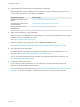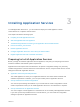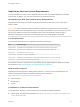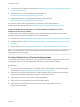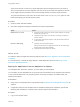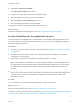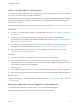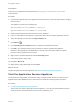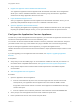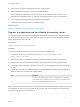6.2
Table Of Contents
- Using Application Services
- Contents
- Using Application Services
- Updated Information
- Introducing Application Services
- Install and Configure Application Services
- Installing Application Services
- Preparing to Install Application Services
- Start the Application Services Appliance
- Troubleshooting Problems Connecting to the Application Services Web Interface
- Unlock Your darwin_user Account
- Restart Application Services
- Configure Application Services to Use a Proxy for External URLs
- Register Application Services to vRealize Automation
- Upgrading Application Services
- Setting Up Users and Groups
- Using Tenants and Business Groups in Application Services
- Import Predefined Content to a Tenant
- Using the Application Services Web Interface
- Setting Up Application Provisioning for the Application Services Environment
- Virtual Machine Requirements for Creating vRealize Automation Custom Templates
- Creating Virtual Machine Templates in vRealize Automation
- Updating Existing Virtual Machine Templates in vRealize Automation
- Register the vRealize Automation Cloud Provider and Template
- Create a vRealize Automation Deployment Environment
- Setting Up Application Provisioning for the vCloud Director Environment
- Virtual Machine Requirements for Creating vCloud Director Custom Templates
- Creating Windows Virtual Machine Templates in vCloud Director
- Create Linux Virtual Machine Templates in vCloud Director
- Verify Cloud Template Configuration from the vCloud Director Catalog
- Updating Existing Virtual Machine Templates in vCloud Director
- Exporting Virtual Machine Templates with OVF Format
- Register the vCloud Director Cloud Provider and Template
- Create a vCloud Director Deployment Environment
- Setting Up Application Provisioning for the Amazon EC2 Environment
- Developing Application Services Components
- Managing the Application Services Library
- Creating Applications
- Working with Artifacts
- Deploying Applications
- Setting Up and Configuring a Deployment Profile
- Deploying with Deployment Profiles
- Publishing Deployment Profiles to the vCloud Automation Center Service Catalog
- Request a vRealize Automation Service Catalog Item
- Using the Deployment Summary Page
- Using the Composite Deployment Summary Page
- Understanding the Deployment and Update Process
- Understanding Deployment Failures
- Updating Application Deployments
- Initiate an Update Process to Scale Out Deployments
- Initiate an Update Process to Scale In Deployments
- Initiate an Update Process to Modify Configurations
- Use an Existing Update Profile
- Promote an Update Profile
- Rollback an Update Process
- Understanding Run Custom Task Update
- Troubleshoot Failed Update Process to Scale Deployments
- Troubleshoot Failed Update Process to Modify Configuration
- Deploying Predefined Library Components
- Managing Deployments
- View Deployment Task and Blueprint Details for an Application
- View Deployed VM Details and Execution Plan of an Application
- Start a Policy Scan
- Tear Down an Application from the Cloud
- Scale In Deployments from vCloud Automation Center
- Scale Out Deployments from vCloud Automation Center
- Tear Down an Application from vCloud Automation Center
- Delete an Application Deployment from Application Services
- Cancel a Deployment or an Update Process
- View Policy Compliance Summary
- Using the Application Services CLI
- Using the CLI Import and Export Functions
Application Services System Requirements
The virtual appliance on which you run Application Services must meet certain hardware and software
requirements. In addition, you must open certain ports for Application Services.
vCloud Director Disk Space and Memory Requirements
Application Services requires a minimum of 20 GB of disk space, 2 GB memory, and 1 vCPU with a
speed of 2 GHz.
Caution For some organization vDCs, by default vCloud Director sometimes sets the virtual CPU to
0.24 GHz, based on the vCloud Director setup. If this setting is the default in your environment, you must
set the vCPU speed to 2 GHz for the organization vDC in which the Application Services vApp is
deployed. Otherwise, the performance of the Application Services virtual appliance is affected.
Port Requirements
You must open certain ports for the Application Services virtual machine.
Port Connection Type
TCP Port 8443 External port for the Application Services user interface connection through HTTPS.
TCP Port 8080 Optional port for the Application Services user interface connection through HTTP.
TCP Port 80 External port for vami-lighttpd.
TCP Ports 5671 External port for vFabric RabbitMQ.
TCP Port 443 External port for the Application Services user interface to connect to a cloud environment.
TCP Port 22 Optional port for the external SSH connection.
For the most current port requirements for your release, see the Support Matrix in vRealize Automation
documentation at https://www.vmware.com/support/pubs/vcac-pubs.html.
Web Interface Support
Application Services supports the following Web browsers. For current version requirements for your
release, see the Support Matrix in vRealize Automation documentation at
https://www.vmware.com/support/pubs/vcac-pubs.html.
n
Internet Explorer
n
Mozilla Firefox
n
Chrome
Virtualization Software Requirements
To use Application Services, you must install and set up the following VMware products:
n
vSphere ESXi. See vSphere documentation at https://www.vmware.com/support/pubs/vsphere-esxi-
vcenter-server-pubs.html.
Using Application Services
VMware, Inc. 23