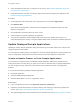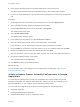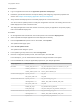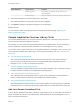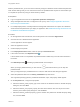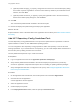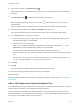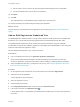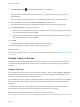6.2
Table Of Contents
- Using Application Services
- Contents
- Using Application Services
- Updated Information
- Introducing Application Services
- Install and Configure Application Services
- Installing Application Services
- Preparing to Install Application Services
- Start the Application Services Appliance
- Troubleshooting Problems Connecting to the Application Services Web Interface
- Unlock Your darwin_user Account
- Restart Application Services
- Configure Application Services to Use a Proxy for External URLs
- Register Application Services to vRealize Automation
- Upgrading Application Services
- Setting Up Users and Groups
- Using Tenants and Business Groups in Application Services
- Import Predefined Content to a Tenant
- Using the Application Services Web Interface
- Setting Up Application Provisioning for the Application Services Environment
- Virtual Machine Requirements for Creating vRealize Automation Custom Templates
- Creating Virtual Machine Templates in vRealize Automation
- Updating Existing Virtual Machine Templates in vRealize Automation
- Register the vRealize Automation Cloud Provider and Template
- Create a vRealize Automation Deployment Environment
- Setting Up Application Provisioning for the vCloud Director Environment
- Virtual Machine Requirements for Creating vCloud Director Custom Templates
- Creating Windows Virtual Machine Templates in vCloud Director
- Create Linux Virtual Machine Templates in vCloud Director
- Verify Cloud Template Configuration from the vCloud Director Catalog
- Updating Existing Virtual Machine Templates in vCloud Director
- Exporting Virtual Machine Templates with OVF Format
- Register the vCloud Director Cloud Provider and Template
- Create a vCloud Director Deployment Environment
- Setting Up Application Provisioning for the Amazon EC2 Environment
- Developing Application Services Components
- Managing the Application Services Library
- Creating Applications
- Working with Artifacts
- Deploying Applications
- Setting Up and Configuring a Deployment Profile
- Deploying with Deployment Profiles
- Publishing Deployment Profiles to the vCloud Automation Center Service Catalog
- Request a vRealize Automation Service Catalog Item
- Using the Deployment Summary Page
- Using the Composite Deployment Summary Page
- Understanding the Deployment and Update Process
- Understanding Deployment Failures
- Updating Application Deployments
- Initiate an Update Process to Scale Out Deployments
- Initiate an Update Process to Scale In Deployments
- Initiate an Update Process to Modify Configurations
- Use an Existing Update Profile
- Promote an Update Profile
- Rollback an Update Process
- Understanding Run Custom Task Update
- Troubleshoot Failed Update Process to Scale Deployments
- Troubleshoot Failed Update Process to Modify Configuration
- Deploying Predefined Library Components
- Managing Deployments
- View Deployment Task and Blueprint Details for an Application
- View Deployed VM Details and Execution Plan of an Application
- Start a Policy Scan
- Tear Down an Application from the Cloud
- Scale In Deployments from vCloud Automation Center
- Scale Out Deployments from vCloud Automation Center
- Tear Down an Application from vCloud Automation Center
- Delete an Application Deployment from Application Services
- Cancel a Deployment or an Update Process
- View Policy Compliance Summary
- Using the Application Services CLI
- Using the CLI Import and Export Functions
6
If the node is clustered, click Expand Cluster ( ).
If the clustered node is not expanded, the predefined task is added only to the first virtual machine in
the cluster.
7
Click Add Script Task ( ) and drag a predefined task in the blueprint.
When you drag a predefined task, you see anchors (
) that indicate where you can drop the
predefined task.
After you drag and drop a predefined task to a node, the Add Custom Task dialog box appears.
8 Select the predefined task from the Library Task Name drop-down menu.
The supported operating systems, predefined task details, script, and property details appear.
9 On the Properties tab, configure the properties.
a Select the repository_name property, type a new unique value identifying the repository in the
Edit Property dialog box, and click Save.
b Select the source_str property, type
http://site.example.com/debian distribution component1 component2 ... in the
URL value text box of the Edit Property dialog box, and click Save.
A sample Ubuntu URL is deb http://us.archive.ubuntu.com/ubuntu/ lucid main.
c Select the remove_all_repos property and define an appropriate value in the Edit Property dialog
box.
Set the value to true to remove all other repositories before you add the new configuration. You
can also accept the default false value to add a new repository.
10 Click Save.
11 Click OK.
The APT Repository Config predefined task is added to the execution plan.
12 Review the deployment profile settings and deploy the application.
What to do next
Determine whether to add a customized task to the Application Services library. See Add a Custom Task
to the Library.
Add a YUM Repository Config Predefined Task
The YUM Repository Config predefined task is a script used for updating the YUM repositories to install or
update software on CentOS or other RPM-based operating systems.
You can configure the YUM Repository Config properties to add a new repository or remove all of the
existing repositories. If you need more than one repository, you can create multiple tasks and link them in
the execution plan by adding one task next to the other.
Using Application Services
VMware, Inc. 227