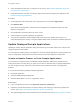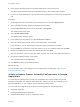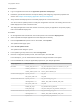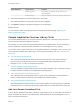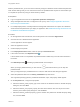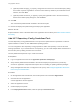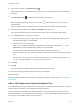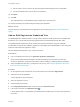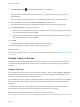6.2
Table Of Contents
- Using Application Services
- Contents
- Using Application Services
- Updated Information
- Introducing Application Services
- Install and Configure Application Services
- Installing Application Services
- Preparing to Install Application Services
- Start the Application Services Appliance
- Troubleshooting Problems Connecting to the Application Services Web Interface
- Unlock Your darwin_user Account
- Restart Application Services
- Configure Application Services to Use a Proxy for External URLs
- Register Application Services to vRealize Automation
- Upgrading Application Services
- Setting Up Users and Groups
- Using Tenants and Business Groups in Application Services
- Import Predefined Content to a Tenant
- Using the Application Services Web Interface
- Setting Up Application Provisioning for the Application Services Environment
- Virtual Machine Requirements for Creating vRealize Automation Custom Templates
- Creating Virtual Machine Templates in vRealize Automation
- Updating Existing Virtual Machine Templates in vRealize Automation
- Register the vRealize Automation Cloud Provider and Template
- Create a vRealize Automation Deployment Environment
- Setting Up Application Provisioning for the vCloud Director Environment
- Virtual Machine Requirements for Creating vCloud Director Custom Templates
- Creating Windows Virtual Machine Templates in vCloud Director
- Create Linux Virtual Machine Templates in vCloud Director
- Verify Cloud Template Configuration from the vCloud Director Catalog
- Updating Existing Virtual Machine Templates in vCloud Director
- Exporting Virtual Machine Templates with OVF Format
- Register the vCloud Director Cloud Provider and Template
- Create a vCloud Director Deployment Environment
- Setting Up Application Provisioning for the Amazon EC2 Environment
- Developing Application Services Components
- Managing the Application Services Library
- Creating Applications
- Working with Artifacts
- Deploying Applications
- Setting Up and Configuring a Deployment Profile
- Deploying with Deployment Profiles
- Publishing Deployment Profiles to the vCloud Automation Center Service Catalog
- Request a vRealize Automation Service Catalog Item
- Using the Deployment Summary Page
- Using the Composite Deployment Summary Page
- Understanding the Deployment and Update Process
- Understanding Deployment Failures
- Updating Application Deployments
- Initiate an Update Process to Scale Out Deployments
- Initiate an Update Process to Scale In Deployments
- Initiate an Update Process to Modify Configurations
- Use an Existing Update Profile
- Promote an Update Profile
- Rollback an Update Process
- Understanding Run Custom Task Update
- Troubleshoot Failed Update Process to Scale Deployments
- Troubleshoot Failed Update Process to Modify Configuration
- Deploying Predefined Library Components
- Managing Deployments
- View Deployment Task and Blueprint Details for an Application
- View Deployed VM Details and Execution Plan of an Application
- Start a Policy Scan
- Tear Down an Application from the Cloud
- Scale In Deployments from vCloud Automation Center
- Scale Out Deployments from vCloud Automation Center
- Tear Down an Application from vCloud Automation Center
- Delete an Application Deployment from Application Services
- Cancel a Deployment or an Update Process
- View Policy Compliance Summary
- Using the Application Services CLI
- Using the CLI Import and Export Functions
n
Verify that Application Services is configured to use a proxy. See Configure Application Services to
Use a Proxy for External URLs.
n
Understand the basic concepts of creating a deployment profile and deploying an application. See
Chapter 16 Deploying Applications.
Procedure
1 On the Application Services title bar, click the drop-down menu and select Applications.
2 Click Radiant CMS.
All the services and application components for this application are predefined and do not need
additional configuration.
3 Click the Blueprint screenshot at the top of the screen.
4 Create a deployment profile and deploy the application.
5 To access the application, add the Radiant CMS virtual machine IP address http://VM_IP/ in a
supported Web browser and log in using the Radiant default admin username and Radiant password.
Update Deployed Sample Applications
Updating an existing sample application deployment initiates a process that captures new values for the
changes required for that update.
You can initiate an update process for a single-tier or three-tier sample application by scaling clusters of a
node or modifying the configurations and code of existing services and application components.
Initiate an Update Process to Scale Sample Applications
You can initiate an update process for predefined sample application deployments multiple times by
scaling the clusters of a node. When you scale out or scale in a clustered node of a deployed application,
you can configure only the cluster size of the nodes that are modeled as clusters in the application
blueprint.
You can scale the following predefined sample applications.
n
Nanotrader application
n
Clustered DotShoppingCart application
n
Clustered Dukes Bank 3.0.0 or 2.1.0 application version
Prerequisites
n
Log in to Application Services as an application publisher and deployer.
n
Familiarize yourself with the basic concepts of defining and configuring component properties and
actions. See Chapter 12 Developing Application Services Components.
n
The deployed application must include at least one clustered node. See Specify a Node as a Cluster.
Using Application Services
VMware, Inc. 221