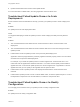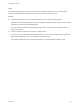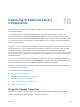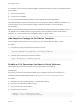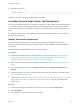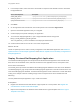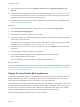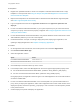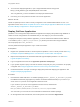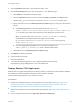6.2
Table Of Contents
- Using Application Services
- Contents
- Using Application Services
- Updated Information
- Introducing Application Services
- Install and Configure Application Services
- Installing Application Services
- Preparing to Install Application Services
- Start the Application Services Appliance
- Troubleshooting Problems Connecting to the Application Services Web Interface
- Unlock Your darwin_user Account
- Restart Application Services
- Configure Application Services to Use a Proxy for External URLs
- Register Application Services to vRealize Automation
- Upgrading Application Services
- Setting Up Users and Groups
- Using Tenants and Business Groups in Application Services
- Import Predefined Content to a Tenant
- Using the Application Services Web Interface
- Setting Up Application Provisioning for the Application Services Environment
- Virtual Machine Requirements for Creating vRealize Automation Custom Templates
- Creating Virtual Machine Templates in vRealize Automation
- Updating Existing Virtual Machine Templates in vRealize Automation
- Register the vRealize Automation Cloud Provider and Template
- Create a vRealize Automation Deployment Environment
- Setting Up Application Provisioning for the vCloud Director Environment
- Virtual Machine Requirements for Creating vCloud Director Custom Templates
- Creating Windows Virtual Machine Templates in vCloud Director
- Create Linux Virtual Machine Templates in vCloud Director
- Verify Cloud Template Configuration from the vCloud Director Catalog
- Updating Existing Virtual Machine Templates in vCloud Director
- Exporting Virtual Machine Templates with OVF Format
- Register the vCloud Director Cloud Provider and Template
- Create a vCloud Director Deployment Environment
- Setting Up Application Provisioning for the Amazon EC2 Environment
- Developing Application Services Components
- Managing the Application Services Library
- Creating Applications
- Working with Artifacts
- Deploying Applications
- Setting Up and Configuring a Deployment Profile
- Deploying with Deployment Profiles
- Publishing Deployment Profiles to the vCloud Automation Center Service Catalog
- Request a vRealize Automation Service Catalog Item
- Using the Deployment Summary Page
- Using the Composite Deployment Summary Page
- Understanding the Deployment and Update Process
- Understanding Deployment Failures
- Updating Application Deployments
- Initiate an Update Process to Scale Out Deployments
- Initiate an Update Process to Scale In Deployments
- Initiate an Update Process to Modify Configurations
- Use an Existing Update Profile
- Promote an Update Profile
- Rollback an Update Process
- Understanding Run Custom Task Update
- Troubleshoot Failed Update Process to Scale Deployments
- Troubleshoot Failed Update Process to Modify Configuration
- Deploying Predefined Library Components
- Managing Deployments
- View Deployment Task and Blueprint Details for an Application
- View Deployed VM Details and Execution Plan of an Application
- Start a Policy Scan
- Tear Down an Application from the Cloud
- Scale In Deployments from vCloud Automation Center
- Scale Out Deployments from vCloud Automation Center
- Tear Down an Application from vCloud Automation Center
- Delete an Application Deployment from Application Services
- Cancel a Deployment or an Update Process
- View Policy Compliance Summary
- Using the Application Services CLI
- Using the CLI Import and Export Functions
3 Click the jPetStore application to open jPetStore version 1.0.0.
4 Click the View Blueprint image to open the jPetStore v1.0.0 - Blueprint page.
a Click SQLFire in the jPetStore blueprint image.
b Click the Properties tab in the row that contains the Details, Properties, and Actions tabs.
c
Click the Edit ( ) icon in the row that contains the SQLFire10_Installer property name.
d Specify a blueprint value on the Edit Properties for SQLFire page by using one of the following
options.
n
Click Use library value to accept the default library value of http://$
{darwin.content.server.ip}/artifacts/services/sqlfire/vFabric_SQLFire-1.0.
jar. The library value points to the httpd server at the Application Services server.
Note To use this library value, the vFabric_SQLFire_10_Installer.jar that you
downloaded from the VMware Downloads page must be located
at /opt/vmware/darwin/htdocs/artifacts/services/sqlfire and be named
vFabric_SQLFire-1.0.jar.
n
Click in the Type your own value text box and enter the filepath to the
vFabric_SQLFire_10_Installer.jar file at a different httpd location.
e Click Save to close the Edit Properties for SQLFire page.
5 Click Deploy to deploy the blueprint.
6 Create a deployment profile.
7 Deploy the application.
8 To access the deployed application, open a supported Web browser and enter
http://jPetStore_VM_IP:8080/jpetstore-1.0.0 in the address bar.
Deploy Radiant CMS Application
Radiant CMS is a single-node application that deploys a Ruby On Rails service and a MySQL database,
and installs the Radiant Application configured to use the MySQL database.
Use the predefined sample task only in a test environment.
Prerequisites
n
Register the uploaded CentOS 6.3 32-bit template to a cloud provider. See Register the vCloud
Director Cloud Provider and Template, Register the vRealize Automation Cloud Provider and
Template, or Register the Amazon EC2 Cloud Provider and Template.
n
Map the cloud template to the CentOS63 32bit logical template. See Add a Logical Template to the
Library.
n
Log in to Application Services as an application publisher and deployer.
Using Application Services
VMware, Inc. 220