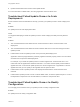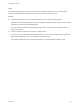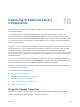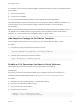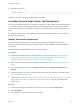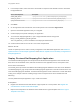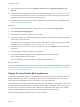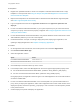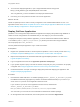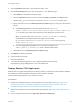6.2
Table Of Contents
- Using Application Services
- Contents
- Using Application Services
- Updated Information
- Introducing Application Services
- Install and Configure Application Services
- Installing Application Services
- Preparing to Install Application Services
- Start the Application Services Appliance
- Troubleshooting Problems Connecting to the Application Services Web Interface
- Unlock Your darwin_user Account
- Restart Application Services
- Configure Application Services to Use a Proxy for External URLs
- Register Application Services to vRealize Automation
- Upgrading Application Services
- Setting Up Users and Groups
- Using Tenants and Business Groups in Application Services
- Import Predefined Content to a Tenant
- Using the Application Services Web Interface
- Setting Up Application Provisioning for the Application Services Environment
- Virtual Machine Requirements for Creating vRealize Automation Custom Templates
- Creating Virtual Machine Templates in vRealize Automation
- Updating Existing Virtual Machine Templates in vRealize Automation
- Register the vRealize Automation Cloud Provider and Template
- Create a vRealize Automation Deployment Environment
- Setting Up Application Provisioning for the vCloud Director Environment
- Virtual Machine Requirements for Creating vCloud Director Custom Templates
- Creating Windows Virtual Machine Templates in vCloud Director
- Create Linux Virtual Machine Templates in vCloud Director
- Verify Cloud Template Configuration from the vCloud Director Catalog
- Updating Existing Virtual Machine Templates in vCloud Director
- Exporting Virtual Machine Templates with OVF Format
- Register the vCloud Director Cloud Provider and Template
- Create a vCloud Director Deployment Environment
- Setting Up Application Provisioning for the Amazon EC2 Environment
- Developing Application Services Components
- Managing the Application Services Library
- Creating Applications
- Working with Artifacts
- Deploying Applications
- Setting Up and Configuring a Deployment Profile
- Deploying with Deployment Profiles
- Publishing Deployment Profiles to the vCloud Automation Center Service Catalog
- Request a vRealize Automation Service Catalog Item
- Using the Deployment Summary Page
- Using the Composite Deployment Summary Page
- Understanding the Deployment and Update Process
- Understanding Deployment Failures
- Updating Application Deployments
- Initiate an Update Process to Scale Out Deployments
- Initiate an Update Process to Scale In Deployments
- Initiate an Update Process to Modify Configurations
- Use an Existing Update Profile
- Promote an Update Profile
- Rollback an Update Process
- Understanding Run Custom Task Update
- Troubleshoot Failed Update Process to Scale Deployments
- Troubleshoot Failed Update Process to Modify Configuration
- Deploying Predefined Library Components
- Managing Deployments
- View Deployment Task and Blueprint Details for an Application
- View Deployed VM Details and Execution Plan of an Application
- Start a Policy Scan
- Tear Down an Application from the Cloud
- Scale In Deployments from vCloud Automation Center
- Scale Out Deployments from vCloud Automation Center
- Tear Down an Application from vCloud Automation Center
- Delete an Application Deployment from Application Services
- Cancel a Deployment or an Update Process
- View Policy Compliance Summary
- Using the Application Services CLI
- Using the CLI Import and Export Functions
Prerequisites
n
Register the uploaded CentOS 6.3 32-bit Linux template or Windows Server 2008 R2 SP1 vApp
template to a cloud provider. See Using the Sample Templates and Register the vCloud Director
Cloud Provider and Template.
n
Map the cloud template to the CentOS63 32bit or Windows Server 2008 R2 SP1 logical template.
See Add a Logical Template to the Library.
n
Log in to Application Services as an application architect and an application publisher and
deployer.
n
For the Linux-based Clustered Dukes Bank, if your system requires a proxy to access the Internet,
verify that your proxy connections are properly configured. See Configure Application Services to Use
a Proxy for External URLs.
n
For the Windows-based Clustered Dukes Bank, verify that the Windows virtual machine has a valid
JRE installation path that you can use in the template.
n
Understand the basic concepts of creating a deployment profile, deploying an application, and
updating a deployed application. See Chapter 16 Deploying Applications.
Procedure
1 On the Application Services title bar, click the drop-down menu and select Applications.
2 Click Clustered Dukes Bank App.
3 Select the application version.
Option Action
Linux-based Clustered Dukes Bank Select version 2.1.0.
Windows-based Clustered Dukes Bank Select version 3.0.0.
4 Click the Blueprint screenshot at the top of the screen.
5 In the blueprint editor, select the JBossAppServer service and type the appropriate property value.
n
For the Windows-based Clustered Dukes Bank, update the JAVA_INSTALL_DIR property.
n
For the Linux-based Clustered Dukes Bank, update the JAVA_HOME property.
During deployment, the Application Services agent in the JBossAppServer service should be able to
access the installed JRE.
6 For the Linux-based Clustered Dukes Bank, if the cloud template is in a private network without a
proxy, when you deploy the application, add a YUM configuration task to each virtual machine in the
deployment profile, and set the repository_url property to use a CentOS 6.3 32-bit repository hosted
in the private network.
7 Create a deployment profile and deploy the application.
Using Application Services
VMware, Inc. 218