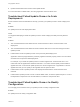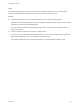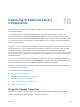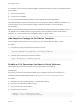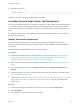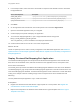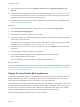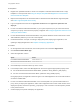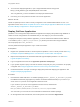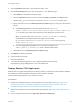6.2
Table Of Contents
- Using Application Services
- Contents
- Using Application Services
- Updated Information
- Introducing Application Services
- Install and Configure Application Services
- Installing Application Services
- Preparing to Install Application Services
- Start the Application Services Appliance
- Troubleshooting Problems Connecting to the Application Services Web Interface
- Unlock Your darwin_user Account
- Restart Application Services
- Configure Application Services to Use a Proxy for External URLs
- Register Application Services to vRealize Automation
- Upgrading Application Services
- Setting Up Users and Groups
- Using Tenants and Business Groups in Application Services
- Import Predefined Content to a Tenant
- Using the Application Services Web Interface
- Setting Up Application Provisioning for the Application Services Environment
- Virtual Machine Requirements for Creating vRealize Automation Custom Templates
- Creating Virtual Machine Templates in vRealize Automation
- Updating Existing Virtual Machine Templates in vRealize Automation
- Register the vRealize Automation Cloud Provider and Template
- Create a vRealize Automation Deployment Environment
- Setting Up Application Provisioning for the vCloud Director Environment
- Virtual Machine Requirements for Creating vCloud Director Custom Templates
- Creating Windows Virtual Machine Templates in vCloud Director
- Create Linux Virtual Machine Templates in vCloud Director
- Verify Cloud Template Configuration from the vCloud Director Catalog
- Updating Existing Virtual Machine Templates in vCloud Director
- Exporting Virtual Machine Templates with OVF Format
- Register the vCloud Director Cloud Provider and Template
- Create a vCloud Director Deployment Environment
- Setting Up Application Provisioning for the Amazon EC2 Environment
- Developing Application Services Components
- Managing the Application Services Library
- Creating Applications
- Working with Artifacts
- Deploying Applications
- Setting Up and Configuring a Deployment Profile
- Deploying with Deployment Profiles
- Publishing Deployment Profiles to the vCloud Automation Center Service Catalog
- Request a vRealize Automation Service Catalog Item
- Using the Deployment Summary Page
- Using the Composite Deployment Summary Page
- Understanding the Deployment and Update Process
- Understanding Deployment Failures
- Updating Application Deployments
- Initiate an Update Process to Scale Out Deployments
- Initiate an Update Process to Scale In Deployments
- Initiate an Update Process to Modify Configurations
- Use an Existing Update Profile
- Promote an Update Profile
- Rollback an Update Process
- Understanding Run Custom Task Update
- Troubleshoot Failed Update Process to Scale Deployments
- Troubleshoot Failed Update Process to Modify Configuration
- Deploying Predefined Library Components
- Managing Deployments
- View Deployment Task and Blueprint Details for an Application
- View Deployed VM Details and Execution Plan of an Application
- Start a Policy Scan
- Tear Down an Application from the Cloud
- Scale In Deployments from vCloud Automation Center
- Scale Out Deployments from vCloud Automation Center
- Tear Down an Application from vCloud Automation Center
- Delete an Application Deployment from Application Services
- Cancel a Deployment or an Update Process
- View Policy Compliance Summary
- Using the Application Services CLI
- Using the CLI Import and Export Functions
n
Log in to Application Services as an application architect and an application publisher and
deployer.
n
Verify that the DotShoppingCart 3.0 (Open Source Edition) package OpenSourceEdition.V3.zip
file is downloaded. The Web server must be configured to transfer the file using the HTTP protocol.
Identify the URL used to access the file in a Web browser.
n
Understand the basic concepts of creating a deployment profile and deploying an application. See
Chapter 16 Deploying Applications.
Procedure
1 On the Application Services title bar, click the drop-down menu and select Applications.
2 Select Clustered DotShoppingCart.
3 Click the Blueprint screenshot at the top of the screen.
4 In the blueprint editor, select the DotShoppingCart_App application component and type a valid URL
for the DSC_ZIP property value.
During deployment, the Application Services agent in the AppServer Windows virtual machine must
be able to access the valid URL for the OpenSourceEdition.V3.zip file.
5 (Optional) If you plan to have more than one AppServer node, select AppServer and increase the
cluster size.
6 Create a deployment profile and deploy the application.
7 To access the deployed application, open a supported Web browser and type the
http://Load_Balancer_IP:8081 URL.
The Load_Balancer_IP is the IP address of the deployed load balancer.
What to do next
Initiate an update process to scale or modify configuration of the Clustered DotShoppingCart application.
See Initiate an Update Process to Scale Sample Applications and Initiate an Update Process to Modify
Configurations in Sample Applications.
Deploy Clustered Dukes Bank Application
The Clustered Dukes Bank application is a sample three-tier Application Services application that uses
MySQL or Microsoft SQL Server as its database, JBoss Server as its application server, and Apache
HTTP server as its load balancer that you can deploy to your test environment.
The initialize_db_script script creates and initializes the dukes_db database in the MySQL or SQL Server.
The Dukes_Bank_App EAR application component uses the dukes_db database, which is deployed in
the JBoss server. The JBoss appserver node is defined as a cluster that allows scaling out to multiple
nodes to handle a higher load. The Apache HTTP server handles the load balancing.
Use the predefined sample application only in a test environment.
Using Application Services
VMware, Inc. 217