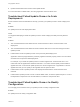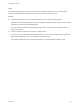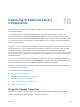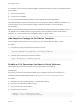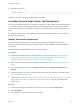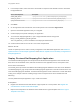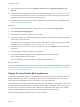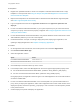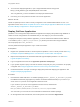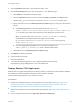6.2
Table Of Contents
- Using Application Services
- Contents
- Using Application Services
- Updated Information
- Introducing Application Services
- Install and Configure Application Services
- Installing Application Services
- Preparing to Install Application Services
- Start the Application Services Appliance
- Troubleshooting Problems Connecting to the Application Services Web Interface
- Unlock Your darwin_user Account
- Restart Application Services
- Configure Application Services to Use a Proxy for External URLs
- Register Application Services to vRealize Automation
- Upgrading Application Services
- Setting Up Users and Groups
- Using Tenants and Business Groups in Application Services
- Import Predefined Content to a Tenant
- Using the Application Services Web Interface
- Setting Up Application Provisioning for the Application Services Environment
- Virtual Machine Requirements for Creating vRealize Automation Custom Templates
- Creating Virtual Machine Templates in vRealize Automation
- Updating Existing Virtual Machine Templates in vRealize Automation
- Register the vRealize Automation Cloud Provider and Template
- Create a vRealize Automation Deployment Environment
- Setting Up Application Provisioning for the vCloud Director Environment
- Virtual Machine Requirements for Creating vCloud Director Custom Templates
- Creating Windows Virtual Machine Templates in vCloud Director
- Create Linux Virtual Machine Templates in vCloud Director
- Verify Cloud Template Configuration from the vCloud Director Catalog
- Updating Existing Virtual Machine Templates in vCloud Director
- Exporting Virtual Machine Templates with OVF Format
- Register the vCloud Director Cloud Provider and Template
- Create a vCloud Director Deployment Environment
- Setting Up Application Provisioning for the Amazon EC2 Environment
- Developing Application Services Components
- Managing the Application Services Library
- Creating Applications
- Working with Artifacts
- Deploying Applications
- Setting Up and Configuring a Deployment Profile
- Deploying with Deployment Profiles
- Publishing Deployment Profiles to the vCloud Automation Center Service Catalog
- Request a vRealize Automation Service Catalog Item
- Using the Deployment Summary Page
- Using the Composite Deployment Summary Page
- Understanding the Deployment and Update Process
- Understanding Deployment Failures
- Updating Application Deployments
- Initiate an Update Process to Scale Out Deployments
- Initiate an Update Process to Scale In Deployments
- Initiate an Update Process to Modify Configurations
- Use an Existing Update Profile
- Promote an Update Profile
- Rollback an Update Process
- Understanding Run Custom Task Update
- Troubleshoot Failed Update Process to Scale Deployments
- Troubleshoot Failed Update Process to Modify Configuration
- Deploying Predefined Library Components
- Managing Deployments
- View Deployment Task and Blueprint Details for an Application
- View Deployed VM Details and Execution Plan of an Application
- Start a Policy Scan
- Tear Down an Application from the Cloud
- Scale In Deployments from vCloud Automation Center
- Scale Out Deployments from vCloud Automation Center
- Tear Down an Application from vCloud Automation Center
- Delete an Application Deployment from Application Services
- Cancel a Deployment or an Update Process
- View Policy Compliance Summary
- Using the Application Services CLI
- Using the CLI Import and Export Functions
For example, to use the CentOS sample template, download the following files from the VMware product
download site.
n
CentOS 6.3 32-bit OVF
n
CentOS 6.3 32-bit VMDK
For a list of the available sample templates, see the Application Services Readme file.
Upload the CentOS 6.3 32-bit OVF package to the vCloud Director catalog or vRealize Automation. For
more information on the vCloud Director catalog or vRealize Automation, see the respective
documentation.
Note For CentOS 32-bit sample templates, Physical Address Extension (PAE) is not enabled, so you
can allocate up to 3.25GB of RAM for a virtual machine. PAE is enabled for Ubuntu 32-bit sample
templates, so you can allocate more than 4GB of RAM for a virtual machine.
Add libpython Package to the Ubuntu Template
For the sample Ubuntu template to work properly, you must add the libpython XML package.
Procedure
1 Download the python package from the Ubuntu mirror site.
wget http://UbuntuMirrorSite/libpython2.7_2.7.3-0ubuntu3.4_amd64.deb
2 Install the python package to the Ubuntu template.
dpkg -i libpython2.7_2.7.3-0ubuntu3.4_amd64.deb
Enable an SSH Connection for Ubuntu Virtual Machines
Ubuntu virtual machines must have SSH host keys generated to work properly.
Prerequisites
Verify that you have the vCloud Director VMRC plug-in installed to work with your browser. For
information about compatible Web browsers, see Application Services System Requirements.
Procedure
1 Upload the Ubuntu OVF package to the vCloud Director catalog.
2 Click in the vCloud Director VMRC console.
3 Log in to the Ubuntu virtual machine.
4 Enable the SSH connection.
ssh-keygen -t rsa -f /etc/ssh/ssh_host_rsa_key
"ssh-keygen -t ecdsa -f /etc/ssh/ssh_host_ecdsa_key"
Using Application Services
VMware, Inc. 214